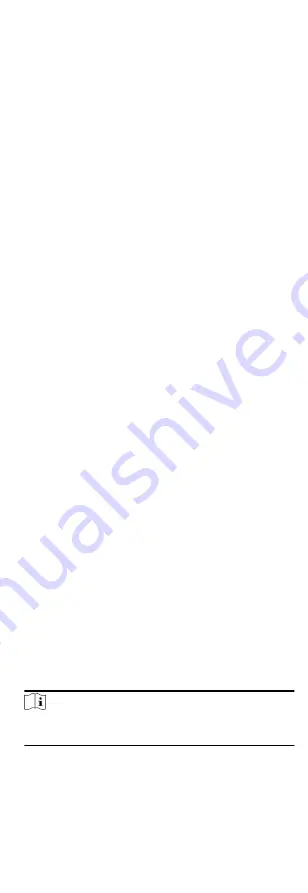
Set the date format and time format according to the actual
needs.
Attendance Status Mark in Report
Enter the mark and select the color. The related fields of
attendance status in the report will display with the mark
and color.
Weekend Mark in Report
Enter the mark and select the color. The weekend fields in
the report will display with the mark and color.
4. Click Save.
9.7.2 Add Timetable
You can add the timetable for the shift schedule.
Steps
1. Click Time & Attendance Timetable to enter timetable settings
window.
2. Click Add to enter Add Timetable page.
3. Create a name for the timetable.
4. Select calculation method.
First Check-In & Last Check-Out
The first check-in time is recorded as start work time and the
last check-out time is recorded as the end-work time.
Each Check-In/Out
Each check-in time and check-out time is valid and the sum
of all periods between adjacent check-in and check-out time
will be recorded as the valid working duration.
You need to set Valid Auth. Interval for this calculation
method. For example, if the interval between card swiping
of the same card is less than the set value, the card swiping
is invalid.
5. Optional: Set Get Device Status switch to on to get attendance
status from the device.
6. Set the related attendance time.
Work Time from
Set the start-work time and end-work-time.
Late/Early Leave
Set the time period for late or early leave.
Valid Check-in/out Time
Set the time period during which the check-in or check-out is
valid.
7. Optional: Select break time to exclude the duration from work
hours.
Note
You can click Settings to manage break time. For more details
about configuring break time, refer to Configure Break Time.
8. Click Save to add the timetable.
9. Optional: Perform one or more following operations after
adding timetable.
83
Summary of Contents for DS-K1T605 Series
Page 1: ...Face Recognition Terminal UD07930B E...
Page 104: ...95...
Page 105: ...C Relationship between Device Height Person Height and Standing Distance 96...
Page 107: ...E Dimension 98...






























