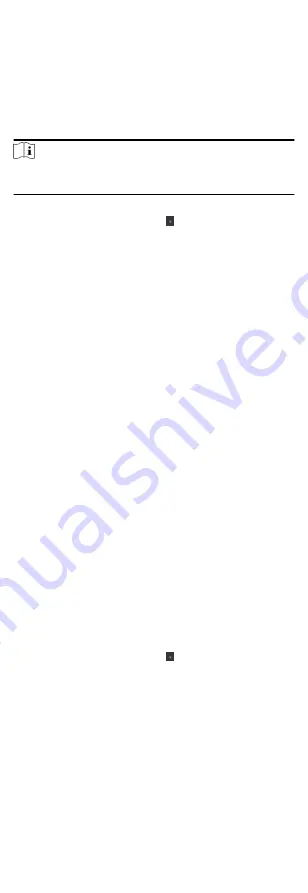
4. Click OK.
5. Optional: Click Copy to, and then select the card reader(s) to
copy the parameters in the page to the selected card reader(s).
Configure Parameters for Alarm Input
After adding the access control device, you can configure the
parameters for its alarm inputs.
Steps
Note
If the alarm input is armed, you cannot edit its parameters.
Disarm it first.
1. Click Access Control Advanced Function Device Parameter .
2. In the device list on the left, click to expand the door, select
an alarm input and you can edit the alarm input's parameters
on the right.
3. Set the alarm input parameters.
Name
Edit the alarm input name as desired.
Detector Type
The detector type of the alarm input.
Zone Type
Set the zone type for the alarm input.
Sensitivity
Only when the duration of signal detected by the detector
reaches the setting time, the alarm input is triggered. For
example, you have set the sensitivity as 10ms, only when the
duration of signal detected by the detector reach 10ms, this
alarm input is triggered.
Trigger Alarm Output
Select the alarm output(s) to be triggered.
4. Click OK.
5. Optional: Click the switch on the upper-right corner to arm or
disarm the alarm input.
Configure Parameters for Alarm Output
After adding the access control device, if the device links to alarm
outputs, you can configure the parameters.
Steps
1. Click Access Control Advanced Function Device Parameter to
enter access control parameter configuration page.
2. In the device list on the left, click to expand the door, select
an alarm input and you can edit the alarm input's parameters
on the right.
3. Set the alarm output parameters.
Name
Edit the card reader name as desired.
Alarm Output Active Time
How long the alarm output will last after triggered.
4. Click OK.
55
Summary of Contents for DS-K1T605 Series
Page 1: ...Face Recognition Terminal UD07930B E...
Page 104: ...95...
Page 105: ...C Relationship between Device Height Person Height and Standing Distance 96...
Page 107: ...E Dimension 98...






























