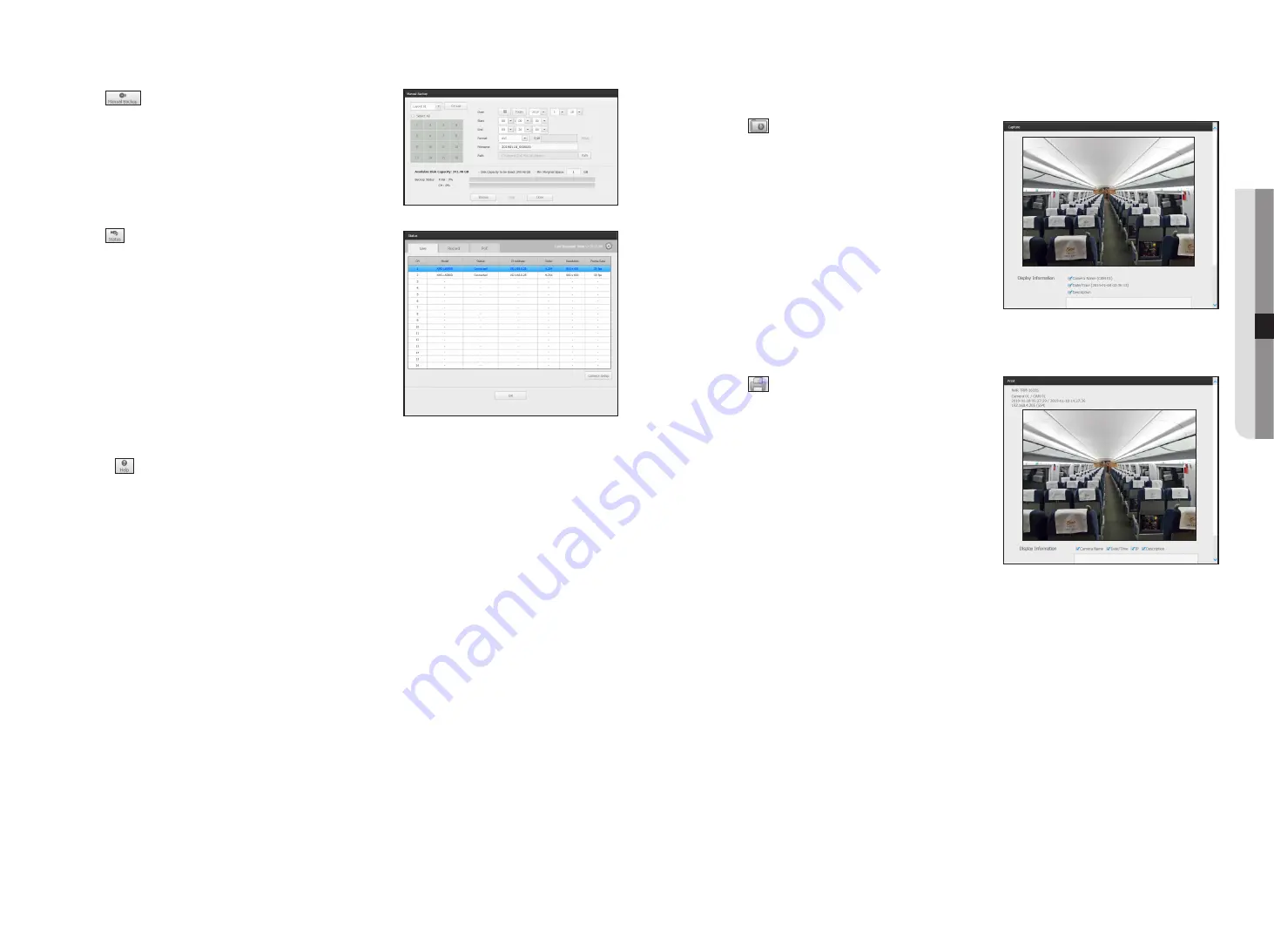
•
: You can manually enter the desired backup channel
and time/date to backup the recorded video.
•
: You can check the recording status and the status of
camera connected.
- Live : Select <
live
> to check the status of camera
connected to each channel and the transmission
information.
- Recording : Select <
record
> to check the following for
each channel : profile, recording type, inputs / recording
transmission rate, settings / inputs / amount of recorded
data.
- PoE: If you select <
poe
>, you can check the amount of
PoE consumption connected to each channel. Only
available for products that support PoE.
•
<
> : You will be immediately directed to the homepage of Hanwha Techwin.
to capture a screen
1.
Click <
> button.
When a pop-up window appears, select the saving path for
captured image.
2.
Select the path and name the file. And then click the <
ok
>
button.
3.
Save current camera's video image as .bmp, .jpg or .png file.
J
`
If the viewer is running without the administrator's permission in
Windows 7, you may not save the captured image as .bmp, .jpg or
.png file.
to print a screen
1.
Click <
> button.
2.
Print current camera's video image with the printer
connected to the PC operating the Web Viewer.
English
_59
●
live viewer















































