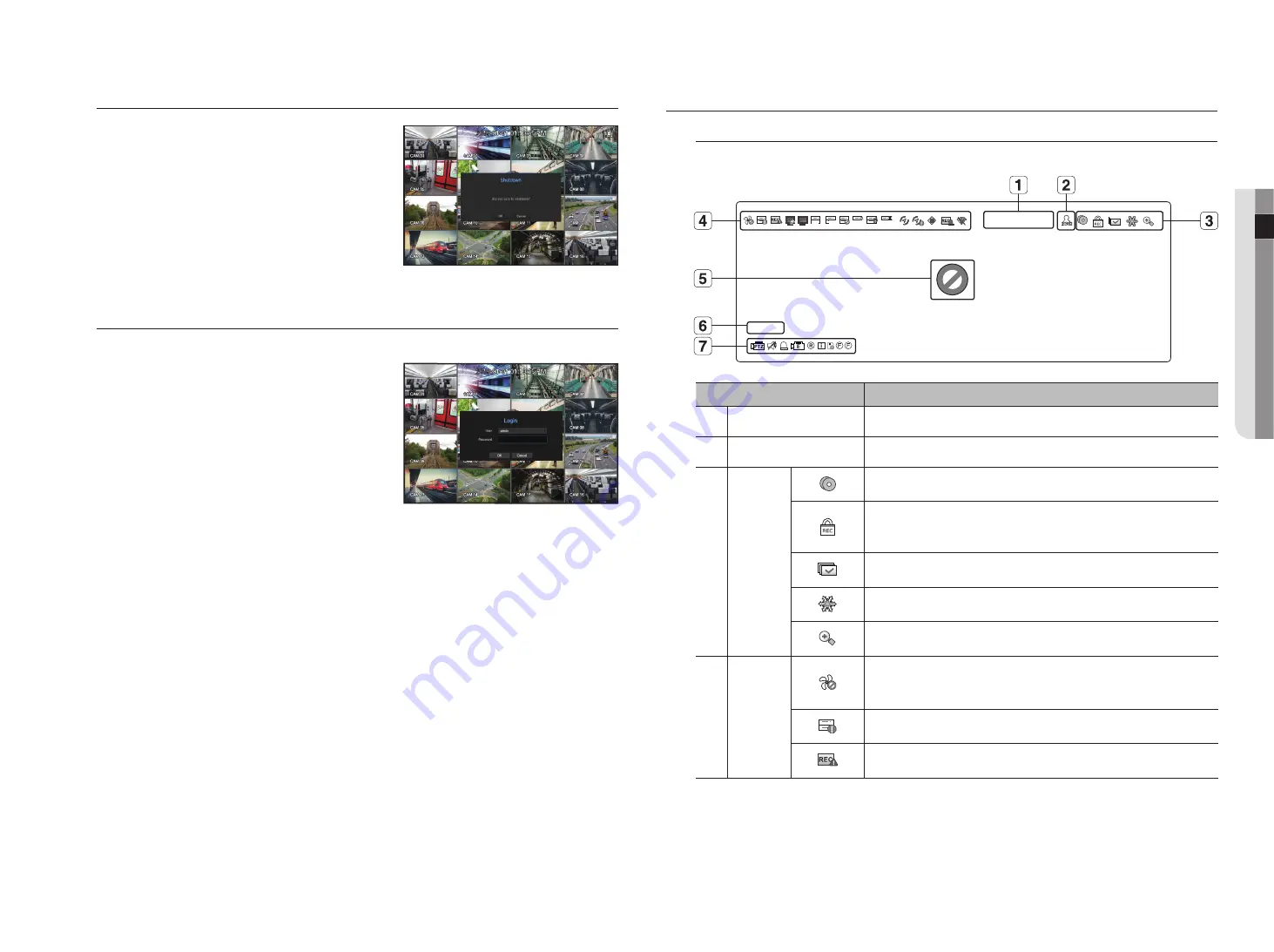
English
_7
●
live
Shutting down the System
1.
In the live screen menu, select <
Shutdown
>.
2.
The “
Shutdown
” confirmation pop-up window will appear.
3.
Click on <
ok
>.
The system will shut down.
M
`
Only the user with the "
shutdown
" permission can shut down
the system.
`
To manage Permission Setup, see the "
User
" page under "
Menu
Setup
>
System Setup
" in the Table of Contents.
login
To use the NVR menu, you are required to login as a user that is authorized to access the applicable menu.
1.
Right click with your mouse button on the live mode screen.
You will see the context menu on the screen as shown.
2.
Select <
login
>.
The login dialog appears.
J
`
The initial administrator ID is set to "
admin
" and you will need to
configure the password in the installation wizard.
`
Please change your password every three months to safely protect
personal information and to prevent the damage of the information
theft.
Please, take note that it’s a user’s responsibility for the security and any other problems caused by mismanaging a password.
M
`
For more information about limited-access permission, see the "
User
" page under “
Menu Setup
>
System Setup
” in the
Table of Contents.
live Screen configuration
icons on the live Screen
You can check the status or operation of the NVR with the icons on the live screen.
Name
Description
a
Current Date, Time
Displays the current time and date.
b
Login Information
When you are logged in, the "
LOG ON
" icon will be displayed.
c
Screen Mode
FULL
NO
RAID
RAID
SCSI
It is displayed when there is ongoing backup in the live condition.
FULL
NO
RAID
RAID
SCSI
Displayed when manually recording a video while the access restriction for stop recording
is enabled.
Only a user with the permission to stop recording is allowed to stop recording.
FULL
NO
RAID
RAID
SCSI
It is displayed when all the channels are switched at the set time interval.
FULL
NO
RAID
RAID
SCSI
This icon is displayed when you press the Freeze button.
FULL
NO
RAID
RAID
SCSI
It is displayed when the magnifying function is in operation.
d
System
Operation
FULL
NO
RAID
RAID
SCSI
It is displayed when there is a problem with the fan.
`
Only provided for products that support fans. (See page 4 of the Product Specification
Manual)
FULL
NO
RAID
RAID
SCSI
Displayed when recording data is not properly saved.
FULL
NO
RAID
RAID
SCSI
Appears when input data rate per channel exceeds the specified data rate limit.
CAM 01
2016-01-01 00:00:01
FULL
NO
RAID
RAID
FULL
NO
RAID
RAID
FULL
NO
RAID
RAID






















