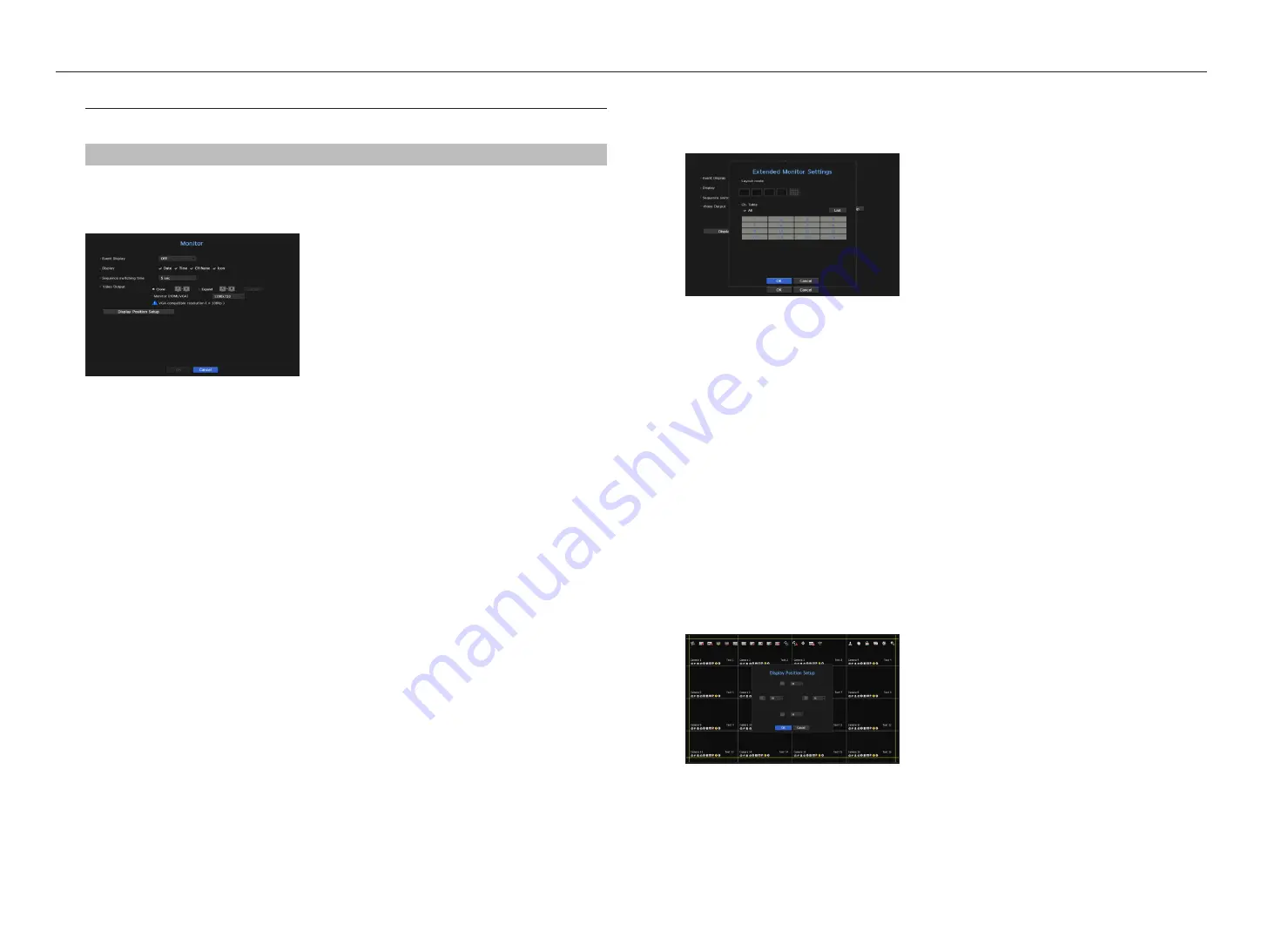
monitor
You can set the information displayed on the monitor as well as the output system.
menu > device > monitor
monitor settings
You can set the monitor output related screen displays, switching time, video display, etc.
•
Event Display : Sets the dwell time of the event channel display on the monitor when an event occurs.
If you set <
continuous
>, it will keep displaying until you cancel it.
•
Display : Displays only checked items on the monitor screen.
•
Sequence switching time : Set the automatic switching time for the segmented screen in live mode.
•
Video Output: Set the video display resolution.
For products that support an extended monitor, select either <
clone
> or <
extend
> mode to set the
resolution of <
Hdmi
> and <
vga
>.
- Clone mode : You can set the video display resolutions of the primary monitor (HDMI) and the secondary
monitor (VGA) to the same value. In the Clone mode, if the resolution exceeds 1920 x 1080, the secondary
monitor will not display any video.
- Extended mode : You can set the video display resolutions of the primary monitor (HDMI) and the
secondary monitor (VGA) separately.
M
`
If the newly selected resolution does not fit with the monitor, the display won’t function properly. In this case, wait until the
native resolution is restored and then switch to another resolution of your choice.
`
Set up Event Display and Sequence Switching Time in consideration of the network environment time.
`
For products that support extended monitor, see “
NVR products supporting each feature
”. (Page 4)
to set an expansion monitor
This function is only available for products that support the use of an extended monitor.
For products that support extended monitor, see “
nvr products supporting each feature
”. (Page 4)
1.
Select the Expand mode, then <
Setup
> button to change the layout of the expansion monitor is enabled.
2.
Select split mode in the layout mode.
3.
Select as many channels on the channel table as the number of channels selected in layout mode, and you
can view the applicable screens on the monitor.
M
`
If the new resolution does not fit the monitor, the output will not be displayed normally. In this case, wait until the monitor
returns to the default resolution and then change to a different resolution.
`
Set up Event Display and Sequence Switching Time in consideration of the network environment time.
`
The profile used for the live output on the extended monitor is "
Live4NVR
"". The highest resolution available is 1280 x 720.
If user changes the "
Live4NVR
" profile, the video display from the extended monitor may be affected."
`
The extended monitor's resolution can be set to 1920 x 1080 at the most.
`
If you enable the Clone mode for the monitors, you can use the maximum split mode supported by NVR. If you enable the
Extended mode for the monitors, you can use up to the 16-split mode for the secondary monitor.
to adjust the display position
Some monitors many not display information (camera name, icon, time information, etc.) about the NVR,
depending on the condition. Then, you can change the display position of the data.
1.
From the monitor setup menu, select <
display position Setup
>.
2.
Using the number button to adjust the screen that is cut off.
3.
Press <
ok
>.
36_
menu setup
menu setup






























