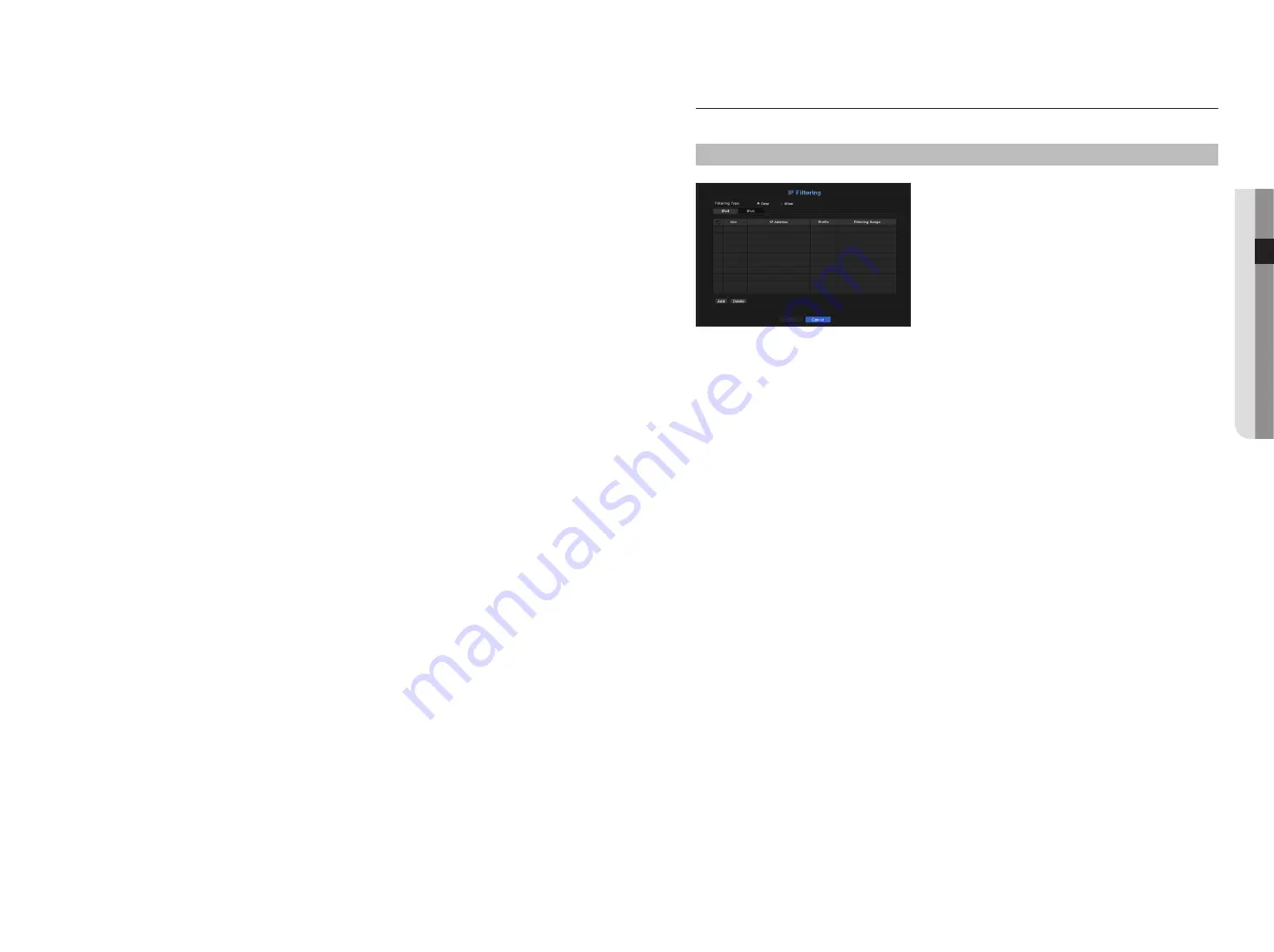
to check Quick connect status
A progress bar and its message appears for a Quick Connect.
•
Quick connect Success
: Message for a successful connection.
•
invalid network configuration
: Message appears if the network configuration is not valid. Check the
configuration.
•
please enable upnp function of the router
: Message appears if the router requires UPnP function
enabled.
•
failed to find the router
: Message appears if the router is not found. Check the router's configurations.
•
please restart the router
: Message appears if the router should be restarted.
ddnS Setting
•
Setting ddnS in the nvr
In the <
protocol
> menu of the connected NVR, set <
protocol type
>.
- The Protocol type can only be set to TCP.
•
ddnS Settings of the router
Select the corresponding menu for the network transfer protocol of the router.
•
Setting up upnp of router
Refer to the router's documentation to enable the UPnP function of the router.
ip filtering
You can prepare the list of IP addresses to allow or block access to a specific IP address.
menu > network > ip filtering
•
Filtering Type :
- Deny : If you select reject, access to the registered IP address will be limited.
- Allow : If you choose permit, then they can only access the registered IP addresses.
•
Use : Select the checkbox for the IP address that will use IP filtering.
•
IP Address : Enter the IP address for filtering.
•
Filtering Range : If you enter an IP address or prefix, then the range of IP addresses blocked or permitted will
be displayed.
J
`
If a camera's IP address is not included in the Permit list or is in the Reject list access to it will be rejected.
`
For IPv4, camera IP filtering through PoE port is not immediately applied. (Previous connections are maintained, and filtering
is applied on next login.)
English
_45
●
menu
Setup






























