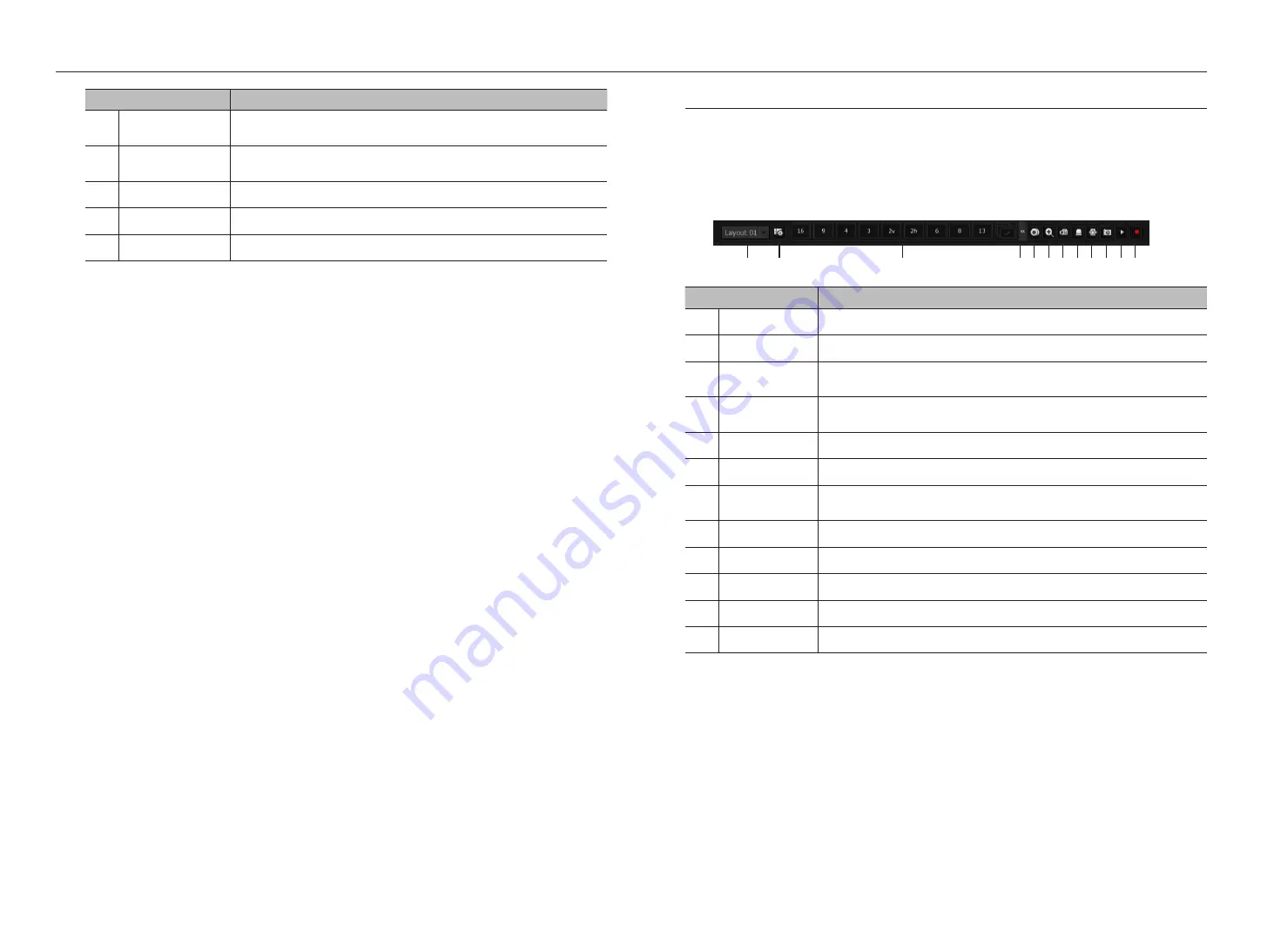
10_
live
live
Menu
Description
k
Backup
Searches for a backup device and back up each channel at your desired time.
See the
"
Live
>
Backup
"
page in the Table of Contents.
l
Menu
Enter the main menu.
See the
"
Menu Setup
"
page in the Table of Contents.
m
Shutdown
The system shutdown dialog will appear.
n
Login/Logout
You can log in or out.
o
Show/Hide Launcher
Shows or hides the launcher. Refer to "
View the Launcher Menu
".
view the launcher menu
The Launcher menu appears on the bottom of the live screen.
1.
Select <
Show launcher
> in the context menu of the Live screen.
2.
Move the cursor to the bottom and click a desired item in the Launcher menu.
M
`
If no input is entered for 10 seconds, the menu will disappear.
Menu
Description
a
Layout
Select the layout to be displayed on the screen.
b
Layout Setup
You can set, change or delete the new layout of each channel.
c
Screen Mode
Displays a list of split modes available in a bar type.
The current screen mode will be displayed grey.
d
Menu Expansion
Button
Click to display the hidden menu to the right.
e
Backup
Searches for a backup device and back up each channel at your desired time.
f
Zoom
Enlarges the selected area. This is available only in Single Live mode.
g
PTZ
If the network camera connected to the selected channel supports the PTZ operations, this will run
the PTZ control launcher.
h
Alarm
Stops the alarm if it's activated.
i
Freeze
Freezes the Live screen temporarily.
j
Capture
Captures the screen of the selected channel.
k
Play
Enters Play mode if a file to play exist, and if not, enters Search mode.
l
Record
Start/End recording the Live screen.
a
c
d
b
efghijkl










































