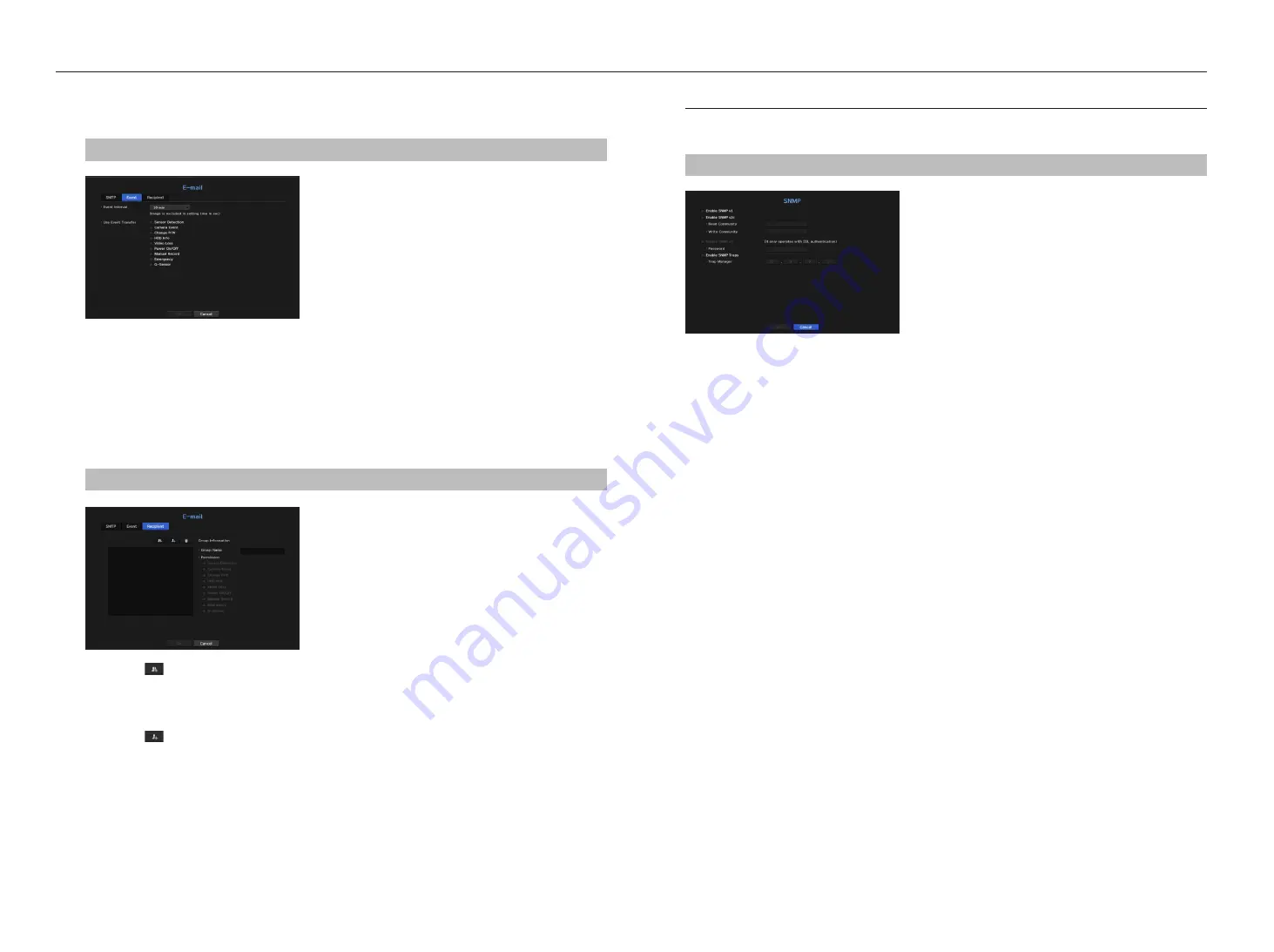
event Setting
You can set the interval and type of the event that will be sent to the user.
menu > network > e-mail > event
•
Event Interval : Set the event interval.
`
If a series of events occurs, the e-mail will be sent at the specified interval, not on each event.
•
Use Event Transfer : Select an event type to send if an event occurs.
If the selected event occurs, the e-mail will be sent to the group that has the recipient authority.
recipient Setting
You can create a group and add users to it or; you can delete users and change a group.
menu > network > e-mail > recipient
•
Click on <
> to add a group.
Select a group name and the privilege.
•
Select a recipient group to receive emails.
If a group is added, it will appear in the group list.
•
Click on <
> to add a recipient.
Select a group and enter names and email addresses.
If a group is created, you can add a recipient.
`
For information on entering user name and email address, see "
Using virtual keyboard
" in the Appendix.
Snmp
Using the SNMP protocol, the system or network administrator can monitor the network devices remotely as
well as the operating environment.
menu > network > Snmp
•
Enable SNMP v1 : SNMP v1 is used.
•
Enable SNMP v2c : SNMP v2c is used.
- Read Community : Enter the name of read-only community to access the SNMP information. By default it is
set to <
private
>.
- Write Community : Enter the name of write-only community to access the SNMP information. By default, it
is set to <
public
>.
•
Enable SNMP v3 : SNMP version 3 is used.
- Password : Set the initial user password for SNMP version 3.
•
Enable SNMP Traps : SNMP trap is used to send important events and conditions to the Admin System.
- Trap Manager : Enter the IP address to which messages will be sent.
J
`
SNMP v3 can be set only if the security connection method is set to HTTPS mode.
See the "
SSL
" page under "
Menu Setup
>
Network Configuration
" in the Table of Contents.
48_
menu setup
menu setup
















































