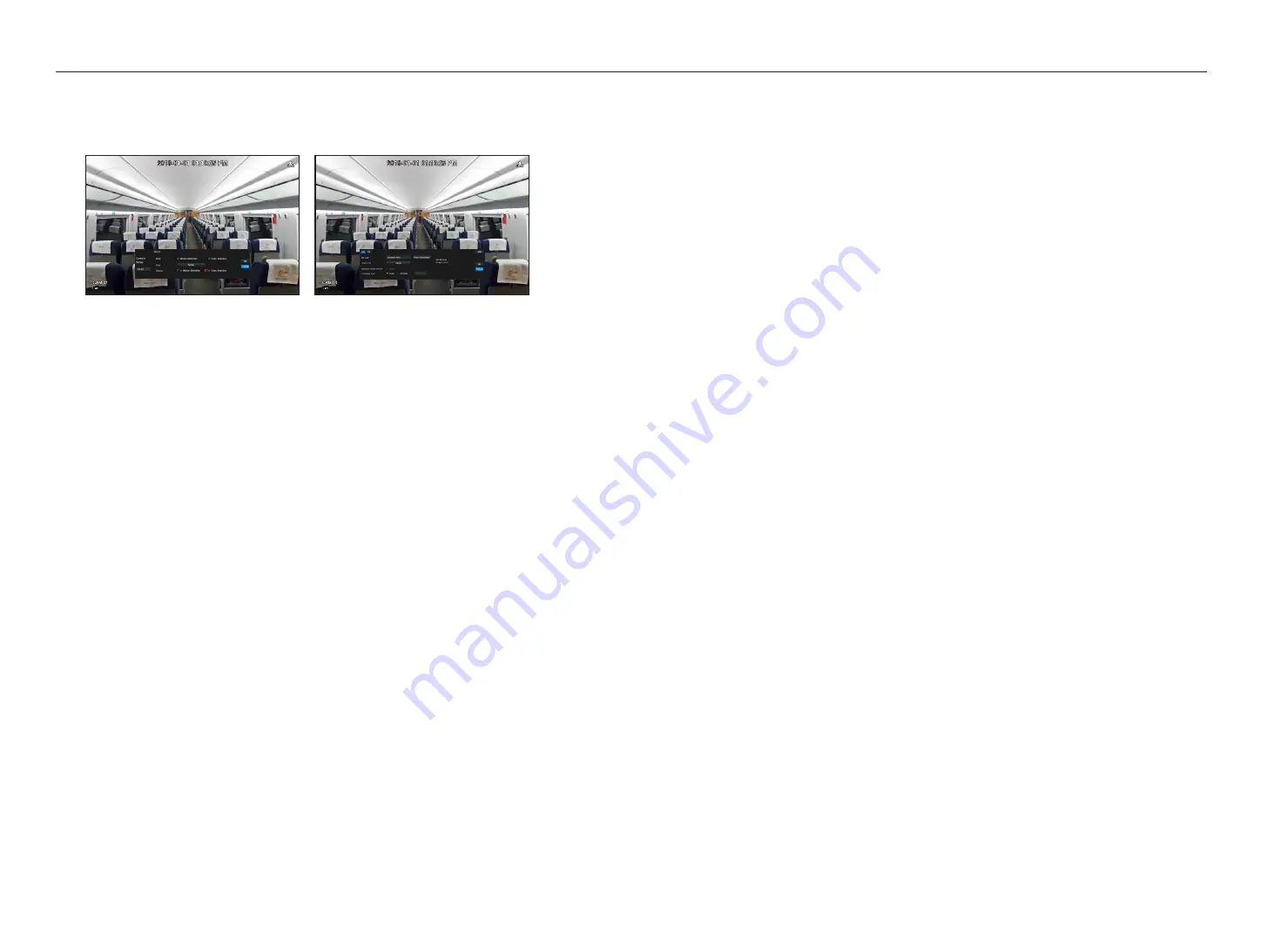
•
Alarm Duration : Set the duration of alarm.
•
Camera MD/VA stup : You can set the detailed setting of motion detection for a network camera connected.
In the mode, you can set motion detection or video analysis.
motion detection setup
•
Area : Click the Setup button to set a motion detection area.
•
MD Type : You can set a detection area and a detection excluded area.
•
Object Size : Click the Setup button to set the size of object whose motion is to be detected.
•
Detection Result Overlay : You can overlay the detection area over video.
•
Activation time : You can set the activation time for motion detection.
- Always : Detects motion regardless of time.
- Schedule : Detect motion only during the set period.
•
Motion Region : You can set the detection sensitivity, detection levels, and alarm time for each motion
detection area.
- Detection Level : You can set the basic level required for motion detection. You can set the level for each
detection area specified in [
area
]. If a motion value is bigger than the set level, then a motion detection
event is triggered.
- Sensitivity : You can set sensitivity required for motion detection for each area. Set a lower sensitivity for an
environment where the background and an object are clearly distinguishable and a higher sensitivity for an
environment where the background and an object are not clearly distinguishable.
- Alarm Time : You can set the minimum observation time for each area, which is needed to trigger an event
after motion detection.
video analysis Setup
•
Area: Click the Setup button to set a video analysis area.
- In VA Type, you can set a virtual line, virtual area, and detection excluded area.
•
Object Size: Click the Setup button to set the size of object whose motion is to be detected.
•
Sensitivity: You can set the motion detection sensitivity for the virtual line and the virtual area.
•
Detection Result Overlay: You can overlay the detection area over video.
•
Activation time: You can set the activation time to recognize motion analysis.
- Always: Detects motion analysis regardless of time.
- Schedule: Detects motion analysis only during the set period.
•
Virtual Area: You can set the details of virtual areas to fit your purposes.
- Intrusion: Creates an event when the motion of an object in the designated area is detected.
- Cam Entering: Creates an event when a moving object enters into the target area from the outside.
- Cam Exiting: Creates an event when a user goes out of the target area.
- Cam Appearing/Disappearing: When an object which does not exist inside the area designated by the user
appears inside the area without passing the area line and remains for a certain period of time, or if an object
which exists inside the area disappears, an event is created.
- Loitering: Creates an event when the motion of a loitering object in the virtual area is detected.
M
`
Minimum Duration (sec): You can set the minimum time required to create an event after object detection for each virtual
area. If an object keeps being detected over the set period, an event is created.
detection-excluded area/non-detection area setup
In the virtual line and area, you can set areas to exclude motion detection from.
M
`
Area Initialization: You can clear all the set areas.
`
Add: You can create an event area within an area.
`
The camera MD/VA setup is applied to the camera setting.
`
Each camera product support different features. For more information, see the camera manual or help.
40_
menu setup
menu setup






























