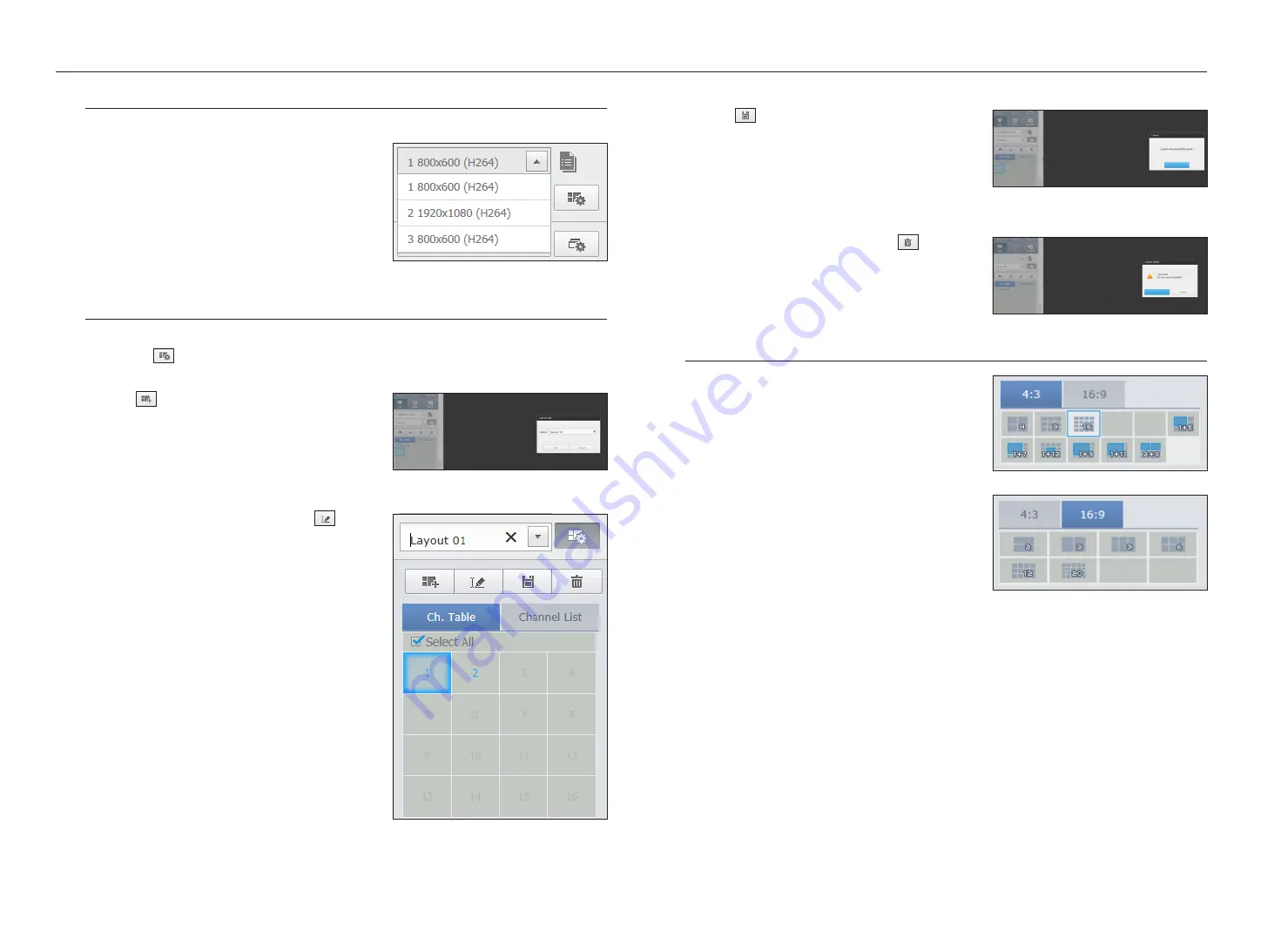
Selecting a profile
You can select a profile for each channel.
1.
Multi-split screen is connected to profile #1 by default.
2.
Single split screen is connected to profile #2 by default.
3.
The user can select a profile to change it.
`
Due to the PC performance or network bandwidth issues, the
connection or video display may fail.
Setting the layout
If you don't add or save it in the layout after registering a camera, the live screen will not be displayed.
Click on the <
> button to launch the layout setting screen.
if you want to add a layout
Click on <
>.
Set the layout name to add and click on the <
ok
> button to
add it.
if you want to change the layout name
Select the layout name to change and click on <
>.
After changing the name, click on the outside of the layout
window to change the name.
if you want to save the layout
Click on <
>.
The changed layout will be saved.
M
`
The layout for each user is saved separately.
if you want to delete the layout
After selecting the layout to delete, click on <
>.
The selected layout will be deleted.
M
`
Unless you press the Save or Delete button, changes will not be
saved.
changing Split mode
When clicking the Split Mode selection button, the screen is
changed into the selected split mode.
60_
live viewer
live viewer






























