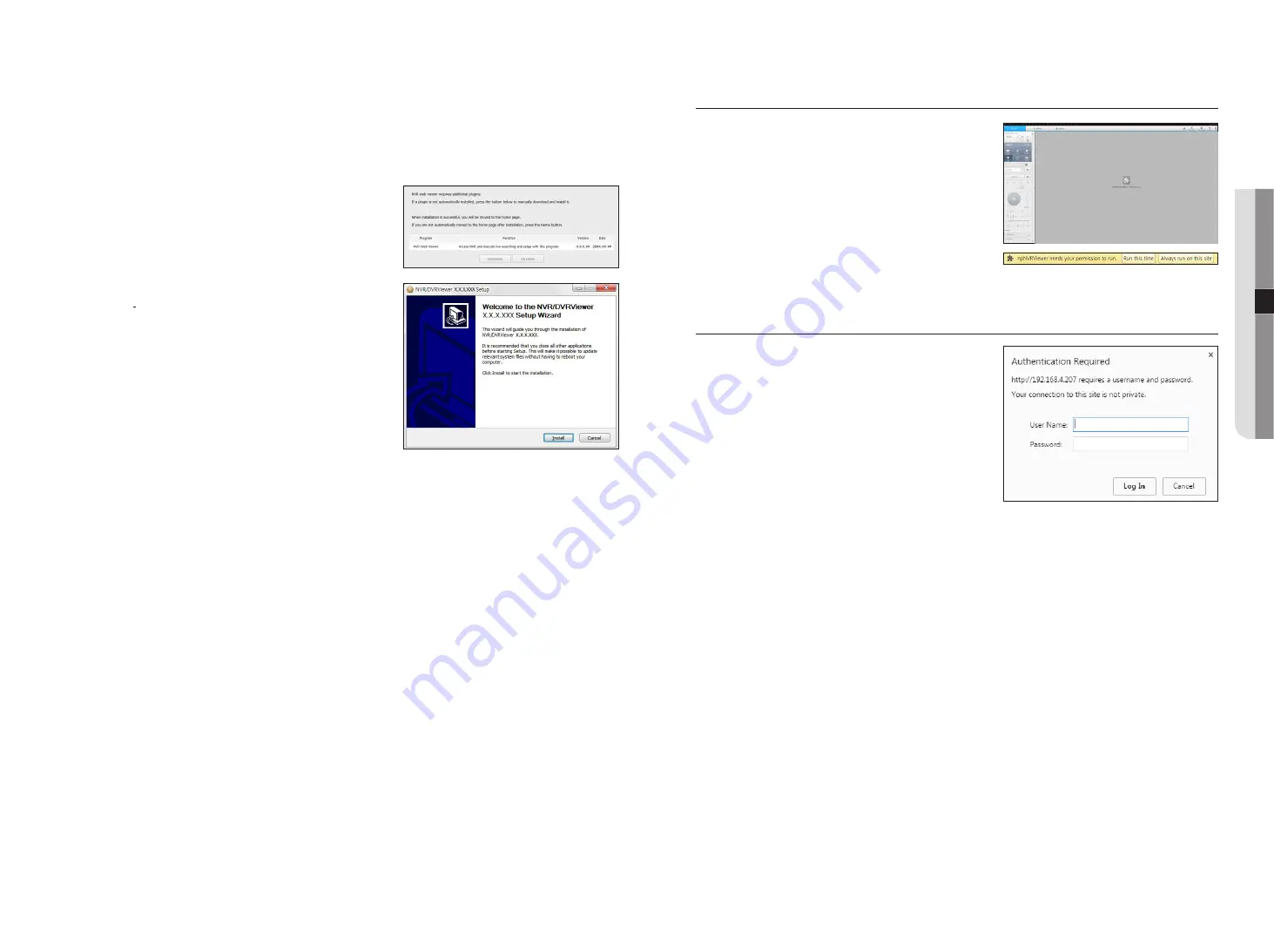
M
`
It allow s up to 10 simultaneous access including the Admin and general users.
`
Password of the Admin and general users can be changed in <
User
> menu of the NVR.
`
Normal users should have set <
Webviewer
> under <
Restriction on Network Access
> to Use before connecting to the
Web Viewer. See the "
Setting Permissions
" page under "
Menu Setup
>
User
" in the Table of Contents.
`
All settings are applied by the NVR's settings.
3.
The plugin installation confirmation pop-up window will
appear.
4.
When a program installation wizard window appears, press
the [
install
] button to install the program.
`
The version of the program installed may vary depending on the
update version.
5.
When program installation is complete, click on the [
finish
]
button.
6.
After completing installation and successfully logging in, the
main live viewer screen appears.
to access the plugin web viewer
Set auto execution of plugin (npNVRViewer) in the browser menu
that you first access and refresh the screen after activating the
plugin or selecting plugin reliability.
`
Each time the browser is upgraded in the future, the plugin activation
method can be changed. Plug in setting menu can be referred to in the
browser manual.
M
`
On a browser in the latest version that does not support plug-ins,
please refer to the descriptions about the plug-in free web viewer
stated below.
to access the plugin free web viewer
Internet browsers that do not use plug-ins will automatically
connect to the plug-in free web viewer. (e.g.: Chrome, Edge
Browser)
J
`
As the plug-in free webviewer has lower performance than the
plug-in webviewer, it has a limit on the monitoring of high quality
profiles.
To monitor high quality profiles, use either a plug-in webviewer or
network Viewer.
M
`
If you log in to the web viewer without registering any camera to the product, the Register camera window will appear along
with the product installation wizard.
If the number of detected cameras is smaller than the number of channels supported by NVR, then all of them are
automatically registered and the registered camera information (fps and possible recording days) will be displayed. If it is
greater then the number of channels supported by NVR, then you need to select a specific camera and register it.
See the "
Live
>
Install Wizard
" page in the Table of Contents.
However, if your product supports PoE, then no camera is automatically registered—only the list of detected cameras will be
displayed.
English
_55
●
St
ar
ting web viewer






























