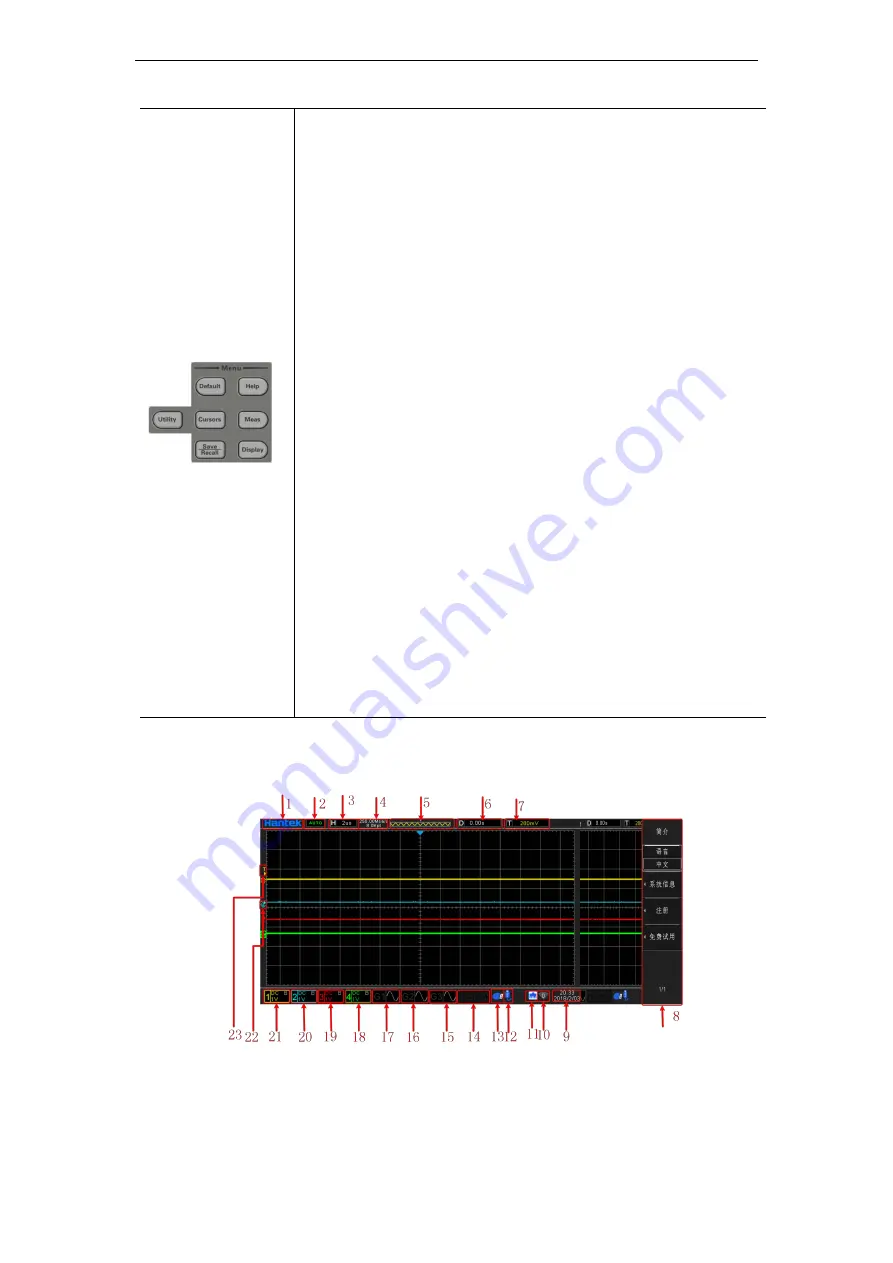
DPO6000
,
MPO6000 Series Digital Phosphor Oscilloscope Instruction V1.1
- 17 -
Default
:
Short press this key to perform the corresponding settings.
Long press to enter into Default function preset,you can select
factory settings,default settings and user settings.
Help
:
Press this key to turn on or off the online help system.
Utility
:
press this key to enter the system function setting menu to set the
system-related functions or parameters, such as the interface,
sound and language.Besides, some advanced functions (such as
the pass/fail test) are also supported.
Cursor
:
press this key to enter the cursor measurement menu. The
oscilloscope provides two cursor modes.
Meas
:
press this key to open the measurement setting menu. You can
set the measurement source, turn on or off the DMM, all
measure, statistic function and etc. Press
“all measure”
to open
the measurement of 42 waveform parameters. The measurement
result will be displayed at the bottom of the screen.
Save/Recall
:
press this key to enter the file save and recall interface. The types
of the file that can be stored include setups, waves,parameters
and CSV. Internal and external storage as well as disk
management are also supported.Long press this key to save
pictures to external storage device(USB disk),the picture format
is .bmp.
Display
:
Short press this key to enter the display setting menu to set the
display type,persistence time, wave intensity, screen grid and grid
brightness.
Long press this key to clear persistence then collect or count
again.
2.2.User Interface
This section will let you understand the front operating panel of this series of digital
oscilloscopes before using them.
1.Hantek brand
Open in touch screen is to display QR code,scan to enter download help page quickly.
2.Trigger Status:
Auto
:The oscilloscopes work in auto mode,will acquire waveform without trigger.
















































