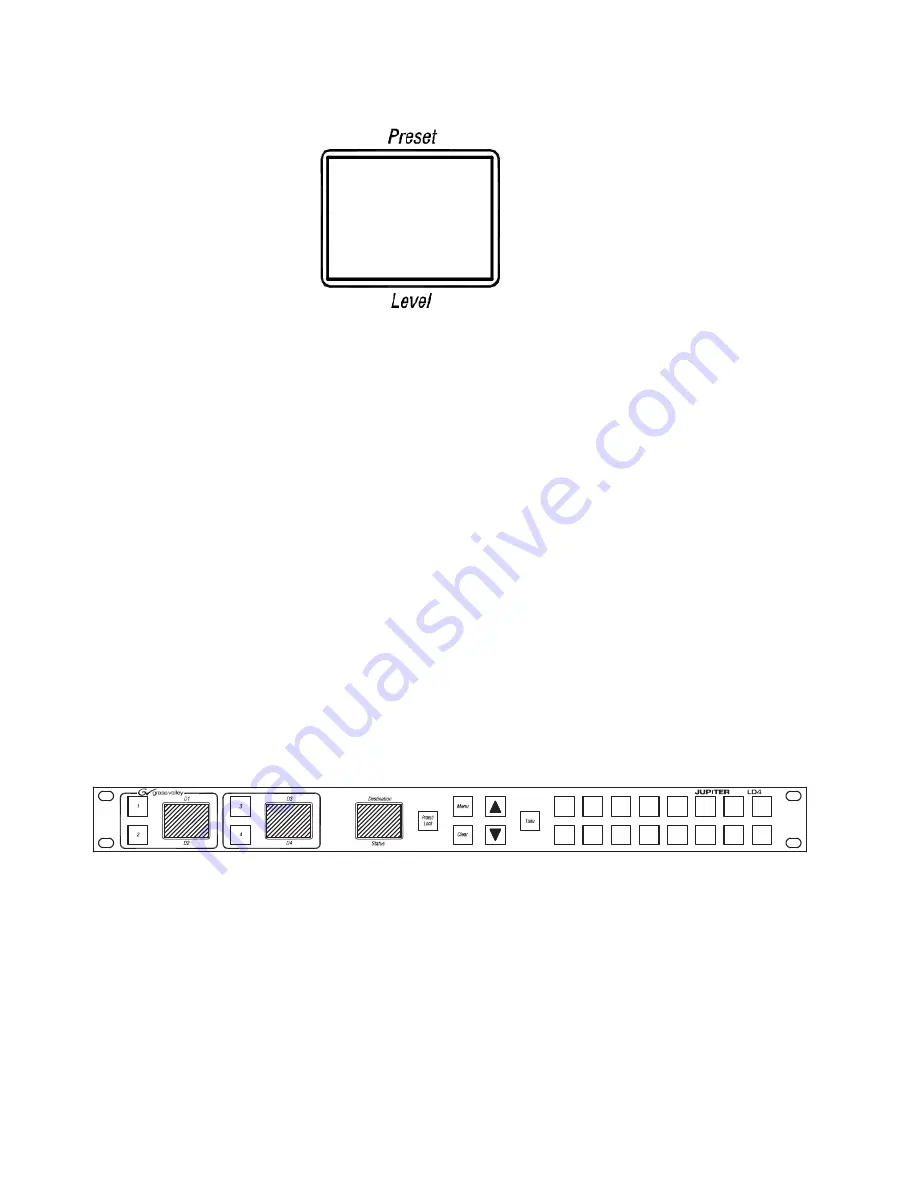
86
JUPITER L-S and LCD Series Control Panel Instruction Manual
Section 5 — Connecting the L-S, LCD Panel
Figure 51. L32 Connection Menu
6.
Press the
UP
or the
Down
Arrows to change the Connection type in the
N: field to Serial.
The
Take
button will then turn green.
7.
Press the
Take
button to apply the change. You will then be given an
option to change the Device ID.
8.
Press the
UP
or the
Down
Arrows to scroll to the preferred Device ID
setting.
9.
Press the
Take
button to apply the change.
The Panel will then reboot and apply the changed settings.
Note
Press the
Clear
button at any time to exit the menu without making changes
to the current settings.
LD4
Figure 52. LD4 Control Panel
Follow these steps to change the Connection Type setting using the LD4
panel’s menu:
1.
Press the
Menu
button. The displayed items will change; look at the D1
Display window (the far-left display window).
2.
Press the
UP
or the
Down
Arrows to scroll to the
Panel Setup?
option.
3.
Press the
1
button to select
the
Panel Setup?
option (
C: Lan
N: Lan
- Connection -
Summary of Contents for JUPITER CONTROL PANEL L32 -
Page 12: ...12 JUPITER L S and LCD Series Control Panel Instruction Manual Contents ...
Page 14: ...14 JUPITER L S and LCD Series Control Panel Instruction Manual Preface ...
Page 30: ...30 JUPITER L S and LCD Series Control Panel Instruction Manual Regulatory Notices ...
Page 156: ...156 JUPITER L S and LCD Series Control Panel Instruction Manual Section 7 LCD Introduction ...
Page 164: ...164 JUPITER L S and LCD Series Control Panel Instruction Manual Section 10 LCD Configuration ...
Page 206: ...206 JUPITER L S and LCD Series Control Panel Instruction Manual Glossary ...
Page 216: ...216 JUPITER L S and LCD Series Control Panel Instruction Manual Index ...
















































