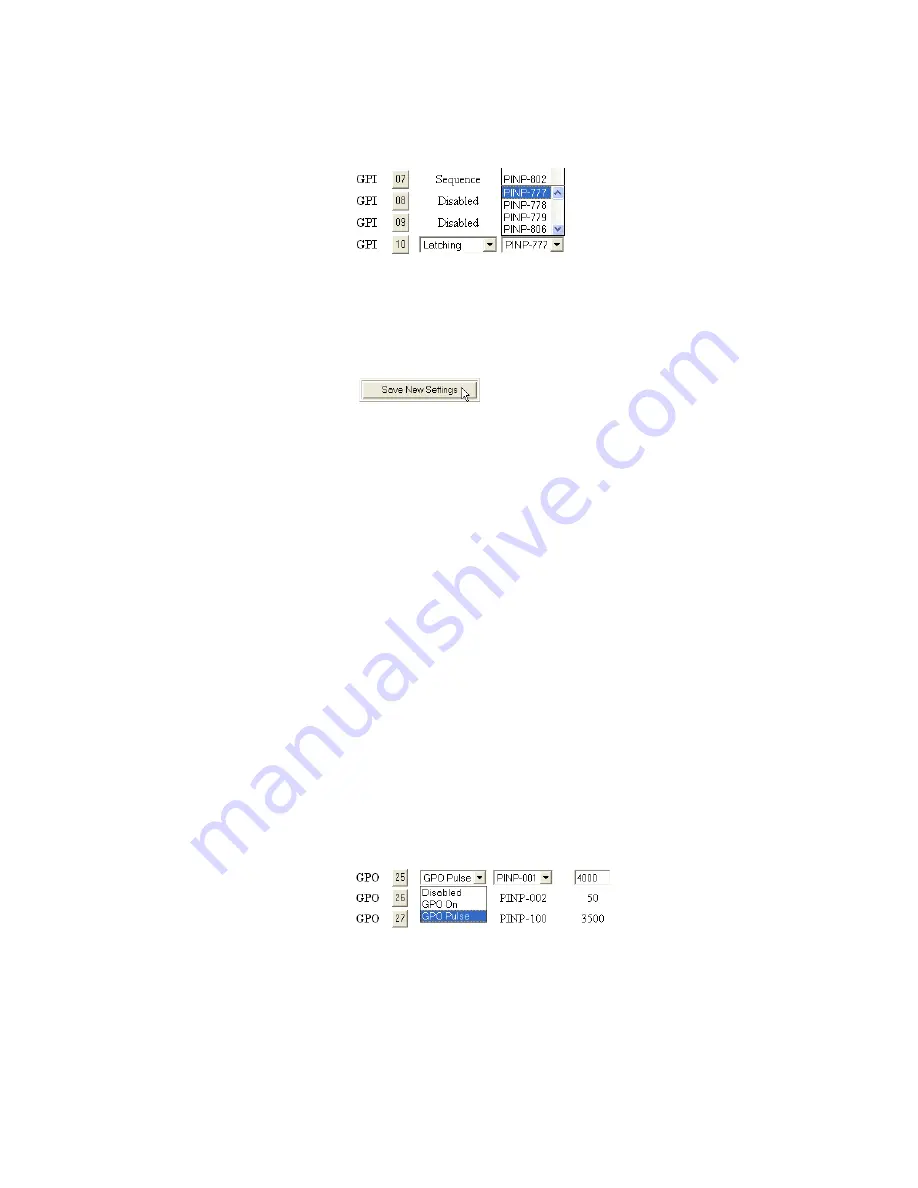
JUPITER L-S and LCD Series Control Panel Instruction Manual
193
Configuration Instructions
3.
Select the Source from the Index drop-down list, see
Figure 104. The Source for the GPI
4.
Click the Save New Settings button at the bottom of the page when you
are finished (
).
Figure 105. The Save New Settings Button
Configuring a GPO Setting
There are three possible types or options for a GPO setting, Disabled, GPO
On, and GPO Pulse. The difference between a GPO On and a GPO Pulse is
that when a GPO On is triggered, the Relay contact closure will stay closed
until another Source is taken. However, when a GPO Pulse is triggered, the
Relay contact closure will stay closed only for the specified time, which is
in milliseconds. The following instructions will show how to configure a
GPO Pulse setting.
To configure GPO Pulse setting:
1.
Click the Numbered box for the GPO that you want to modify. The
screen will change so that a drop-down list will appear in the Type
column.
2.
Select the “GPO Pulse” option, see
Figure 106. The “GPO Pulse” Option
Summary of Contents for JUPITER CONTROL PANEL L32 -
Page 12: ...12 JUPITER L S and LCD Series Control Panel Instruction Manual Contents ...
Page 14: ...14 JUPITER L S and LCD Series Control Panel Instruction Manual Preface ...
Page 30: ...30 JUPITER L S and LCD Series Control Panel Instruction Manual Regulatory Notices ...
Page 156: ...156 JUPITER L S and LCD Series Control Panel Instruction Manual Section 7 LCD Introduction ...
Page 164: ...164 JUPITER L S and LCD Series Control Panel Instruction Manual Section 10 LCD Configuration ...
Page 206: ...206 JUPITER L S and LCD Series Control Panel Instruction Manual Glossary ...
Page 216: ...216 JUPITER L S and LCD Series Control Panel Instruction Manual Index ...
















































