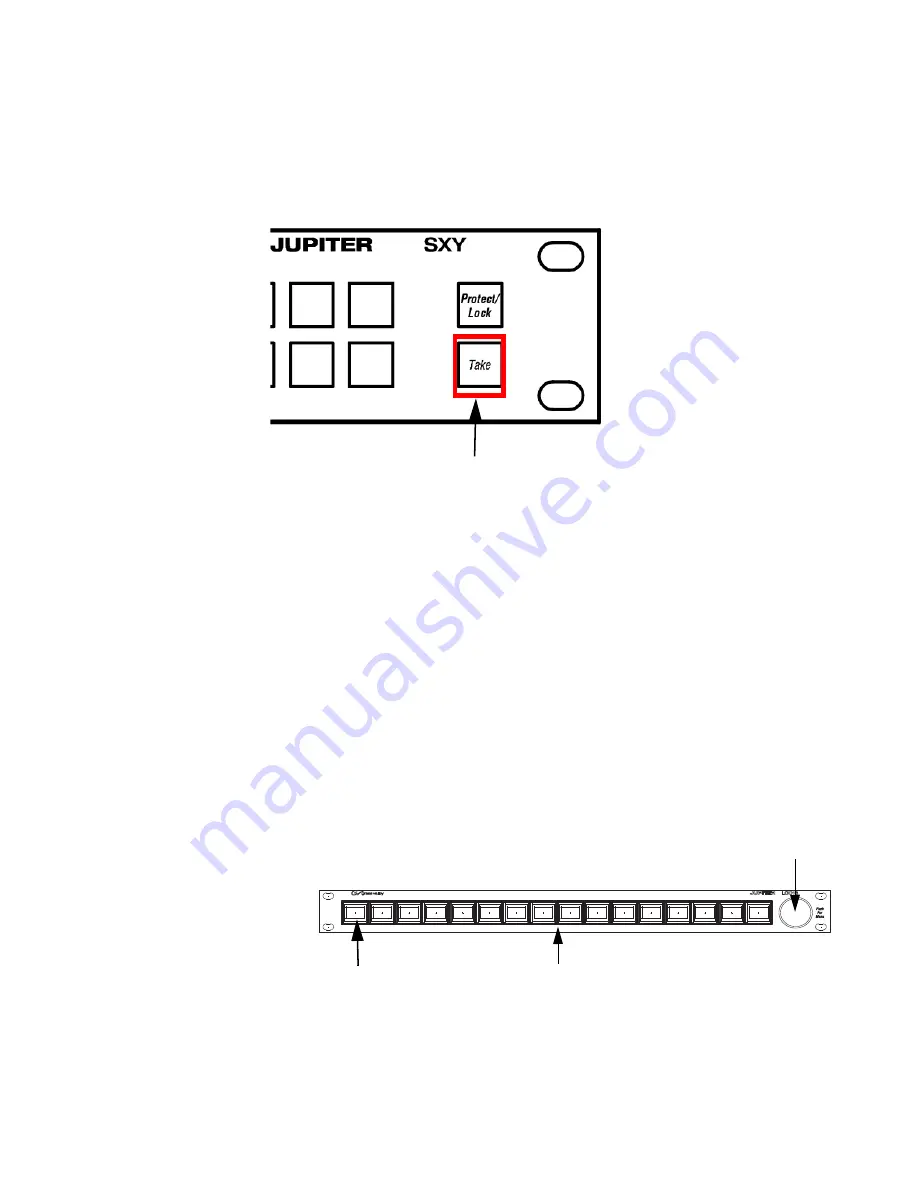
JUPITER L-S and LCD Series Control Panel Instruction Manual
91
Changing the Connection Type Using the Panel’s Menu
6.
Use the Scroll wheel to change the Connection type in the N: field to
Serial.
The
Take
button will then turn green (
).
Figure 61. SXY Take Button
7.
Press the
Take
button to apply the change. You will then be given an
option to change the Device ID.
8.
Use the Scroll wheel to scroll to the preferred Device ID setting.
9.
Press the
Take
button to apply the change.
The Panel will then reboot and apply the changed settings.
Note
Press the
Clear
button at any time to exit the menu without making changes
to the current settings.
LCD16
Figure 62. LCD16 Control Panel
Take Button
Buttons #1-16
Button #1
Scroll Wheel
Summary of Contents for JUPITER CONTROL PANEL L32 -
Page 12: ...12 JUPITER L S and LCD Series Control Panel Instruction Manual Contents ...
Page 14: ...14 JUPITER L S and LCD Series Control Panel Instruction Manual Preface ...
Page 30: ...30 JUPITER L S and LCD Series Control Panel Instruction Manual Regulatory Notices ...
Page 156: ...156 JUPITER L S and LCD Series Control Panel Instruction Manual Section 7 LCD Introduction ...
Page 164: ...164 JUPITER L S and LCD Series Control Panel Instruction Manual Section 10 LCD Configuration ...
Page 206: ...206 JUPITER L S and LCD Series Control Panel Instruction Manual Glossary ...
Page 216: ...216 JUPITER L S and LCD Series Control Panel Instruction Manual Index ...






























