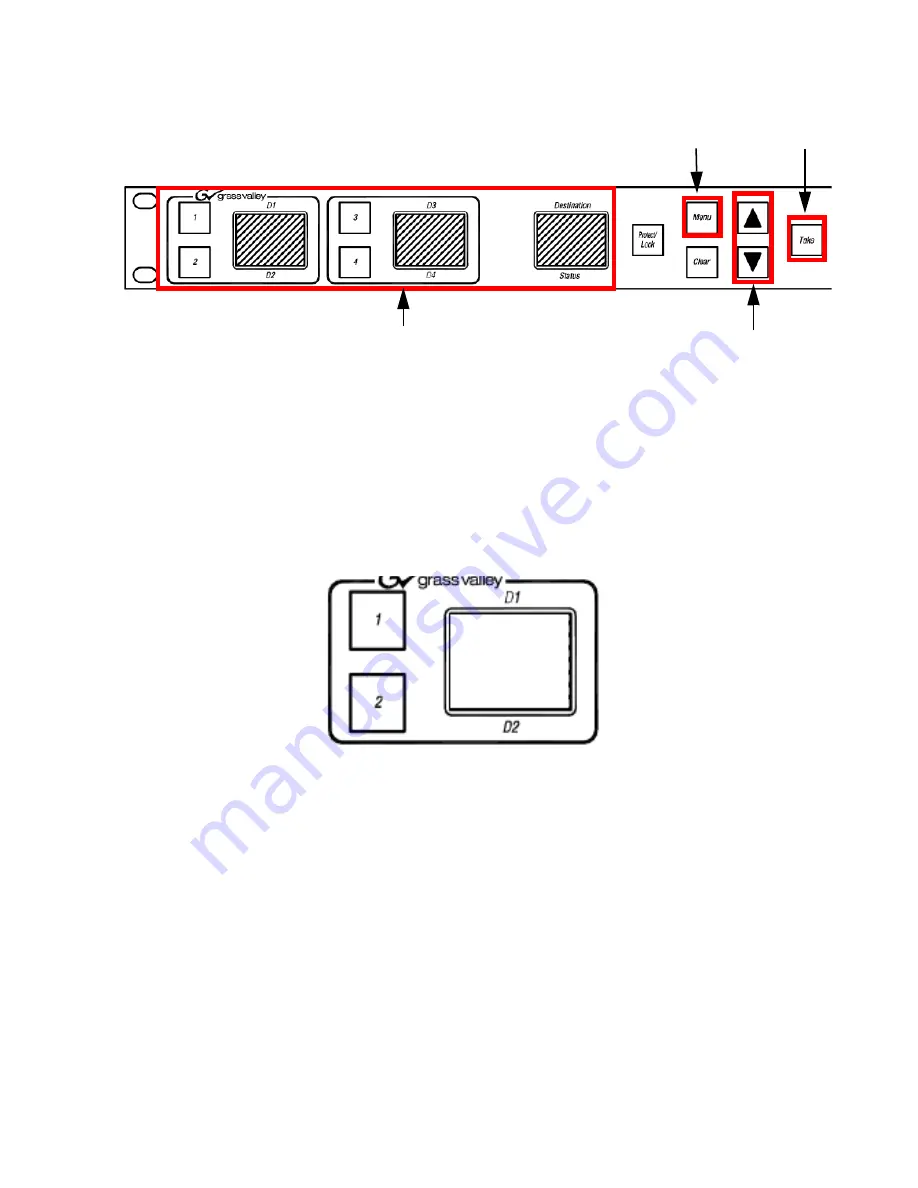
JUPITER L-S and LCD Series Control Panel Instruction Manual
87
Changing the Connection Type Using the Panel’s Menu
Figure 53. LD4 Control Panel Menu
4.
Press the
UP
or the
Down
Arrows to scroll to the Connection Type?
option.
5.
Press the
1
button to select
the Connection Type? option. The display
).
Note
The example in
is for reference only, it is not meant to be an exact
replica of the displayed contents.
Figure 54. LD4 Connection Menu
6.
Press the
UP
or the
Down
Arrows to change the Connection type in the
N: field to Serial.
The
Take
button will then turn green (
7.
Press the
Take
button to apply the change. You will then be given an
option to change the Device ID.
8.
Press the
UP
or the
Down
Arrows to scroll to the preferred Device ID
setting.
9.
Press the
Take
button to apply the change.
The Panel will then reboot and apply the changed settings.
Display Windows
Take Button
Menu Button
UP and Down Buttons
C: Lan
N: Lan
- Connection -
Summary of Contents for JUPITER CONTROL PANEL L32 -
Page 12: ...12 JUPITER L S and LCD Series Control Panel Instruction Manual Contents ...
Page 14: ...14 JUPITER L S and LCD Series Control Panel Instruction Manual Preface ...
Page 30: ...30 JUPITER L S and LCD Series Control Panel Instruction Manual Regulatory Notices ...
Page 156: ...156 JUPITER L S and LCD Series Control Panel Instruction Manual Section 7 LCD Introduction ...
Page 164: ...164 JUPITER L S and LCD Series Control Panel Instruction Manual Section 10 LCD Configuration ...
Page 206: ...206 JUPITER L S and LCD Series Control Panel Instruction Manual Glossary ...
Page 216: ...216 JUPITER L S and LCD Series Control Panel Instruction Manual Index ...
















































