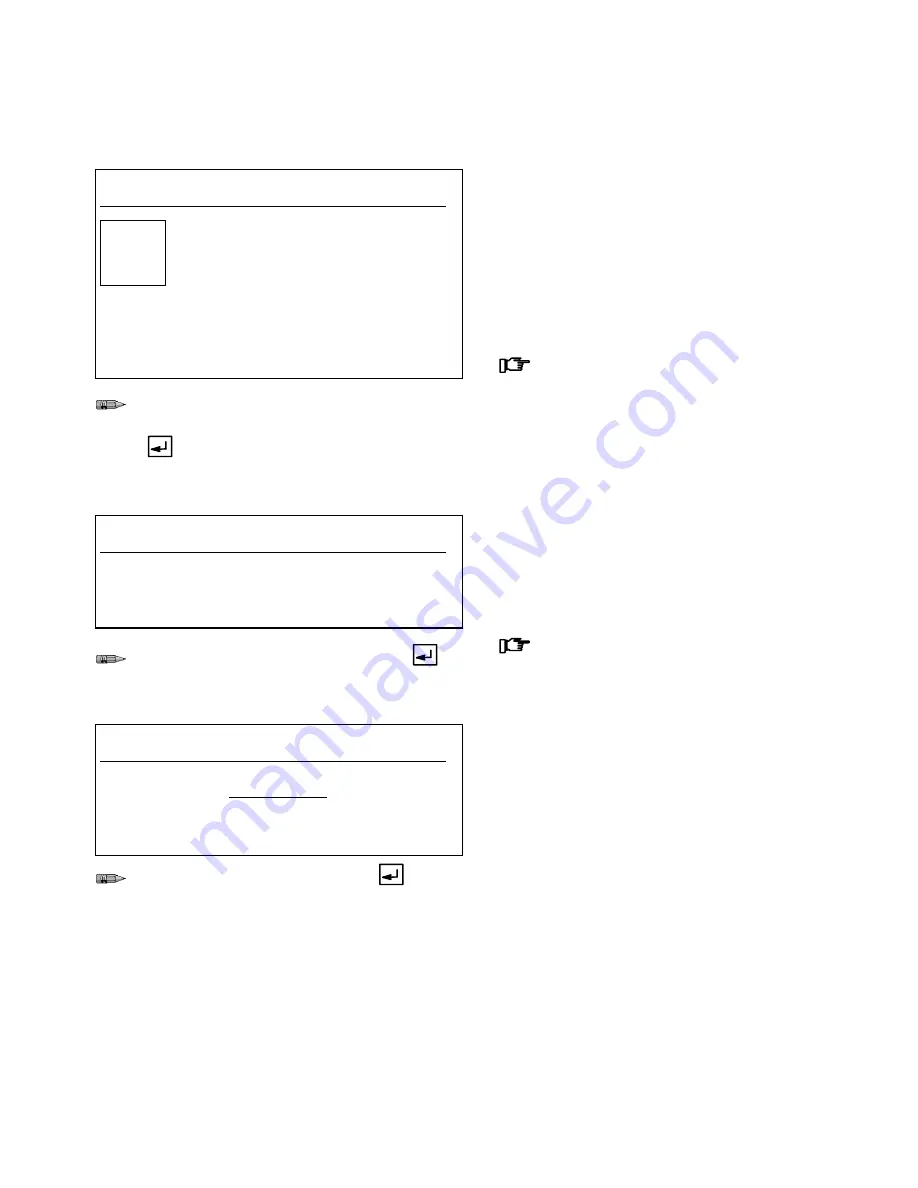
Run Monitor
6–5
Run Monitor
Screens
Information
RM4A
Flow Rate Setpoint
RUN MONITOR Recipe: 1
Station: 1
00/00/00
00:00
Gun #1
Setpoint:
0000 cc/min
Flow
Actual:
0000 cc/min
RateAnalog out:
00.0 mA
Setpoint in:
00.0 mA
Press Enter for a new Setpoint
If a new setpoint is desired and the user inter-
face is the source of flow control data, press
to go to the next screen.
Flow control can only be used with the proper hard-
ware installation. The Flow Rate Setpoint screen only
appears if flow control is turned on. It shows the flow
control Setpoint and the Actual flow rate.
The mA reading for Analog out and Setpoint in is
converted to a pneumatic signal, which is applied to a
fluid pressure regulator to open the regulator a certain
amount.
The setpoint can be changed by the operator if
the user interface was set as the source of flow
control data during system configuration. See
page 8–18. If this option is not available,
Press Enter for a new Setpoint"
will not
appear at the bottom of the screen.
RM4B
Enter New Setpoint
RUN MONITOR
Recipe: 1
Station: 1
00/00/00
00:00
Enter new Setpoint for Gun 1:
> 0000 cc/min
Type the new setpoint for the gun, then
.
The Enter New Setpoint screen only appears if the
user interface was set as the source of flow control
data during system configuration. See page 8–18. Use
this screen to enter the new Setpoint for the gun(s).
Setpoint changes made at this screen will not
be stored in the recipe data.
RM5
Recipe Select
RUN MONITOR Recipe: 1
Station: 1
00/00/00
00:00
RECIPE SELECT
New Recipe for Operation (1-63):
> 00
Type the new recipe number, then
.
This screen only appears if the User Interface was
selected as the input for changing recipes. The recipe
screen will display the current recipe running.
Summary of Contents for PrecisionMix ii
Page 6: ...6 ...
Page 7: ...1 1 Warnings Warnings 1 ...
Page 8: ...1 2 Warnings ...
Page 11: ...Overview 2 1 Overview 2 ...
Page 12: ...2 2 Overview ...
Page 15: ...Overview 2 5 ...
Page 31: ...Installation 3 1 Installation 3 ...
Page 32: ...Installation 3 2 ...
Page 58: ...Installation 3 28 Notes ...
Page 67: ...Operation 4 1 Operation 4 ...
Page 68: ...Operation 4 2 ...
Page 83: ...Operation 4 17 Notes ...
Page 90: ...Operation 4 24 ...
Page 91: ...Screen Map 5 1 Screen Map 5 ...
Page 92: ...5 2 Screen Map ...
Page 94: ...5 4 Screen Map ...
Page 95: ...Run Monitor 6 1 Run Monitor 6 ...
Page 96: ...Run Monitor 6 2 ...
Page 103: ...Totalizers 7 1 Totalizers 7 ...
Page 104: ...Totalizers 7 2 ...
Page 108: ...Totalizers 7 6 ...
Page 109: ...System Configuration 8 1 System Configuration 8 ...
Page 110: ...System Configuration 8 2 ...
Page 142: ...System Configuration 8 34 ...
Page 143: ...Recipe Setup 9 1 Recipe Setup 9 ...
Page 144: ...Recipe Setup 9 2 ...
Page 165: ...10 1 Troubleshooting Troubleshooting 10 ...
Page 166: ...10 2 Troubleshooting ...
Page 182: ...10 18 Troubleshooting ...
Page 183: ...11 1 Service Service 11 ...
Page 184: ...11 2 Service ...
Page 192: ...11 10 Service ...
Page 193: ...12 1 Parts Parts 12 ...
Page 194: ...12 2 Parts ...
Page 207: ...12 15 Parts Notes ...
Page 228: ...12 36 Parts ...
Page 229: ...13 1 Utilities Software Utilities Software 13 ...
Page 230: ...13 2 Utilities Software ...
Page 254: ...13 26 Utilities Software ...
Page 255: ...14 1 Technical Data Technical Data 14 ...
Page 256: ...14 2 Technical Data ...
Page 259: ...14 5 Technical Data Notes ...
















































