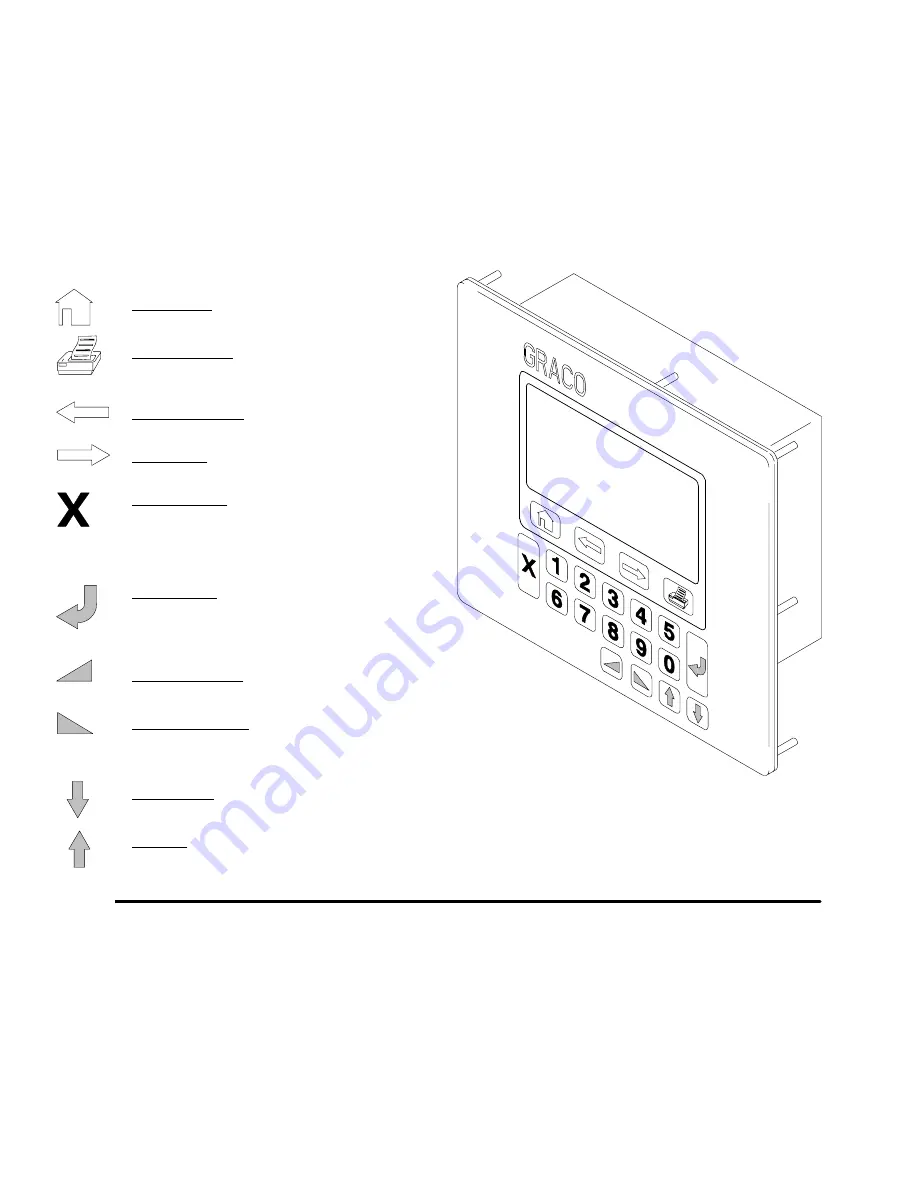
Operation
4–6
Operator Controls and Indicators
User Interface
The User Interface is a small terminal with a 16 x 40
character display and a keyboard for entering setup
parameters. The User Interface is available mounted in
the controller door or as a remote station that can be
mounted as desired. See page 3–13. The operation of
the interface remains the same for both versions.
Fig. 4.4
NAVIGATIONAL KEYS
PRINTER Key:
Press to print pre-defined
report.
Screen Navigation Keys
PREVIOUS Key:
Press to view the previous
screen.
NEXT Key:
Press to view the next screen.
CANCEL Key:
When in a configuration or
setup mode, press
X
to cancel a change that
was entered and revert back to the previous
data. When in run mode, press
X
to reset the
totalizers.
ENTER Key:
Press to enter numerical data or
to enter data and move to the next field on
screens with multiple fields.
Selection Toggle Keys
INCREASE Key:
Press to toggle up through
the selections for a data field.
DECREASE Key:
Press to toggle down
through the selections for a data field.
Data Field Navigation Keys
DOWN Key:
Press to move down a line of
data fields.
UP Key:
Press to move up a line of data fields.
HOME Key:
Press to go to the HOME screen.
See page 6–3.
NOTE:
If a number for an option is entered that is not
available, the User Interface will beep to indicate an
error. If the screen is exited while the error is pres-
ent, the screen will automatically return to the
previous existing number that was entered.
Some configuration choices will affect what is
available for choices on related screens.
When an entry is accepted by the system, the
value will be highlighted.
Summary of Contents for PrecisionMix ii
Page 6: ...6 ...
Page 7: ...1 1 Warnings Warnings 1 ...
Page 8: ...1 2 Warnings ...
Page 11: ...Overview 2 1 Overview 2 ...
Page 12: ...2 2 Overview ...
Page 15: ...Overview 2 5 ...
Page 31: ...Installation 3 1 Installation 3 ...
Page 32: ...Installation 3 2 ...
Page 58: ...Installation 3 28 Notes ...
Page 67: ...Operation 4 1 Operation 4 ...
Page 68: ...Operation 4 2 ...
Page 83: ...Operation 4 17 Notes ...
Page 90: ...Operation 4 24 ...
Page 91: ...Screen Map 5 1 Screen Map 5 ...
Page 92: ...5 2 Screen Map ...
Page 94: ...5 4 Screen Map ...
Page 95: ...Run Monitor 6 1 Run Monitor 6 ...
Page 96: ...Run Monitor 6 2 ...
Page 103: ...Totalizers 7 1 Totalizers 7 ...
Page 104: ...Totalizers 7 2 ...
Page 108: ...Totalizers 7 6 ...
Page 109: ...System Configuration 8 1 System Configuration 8 ...
Page 110: ...System Configuration 8 2 ...
Page 142: ...System Configuration 8 34 ...
Page 143: ...Recipe Setup 9 1 Recipe Setup 9 ...
Page 144: ...Recipe Setup 9 2 ...
Page 165: ...10 1 Troubleshooting Troubleshooting 10 ...
Page 166: ...10 2 Troubleshooting ...
Page 182: ...10 18 Troubleshooting ...
Page 183: ...11 1 Service Service 11 ...
Page 184: ...11 2 Service ...
Page 192: ...11 10 Service ...
Page 193: ...12 1 Parts Parts 12 ...
Page 194: ...12 2 Parts ...
Page 207: ...12 15 Parts Notes ...
Page 228: ...12 36 Parts ...
Page 229: ...13 1 Utilities Software Utilities Software 13 ...
Page 230: ...13 2 Utilities Software ...
Page 254: ...13 26 Utilities Software ...
Page 255: ...14 1 Technical Data Technical Data 14 ...
Page 256: ...14 2 Technical Data ...
Page 259: ...14 5 Technical Data Notes ...
















































