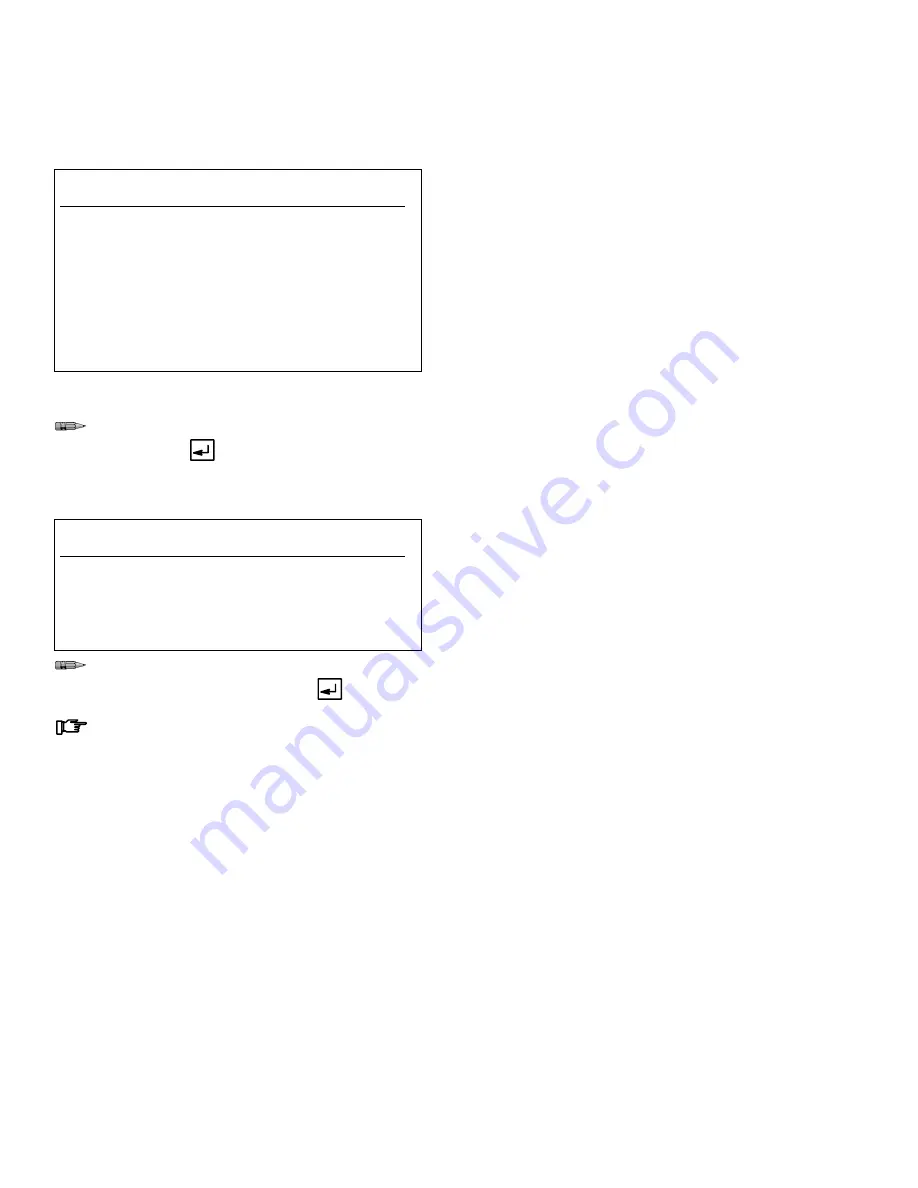
System Configuration
8–22
Integrated Color Change Setup
Screens
Information
C14
Color Change Mode Screen
SYSTEM CONFIGURATION
Station: 1
INTEG. COLOR CHANGE
Select Integrated Color Change Mode:
1. No Color Change
2. Integrated Color Change
3. Integrated Color Change with Queue
> 2
Press Enter to Accept Data and Edit
the Integrated Color Change Sequences.
Type the number for the desired color change
option, then
.
Select
Integrated Color Change"
or “
Integrated
Color Change With Queue"
.
With
Integrated Color Change"
, the tasks necessary
to execute a color change are done automatically
whenever a new recipe is selected. The color change
sequence is a time-based mode of operation that can
be configured by the user.
The color change sequence is setup the same way
with
Integrated Color Change with Queue"
selected as it is with
Integrated Color Change"
.
The difference between the two modes is that the
Queue parameters, which are setup in the RUN MON-
ITOR mode, override the normal color change parame-
ters during the color change.
ICC101: Color Change Sequence
SYSTEM CONFIGURATION
Station: 1
INTEG. COLOR CHANGE
Enter Color Change Sequence:
> 1
NOTE:
Sequence 0 (zero) is used for the end
of day purge only. (Recipe 0 only.)
Type the number (0–4) desired to define the
Color Change Sequence, then
.
Set to allow enough time for the fluid to flow
steadily to avoid unnecessary alarm. Se-
quence 0 (zero) is only used with Recipe 0
(zero) for end of the day flush. Sequence 0
(zero) will not allow a mix time value to be
loaded.
There are five possible color change sequences that
can be configured. The color change sequences
contain start times and timer durations for the devices
that are controlled during a color change.
After the color change sequences are setup, each
recipe is assigned one of the four sequences during
recipe setup. The color change sequence is used to
purge the lines and load the new material when the
recipe is selected.
Summary of Contents for PrecisionMix ii
Page 6: ...6 ...
Page 7: ...1 1 Warnings Warnings 1 ...
Page 8: ...1 2 Warnings ...
Page 11: ...Overview 2 1 Overview 2 ...
Page 12: ...2 2 Overview ...
Page 15: ...Overview 2 5 ...
Page 31: ...Installation 3 1 Installation 3 ...
Page 32: ...Installation 3 2 ...
Page 58: ...Installation 3 28 Notes ...
Page 67: ...Operation 4 1 Operation 4 ...
Page 68: ...Operation 4 2 ...
Page 83: ...Operation 4 17 Notes ...
Page 90: ...Operation 4 24 ...
Page 91: ...Screen Map 5 1 Screen Map 5 ...
Page 92: ...5 2 Screen Map ...
Page 94: ...5 4 Screen Map ...
Page 95: ...Run Monitor 6 1 Run Monitor 6 ...
Page 96: ...Run Monitor 6 2 ...
Page 103: ...Totalizers 7 1 Totalizers 7 ...
Page 104: ...Totalizers 7 2 ...
Page 108: ...Totalizers 7 6 ...
Page 109: ...System Configuration 8 1 System Configuration 8 ...
Page 110: ...System Configuration 8 2 ...
Page 142: ...System Configuration 8 34 ...
Page 143: ...Recipe Setup 9 1 Recipe Setup 9 ...
Page 144: ...Recipe Setup 9 2 ...
Page 165: ...10 1 Troubleshooting Troubleshooting 10 ...
Page 166: ...10 2 Troubleshooting ...
Page 182: ...10 18 Troubleshooting ...
Page 183: ...11 1 Service Service 11 ...
Page 184: ...11 2 Service ...
Page 192: ...11 10 Service ...
Page 193: ...12 1 Parts Parts 12 ...
Page 194: ...12 2 Parts ...
Page 207: ...12 15 Parts Notes ...
Page 228: ...12 36 Parts ...
Page 229: ...13 1 Utilities Software Utilities Software 13 ...
Page 230: ...13 2 Utilities Software ...
Page 254: ...13 26 Utilities Software ...
Page 255: ...14 1 Technical Data Technical Data 14 ...
Page 256: ...14 2 Technical Data ...
Page 259: ...14 5 Technical Data Notes ...






























