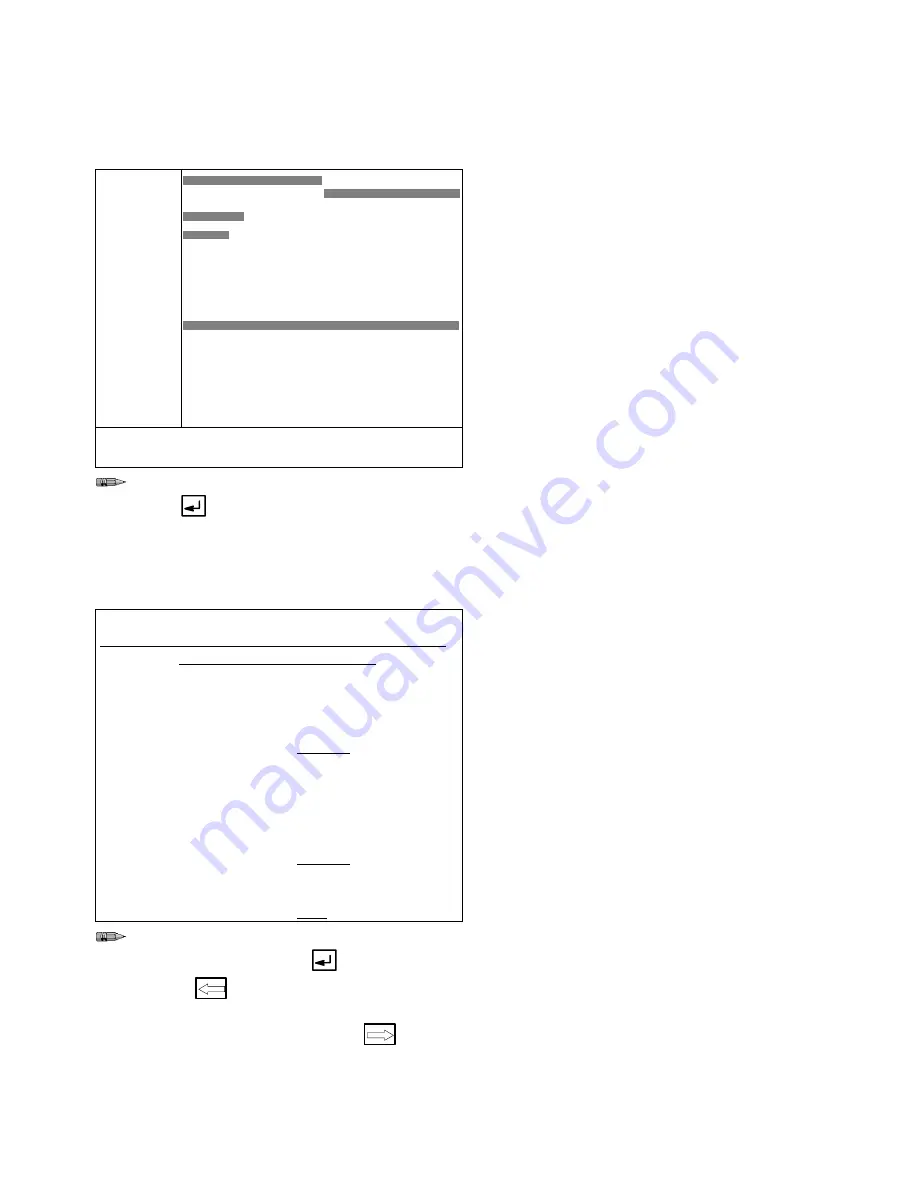
System Configuration
8–23
Integrated Color Change Setup
Screens
Information
ICC102: Color Change Graph Screen
1. PURGE
MIX**
2. A DUMP
3. A SOLV
4. B DUMP
5. B SOLV
6. C DUMP
7. C SOLV
8. GUN1 TG
9. GUN2 TG
10.SPEC 1
11.SPEC 2
12.SPEC 5
13.SPEC 6
0 Sec
40.0
Color Chg Seq 1. Enter Function (1-13)
01
Type the number for the function desired,
then
.
The functions will appear in the Color Change Graph in
the order that they were previously entered. The graph
takes time to update so wait for the update before
going onto the next screen.
Start color change setup by defining function 1,
PURGE/MIX.
See page 2–16 for examples of the effect of entering
various data for the color change sequence parame-
ters.
ICC1:
Purge and Mix Timer Values
SYSTEM CONFIGURATION
Station: 1
INTEG. COLOR CHANGE
Color Chng Seq: 1
Purge and Mix Timer Values
Enter Purge start time:
> 2.0 sec
Enter Purge duration time:
> 20.0 sec
Enter Mix duration time:
> 20.0 sec
First Purge Valve is Valve A
Enter First Purge time:
> 3.0 sec
Enter A Purge time:
> 2.0 sec
Enter B Purge time:
> 2.0 sec
Enter C Purge time:
> 0.0 sec
Last Purge Valve is Valve B
Enter Last Purge time:
> 3.0 sec
TotalĄSequenceĄtimeĄisĄ 42.0 sec
Type the number of seconds/volume to run the
selected function. Press
after each entry.
Press
to return to the
Color Change
Sequence Graph
screen to view your input if
desired or go to the next screen
.
Purge Values
A typical integrated color change sequence starts by
purging out the old mixed material.
The purge is further defined by setting:
purge start time,
total purge time,
purge time for the first cycle,
purge time for the last cycle,
and individual purge times for the three pos-
sible purge valves.
Mix Values
The integrated color change sequence fills the hoses
with the new mixed material after the system has
finished purging. The duration of the mix (fill) time for
the color change sequence must be defined during
color change setup.
Summary of Contents for PrecisionMix ii
Page 6: ...6 ...
Page 7: ...1 1 Warnings Warnings 1 ...
Page 8: ...1 2 Warnings ...
Page 11: ...Overview 2 1 Overview 2 ...
Page 12: ...2 2 Overview ...
Page 15: ...Overview 2 5 ...
Page 31: ...Installation 3 1 Installation 3 ...
Page 32: ...Installation 3 2 ...
Page 58: ...Installation 3 28 Notes ...
Page 67: ...Operation 4 1 Operation 4 ...
Page 68: ...Operation 4 2 ...
Page 83: ...Operation 4 17 Notes ...
Page 90: ...Operation 4 24 ...
Page 91: ...Screen Map 5 1 Screen Map 5 ...
Page 92: ...5 2 Screen Map ...
Page 94: ...5 4 Screen Map ...
Page 95: ...Run Monitor 6 1 Run Monitor 6 ...
Page 96: ...Run Monitor 6 2 ...
Page 103: ...Totalizers 7 1 Totalizers 7 ...
Page 104: ...Totalizers 7 2 ...
Page 108: ...Totalizers 7 6 ...
Page 109: ...System Configuration 8 1 System Configuration 8 ...
Page 110: ...System Configuration 8 2 ...
Page 142: ...System Configuration 8 34 ...
Page 143: ...Recipe Setup 9 1 Recipe Setup 9 ...
Page 144: ...Recipe Setup 9 2 ...
Page 165: ...10 1 Troubleshooting Troubleshooting 10 ...
Page 166: ...10 2 Troubleshooting ...
Page 182: ...10 18 Troubleshooting ...
Page 183: ...11 1 Service Service 11 ...
Page 184: ...11 2 Service ...
Page 192: ...11 10 Service ...
Page 193: ...12 1 Parts Parts 12 ...
Page 194: ...12 2 Parts ...
Page 207: ...12 15 Parts Notes ...
Page 228: ...12 36 Parts ...
Page 229: ...13 1 Utilities Software Utilities Software 13 ...
Page 230: ...13 2 Utilities Software ...
Page 254: ...13 26 Utilities Software ...
Page 255: ...14 1 Technical Data Technical Data 14 ...
Page 256: ...14 2 Technical Data ...
Page 259: ...14 5 Technical Data Notes ...






























