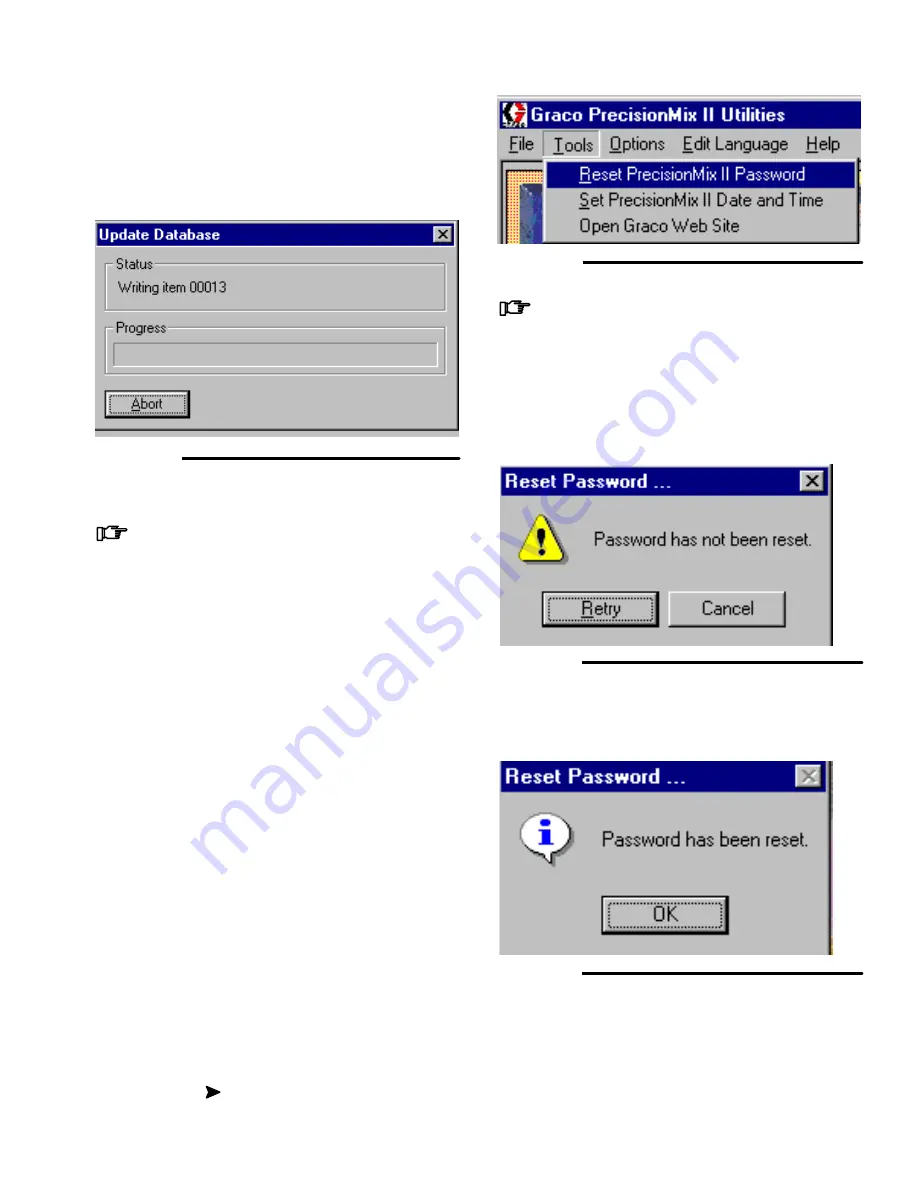
13-15
Utilities Software
Utilities Software
Update User Interface Program
– continued
6.
A Progress meter appears and continues to display
until the update is complete. See Fig. 13.41.
Fig. 13.41
If an error occurs during the update:
The Update User Interface is terminated and
“Disconnected...” will display at the bottom of
the Utilities main window. Check the cable
connection, then restart the update by pressing
the download button again.
NOTE:
The update can be terminated by
pressing Abort on the Progress meter (Fig.
13.41).
7.
After the download is complete, disconnect the
cable from the computer and User Interface.
Reset PrecisionMix II Password
This utility allows the user to reset the password of the
PrecisionMix II controller to 0 (zero). The 0 setting
disables the password requirement from the User
Interface to enter system configuration or recipe setup
menus.
1.
Follow steps 3 to 6 on page 13–5.
2.
Turn the PrecisionMix II power back on.
3.
Select Tools
Reset PrecisionMix II Password.
See Fig. 13.42.
Fig. 13.42
If a connection error occurs, see page 13–3,
for instructions.
4.
If the password reset is not successful, the system
will display the warning dialog box shown in Fig.
13.43. Correct the problem and retry the password
change or cancel it.
Fig. 13.43
5.
If the password reset is successful, the system will
confirm the reset with the dialog box shown in Fig.
13.44. Press the OK button to close the dialog box.
Fig. 13.44
6.
Turn off the PrecisionMix II power.
7.
Disconnect the communication cable and recon-
nect the User Interface cable to the PrecisionMix II
controller. See Fig. 13.6.
8.
Turn the PrecisionMix II controller power on.
Summary of Contents for PrecisionMix ii
Page 6: ...6 ...
Page 7: ...1 1 Warnings Warnings 1 ...
Page 8: ...1 2 Warnings ...
Page 11: ...Overview 2 1 Overview 2 ...
Page 12: ...2 2 Overview ...
Page 15: ...Overview 2 5 ...
Page 31: ...Installation 3 1 Installation 3 ...
Page 32: ...Installation 3 2 ...
Page 58: ...Installation 3 28 Notes ...
Page 67: ...Operation 4 1 Operation 4 ...
Page 68: ...Operation 4 2 ...
Page 83: ...Operation 4 17 Notes ...
Page 90: ...Operation 4 24 ...
Page 91: ...Screen Map 5 1 Screen Map 5 ...
Page 92: ...5 2 Screen Map ...
Page 94: ...5 4 Screen Map ...
Page 95: ...Run Monitor 6 1 Run Monitor 6 ...
Page 96: ...Run Monitor 6 2 ...
Page 103: ...Totalizers 7 1 Totalizers 7 ...
Page 104: ...Totalizers 7 2 ...
Page 108: ...Totalizers 7 6 ...
Page 109: ...System Configuration 8 1 System Configuration 8 ...
Page 110: ...System Configuration 8 2 ...
Page 142: ...System Configuration 8 34 ...
Page 143: ...Recipe Setup 9 1 Recipe Setup 9 ...
Page 144: ...Recipe Setup 9 2 ...
Page 165: ...10 1 Troubleshooting Troubleshooting 10 ...
Page 166: ...10 2 Troubleshooting ...
Page 182: ...10 18 Troubleshooting ...
Page 183: ...11 1 Service Service 11 ...
Page 184: ...11 2 Service ...
Page 192: ...11 10 Service ...
Page 193: ...12 1 Parts Parts 12 ...
Page 194: ...12 2 Parts ...
Page 207: ...12 15 Parts Notes ...
Page 228: ...12 36 Parts ...
Page 229: ...13 1 Utilities Software Utilities Software 13 ...
Page 230: ...13 2 Utilities Software ...
Page 254: ...13 26 Utilities Software ...
Page 255: ...14 1 Technical Data Technical Data 14 ...
Page 256: ...14 2 Technical Data ...
Page 259: ...14 5 Technical Data Notes ...
















































