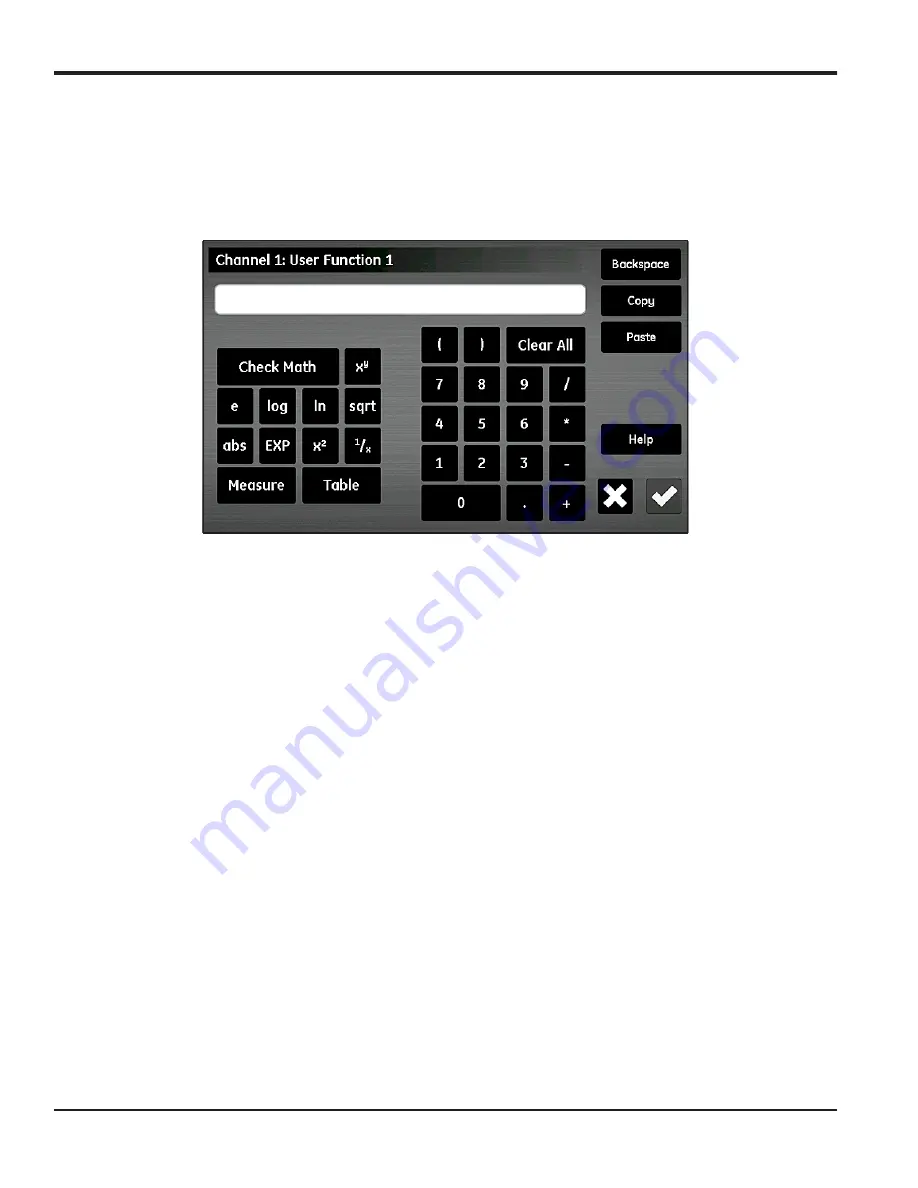
Chapter 5. Using the Configuration Menu
70
moisture.IQ User’s Manual
5.4.1 Entering User Functions (cont.)
3.
Tap the
User Function
button to select the function name (
Func 1
,
Func 2
,
Func 3
or
Func 4
). Then, tap
the large text box just below the
Channel
button to open the
Channel x:User Function y
screen, as shown
below, to enter the function equation. When the equation is complete, tap the
Check
button to return to the
User Function Setup
screen.
Figure 61: User Function Equation Screen
The buttons in
above permit the inclusion of standard mathematical functions, lookup data from
“Entering User-Defined Tables” on page 71
Check Math
button is used to find
any errors in the equation definition. Also, you may tap the
Clear All
button at any time to start over. The
Copy
and
Paste
buttons at the top right corner of the screen may be used to duplicate information from one
user function to another to avoid entering the same information multiple times.
Note:
To assist in entering the user function, the current definition is shown at the bottom center of the
User
Function Setup
screen as the following selections are made.
4.
Tap the
Function Label
text box
to open the Edit Function Label screen and use the keyboard to enter the
desired label.
5.
Tap the
Unit text box to open the Edit Unit Label screen and use the keyboard to enter the desired units.
6.
Tap the
Decimals
text box and enter the desired number of decimal places for the function (
1
-
6
).
7.
Tap the
Max
and
Min
text boxes to enter the
Valid Range
for the function in digits from the keypad.
8.
After the functions has been defined, tap the
Return
button to return to the
Configuration Menu
.
Summary of Contents for moisture.IQ
Page 1: ...Moisture and Oxygen 910 298 Rev E September 2017 bhge com moisture IQ User s Manual ...
Page 2: ......
Page 4: ... no content intended for this page ...
Page 12: ...Preface x moisture IQ User s Manual no content intended for this page ...
Page 45: ...moisture IQ User s Manual 33 Chapter 2 Operation ...
Page 49: ...moisture IQ User s Manual 37 Chapter 2 Operation ...
Page 50: ...Chapter 2 Operation 38 moisture IQ User s Manual ...
Page 110: ...Chapter 8 Troubleshooting 98 moisture IQ User s Manual no content intended for this page ...
Page 180: ... no content intended for this page ...
Page 181: ......






























