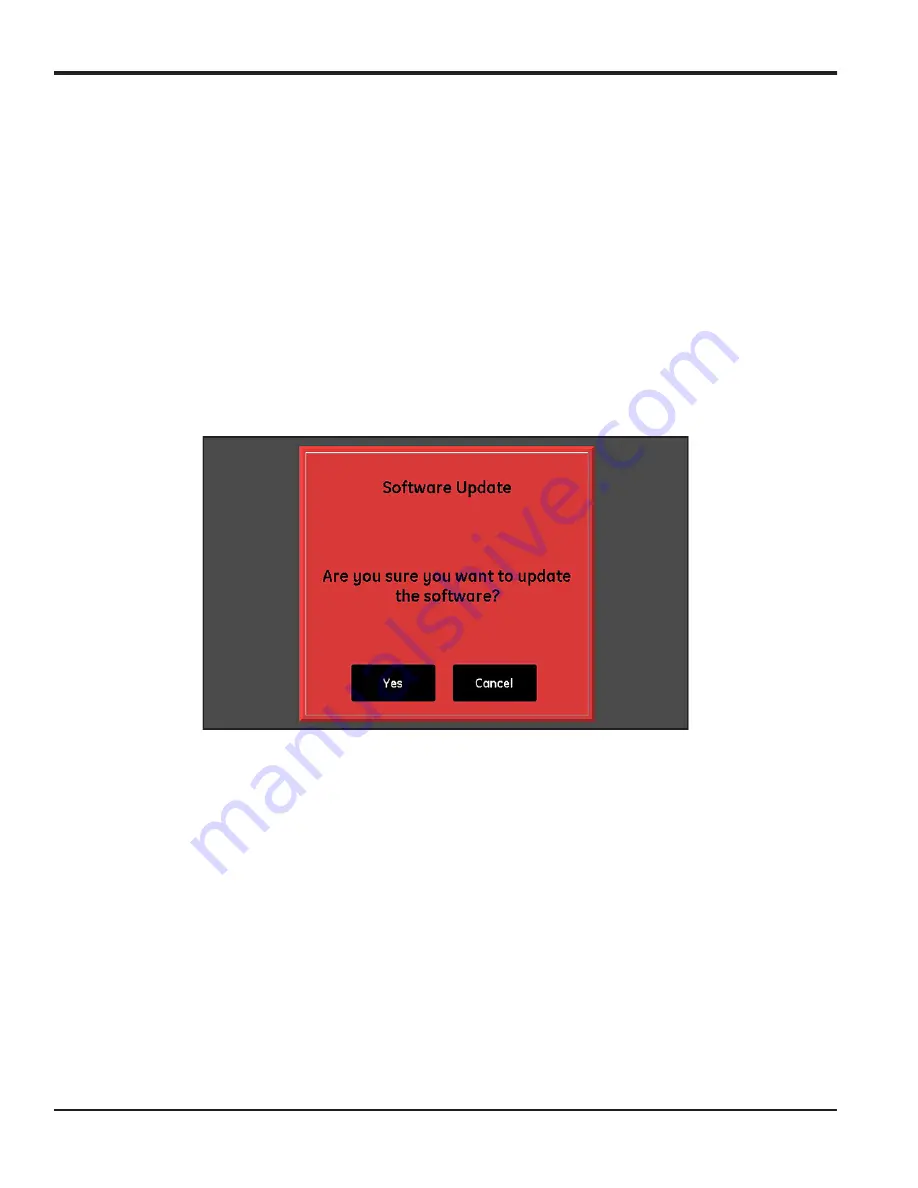
Chapter 3. Using the Settings Menu
48
moisture.IQ User’s Manual
3.10 Service Menu Options
This menu includes the three options described below.
3.10.1 Software Update
When an external USB drive containing a moisture.IQ software update file is connected, the
Software Update
button will be enabled. Proceed as follows:
1.
Tap the
Software Update
button.
2.
Tap
Yes
at a screen similar to
below to confirm your choice, or tap
Cancel
to abort the
update.
3.
The new software will be installed automatically and you will be prompted to tap a
Restart
button to
complete the process.
Note:
Your system configuration settings will not be affected by the software update.
Figure 42: Software Update Confirmation Screen
3.10.2 Restart
To restart (i.e., reboot) the moisture.IQ system, tap the
Restart
button. Then, tap either
Yes
or
No
at a
confirmation screen similar to the one shown in
3.10.3 Shut Down
To shut down the moisture.IQ system, tap the
Shut Down
button. Then, tap either
Yes
or
No
at a confirmation
screen similar to the one shown in
Summary of Contents for moisture.IQ
Page 1: ...Moisture and Oxygen 910 298 Rev E September 2017 bhge com moisture IQ User s Manual ...
Page 2: ......
Page 4: ... no content intended for this page ...
Page 12: ...Preface x moisture IQ User s Manual no content intended for this page ...
Page 45: ...moisture IQ User s Manual 33 Chapter 2 Operation ...
Page 49: ...moisture IQ User s Manual 37 Chapter 2 Operation ...
Page 50: ...Chapter 2 Operation 38 moisture IQ User s Manual ...
Page 110: ...Chapter 8 Troubleshooting 98 moisture IQ User s Manual no content intended for this page ...
Page 180: ... no content intended for this page ...
Page 181: ......






























