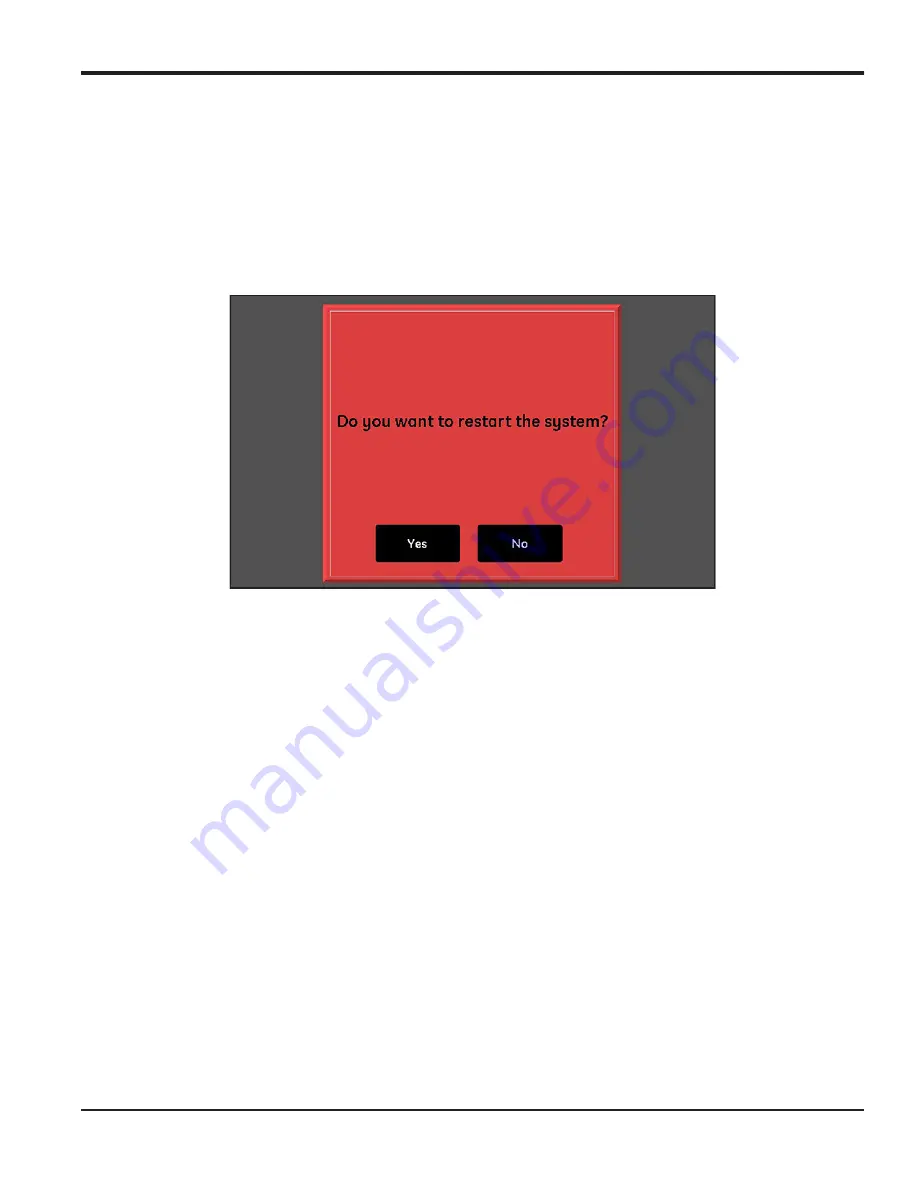
moisture.IQ User’s Manual
35
Chapter 2. Operation
2.6 Restarting the System
To restart the moisture.IQ, complete the following steps:
1.
Tap the
Settings Menu
button on the right side of the touch screen.
2.
Tap the
Restart
button in the
Service
section of the touch screen.
3.
At the confirmation screen shown in
below, tap the
Yes
button to restart the unit or tap the
No
button to cancel the request.
Figure 30: Restart Confirmation Screen
Summary of Contents for moisture.IQ
Page 1: ...Moisture and Oxygen 910 298 Rev E September 2017 bhge com moisture IQ User s Manual ...
Page 2: ......
Page 4: ... no content intended for this page ...
Page 12: ...Preface x moisture IQ User s Manual no content intended for this page ...
Page 45: ...moisture IQ User s Manual 33 Chapter 2 Operation ...
Page 49: ...moisture IQ User s Manual 37 Chapter 2 Operation ...
Page 50: ...Chapter 2 Operation 38 moisture IQ User s Manual ...
Page 110: ...Chapter 8 Troubleshooting 98 moisture IQ User s Manual no content intended for this page ...
Page 180: ... no content intended for this page ...
Page 181: ......






























