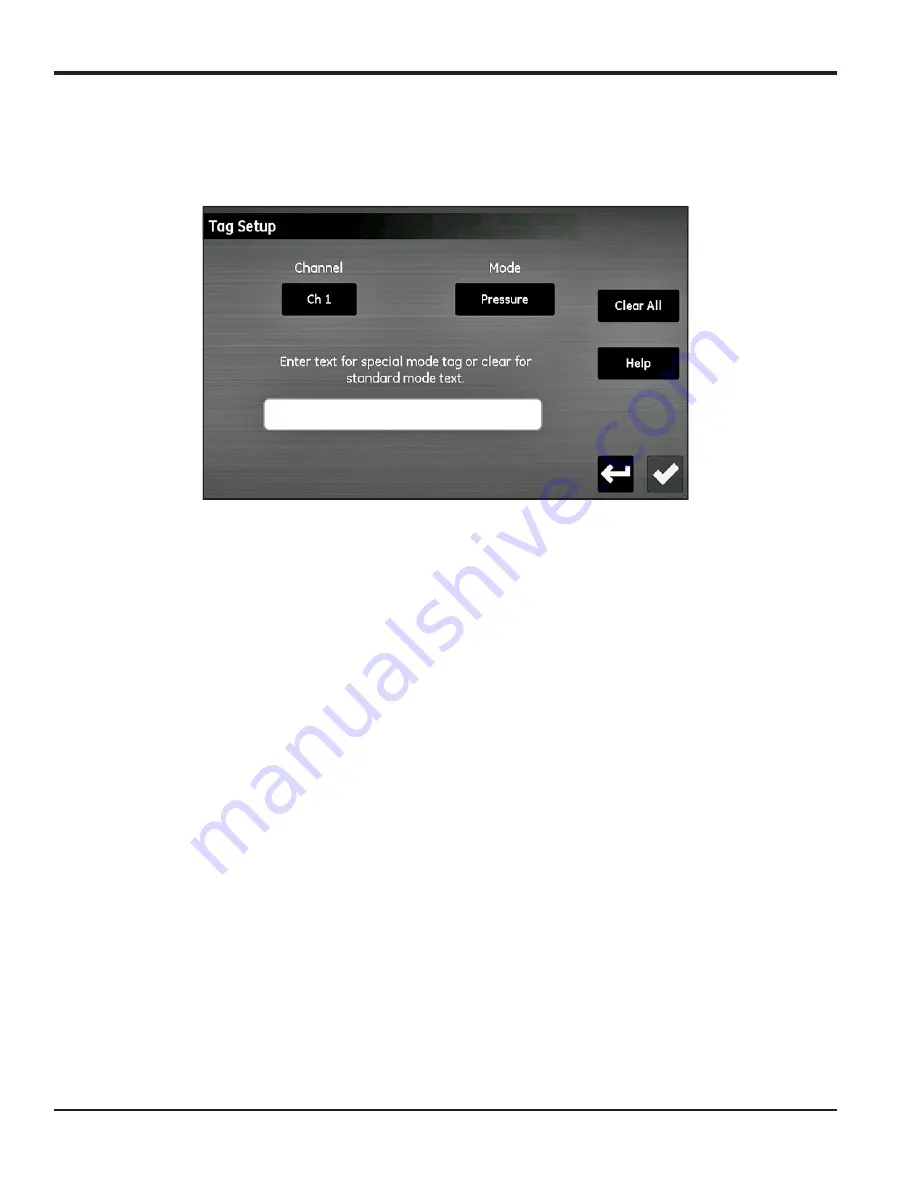
Chapter 5. Using the Configuration Menu
68
moisture.IQ User’s Manual
5.3 Tagging the Inputs
The moisture.IQ enables users to assign tags to customize the display of the input parameters. The instrument
accepts a separate 9-character label for each input. To tag inputs, complete the following steps:
Figure 59: Tag Setup
1.
From the
Configuration Menu
screen, tap the
Tagging
button to open the Tag Setup screen.
2.
Tap the
Channel
button and specify the channel for which the
Tag
should be applied.
3.
Tap the
Mode
button and select either
Hygro, Pressure, Temperature, Oxygen, Aux 1
or
Aux 2
from the
drop-down list.
4.
Tap the text bar to enter the tag for the selected
Channel and Mode
. Tap the
Save
button after entering
the text, then tap
Save
to complete the process.
Note:
To remove a tag, tap
Clear All,
then tap
Save
.
Summary of Contents for moisture.IQ
Page 1: ...Moisture and Oxygen 910 298 Rev E September 2017 bhge com moisture IQ User s Manual ...
Page 2: ......
Page 4: ... no content intended for this page ...
Page 12: ...Preface x moisture IQ User s Manual no content intended for this page ...
Page 45: ...moisture IQ User s Manual 33 Chapter 2 Operation ...
Page 49: ...moisture IQ User s Manual 37 Chapter 2 Operation ...
Page 50: ...Chapter 2 Operation 38 moisture IQ User s Manual ...
Page 110: ...Chapter 8 Troubleshooting 98 moisture IQ User s Manual no content intended for this page ...
Page 180: ... no content intended for this page ...
Page 181: ......






























