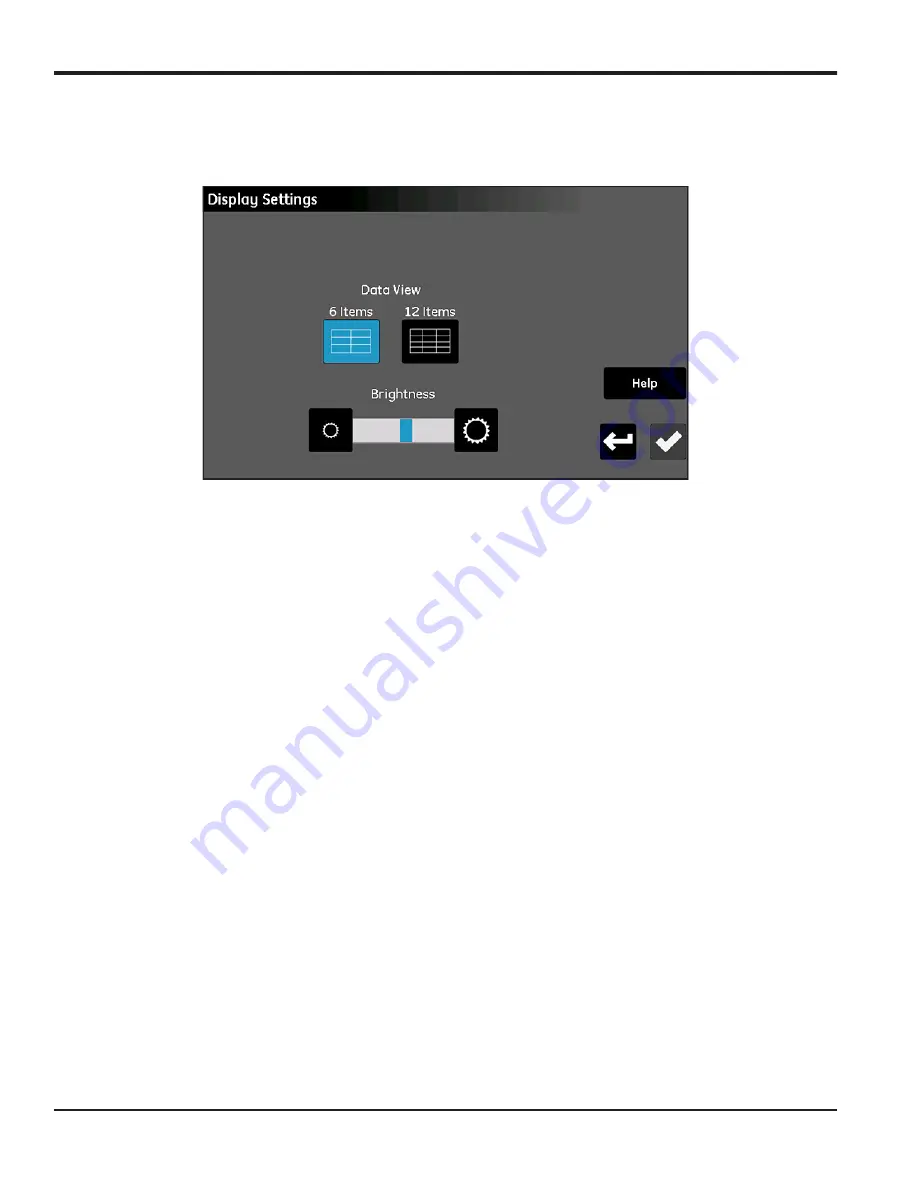
Chapter 3. Using the Settings Menu
40
moisture.IQ User’s Manual
3.2 Display Settings
The
Display Settings
below) allows you to configure the measurement screen.
Figure 34: The Display Settings Screen
•
Tap the
6 Items
or
12 Items
button to toggle between a main screen with 6 measurement displays or
one with 12 measurement displays. The current setting is highlighted in blue.
•
To adjust the screen brightness, tap the button at the right end of the
Brightness
slider to increase the
screen brightness or the button at the left end of the slider to decrease the screen brightness, until the
desired setting is achieved.
The blue indicator bar on the slider indicates the current setting location.
•
After completing your settings, either tap the
Check
button to save your changes, or tap the
Cancel
button to discard the changes and keep the original settings.
Summary of Contents for moisture.IQ
Page 1: ...Moisture and Oxygen 910 298 Rev E September 2017 bhge com moisture IQ User s Manual ...
Page 2: ......
Page 4: ... no content intended for this page ...
Page 12: ...Preface x moisture IQ User s Manual no content intended for this page ...
Page 45: ...moisture IQ User s Manual 33 Chapter 2 Operation ...
Page 49: ...moisture IQ User s Manual 37 Chapter 2 Operation ...
Page 50: ...Chapter 2 Operation 38 moisture IQ User s Manual ...
Page 110: ...Chapter 8 Troubleshooting 98 moisture IQ User s Manual no content intended for this page ...
Page 180: ... no content intended for this page ...
Page 181: ......






























