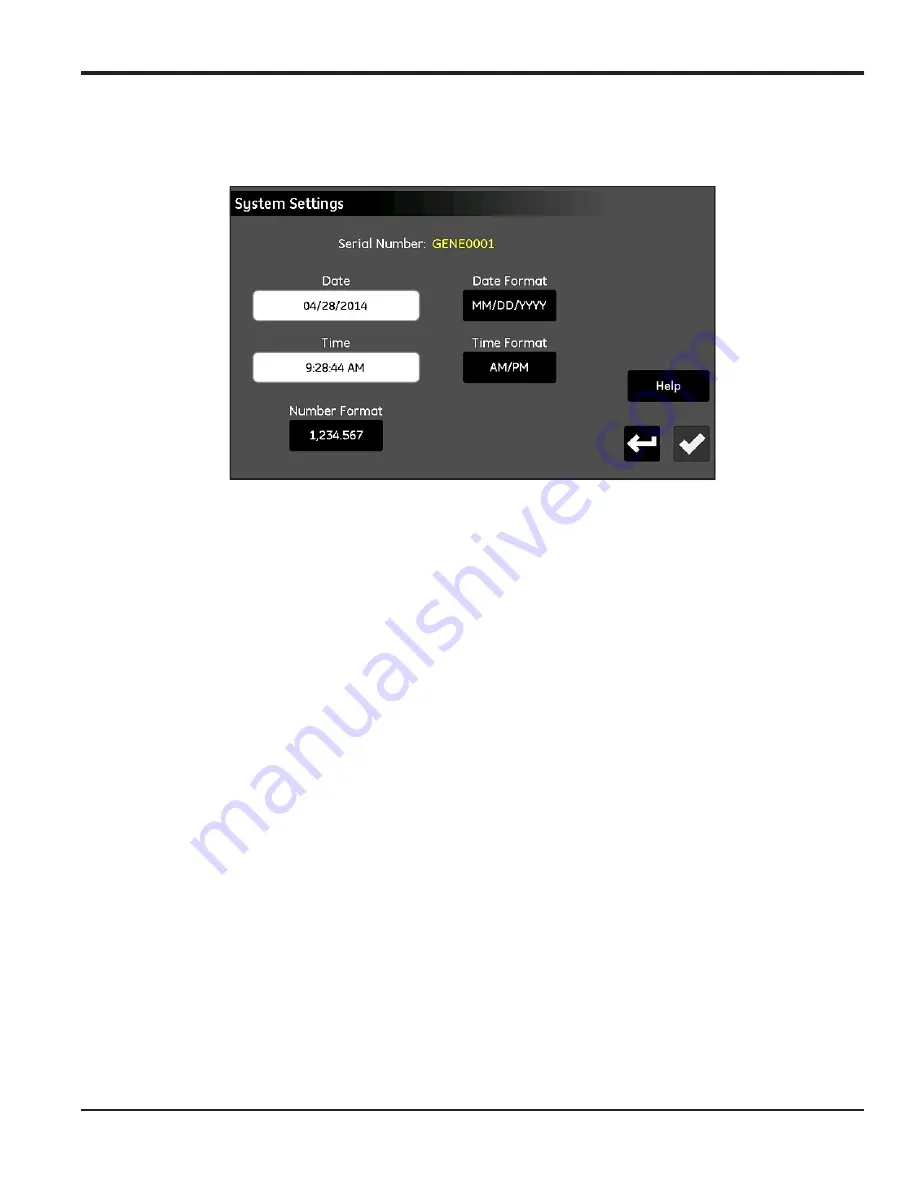
moisture.IQ User’s Manual
41
Chapter 3. Using the Settings Menu
3.3 System Settings
The
System Settings
menu (see
below) allows you to configure the global moisture.IQ settings.
Figure 35: The System Settings Screen
•
The system
Serial Number
is displayed as a
read-only
value at the top of the screen.
•
Tap the
Date
button and select the current date from the pop-up calendar. Tap the
Date Format
button
and select the desired format (
MM/DD/YYYY, DD/MM/YYYY or YYYY-MM-DD
) from the drop-down list.
•
Tap the
Time
button and set the current time with the pop-up
Hours
and
Minutes
counters. Tap the
Time Format
button to toggle between the available formats (
24 Hr or AM/PM
).
•
Tap the
Number Format
button and select either
1,234.567
or
1.234,567
from the drop-down list to
specify the format for displaying numbers.
•
After completing your settings, either tap the
Check
button to save your changes, or tap the
Cancel
button to discard the changes and keep the original settings. Then, tap the
Return
button to return to
the
Settings Menu
.
Note:
If the
Number Format
is set to
1.234,567
, it is best to avoid using a
Comma
for the field separator in data
logs
.
Summary of Contents for moisture.IQ
Page 1: ...Moisture and Oxygen 910 298 Rev E September 2017 bhge com moisture IQ User s Manual ...
Page 2: ......
Page 4: ... no content intended for this page ...
Page 12: ...Preface x moisture IQ User s Manual no content intended for this page ...
Page 45: ...moisture IQ User s Manual 33 Chapter 2 Operation ...
Page 49: ...moisture IQ User s Manual 37 Chapter 2 Operation ...
Page 50: ...Chapter 2 Operation 38 moisture IQ User s Manual ...
Page 110: ...Chapter 8 Troubleshooting 98 moisture IQ User s Manual no content intended for this page ...
Page 180: ... no content intended for this page ...
Page 181: ......






























