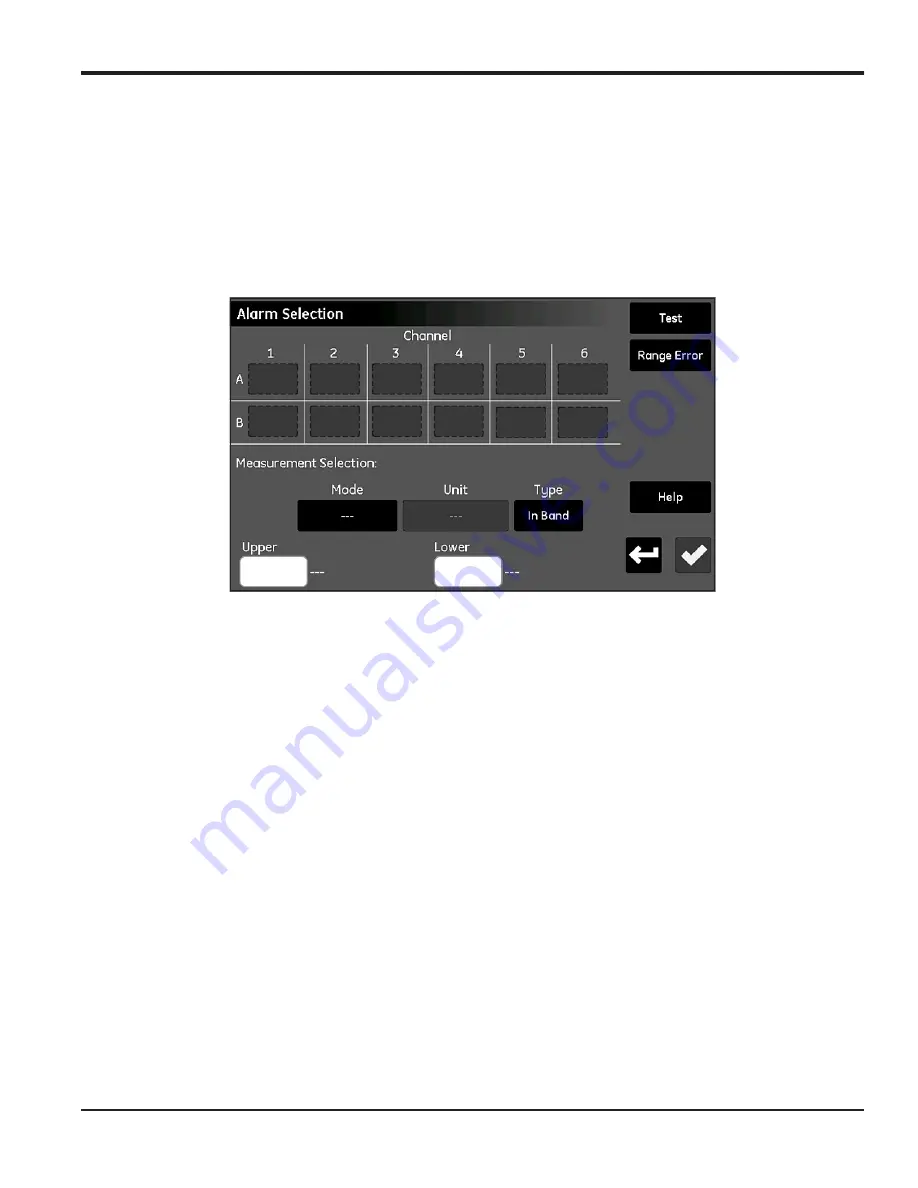
moisture.IQ User’s Manual
53
Chapter 4. Using the Outputs, Alarms and Logger Menus
4.2 Setting Up the Alarms
4.2.1 Configuring an Alarm
Note:
An active alarm is indicated by a “Play” symbol, and the alarm selected for editing is highlighted in yellow.
The moisture.IQ features two optional alarms (A and B) for each of its six channels. To configure these alarms,
refer to the menu map in
and tap the
Alarms
button on the right side of the main touch
screen to open a screen similar to that shown in
below.
Figure 47: Alarm Selection Screen
1.
Tab the button for the desired
Channel
(1-6) and
Alarm
(
A
or
B
).
2.
In the
Measurement Selection
section, tap the
Mode, Unit
and
Type
(
In Band
,
Out Band
or
Setpoint
)
buttons to enter the desired settings for the alarm. (For available modes and units, refer to
3.
Tap the
Upper
text box and enter the upper value via the keypad. Repeat this procedure for the
Lower
value.
Summary of Contents for moisture.IQ
Page 1: ...Moisture and Oxygen 910 298 Rev E September 2017 bhge com moisture IQ User s Manual ...
Page 2: ......
Page 4: ... no content intended for this page ...
Page 12: ...Preface x moisture IQ User s Manual no content intended for this page ...
Page 45: ...moisture IQ User s Manual 33 Chapter 2 Operation ...
Page 49: ...moisture IQ User s Manual 37 Chapter 2 Operation ...
Page 50: ...Chapter 2 Operation 38 moisture IQ User s Manual ...
Page 110: ...Chapter 8 Troubleshooting 98 moisture IQ User s Manual no content intended for this page ...
Page 180: ... no content intended for this page ...
Page 181: ......






























