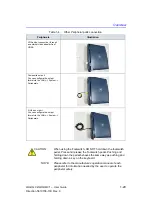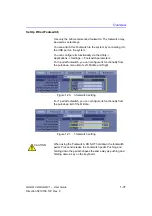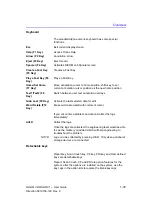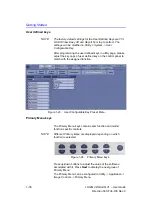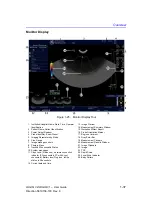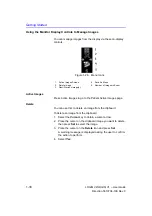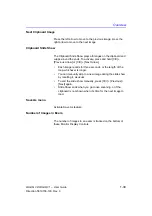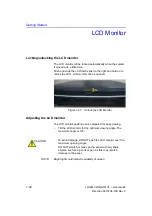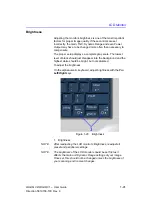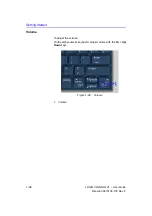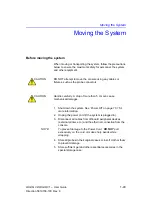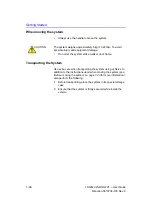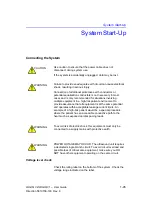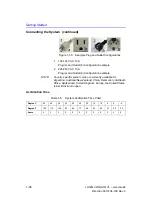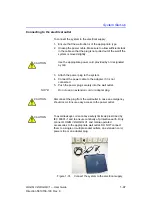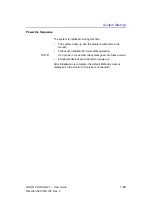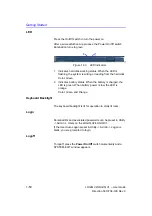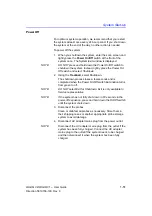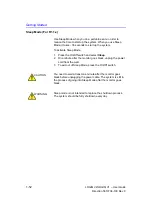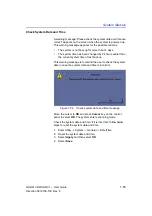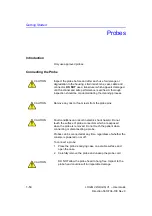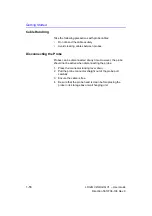LCD Monitor
LOGIQ V2/LOGIQ V1
–
User Guide
1-41
Direction 5610736-100
Rev. 9
Brightness
Adjusting the monitor's brightness is one of the most important
factors for proper image quality. If these controls are set
incorrectly, the Gain, TGC, Dynamic Range and even Power
Output may have to be changed more often than necessary to
compensate.
The proper setup displays a complete gray scale. The lowest
level of black should just disappear into the background and the
highest white should be bright, but not saturated.
To adjust the brightness:
On the alphanumeric keyboard, adjust brightness with the
Fn
+
Left/Right
keys
Figure 1-28. Brightness
1. Brightness
NOTE:
After readjusting the LCD monitor's Brightness, readjust all
preset and peripheral settings.
NOTE:
The brightness of the LCD monitor should be set first as it
affects the Gain and Dynamic Range settings of your image.
Once set, this should not be changed unless the brightness of
your scanning environment changes.
Summary of Contents for LOGIQ V2
Page 8: ...i 6 LOGIQ V2 LOGIQ V1 User Guide Direction 5610736 100 Rev 9...
Page 92: ...Getting Started 1 80 LOGIQ V2 LOGIQ V1 User Guide Direction 5610736 100 Rev 9...
Page 242: ...After the Exam is Over 3 80 LOGIQ V2 LOGIQ V1 User Guide Direction 5610736 100 Rev 9...
Page 288: ...Safety 4 46 LOGIQ V2 LOGIQ V1 User Guide Direction 5610736 100 Rev 9...
Page 380: ...Index 4 LOGIQ V2 LOGIQ V1 User Guide Direction 5610736 100 Rev 9...
Page 381: ......