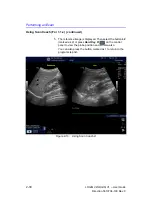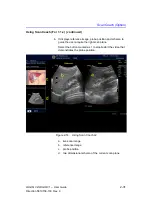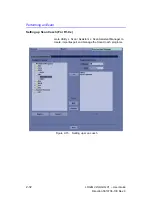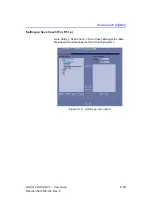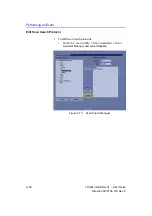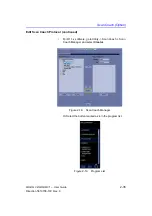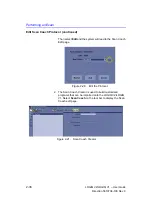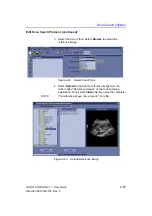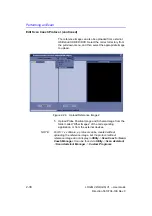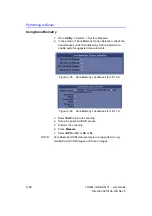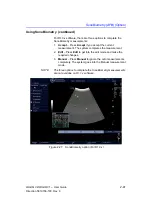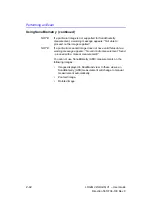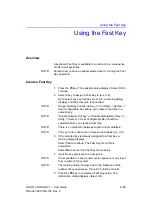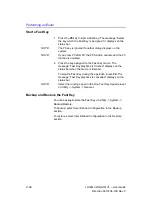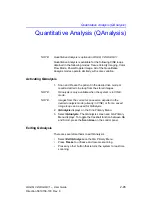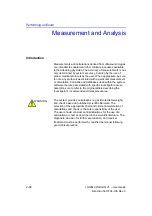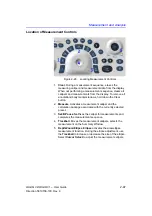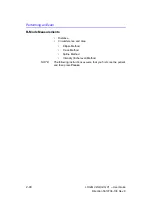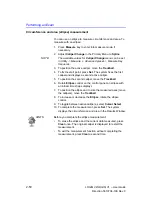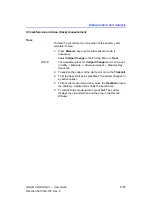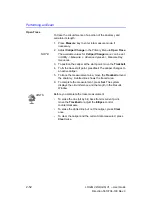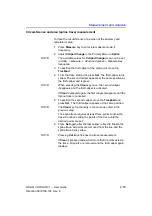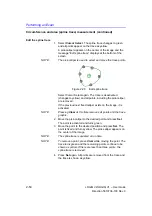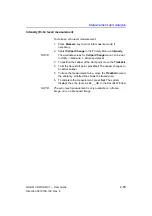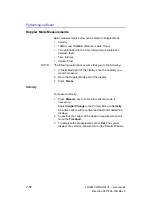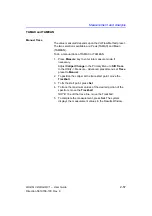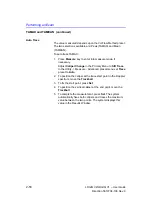Performing an Exam
2-44
LOGIQ V2/LOGIQ V1
–
User Guide
Direction 5610736-100
Rev. 9
Start a Fast Key
1. Press
the
F6
key to start a Fast Key. The message “Select
the key which the Fast Key is assigned to” displays on the
status bar.
NOTE:
The F6 key is ignored if another dialog displays on the
system.
NOTE:
If you press F5 after F6, the F6 function cancels and the F5
function is enabled.
2. Press the key assigned to the Fast Key macro. The
message “Fast Key playback is finished” displays on the
status bar when the macro is finished.
To stop the Fast Key during the operation, press
F6
. The
message “Fast Key playback is cancelled” displays on the
status bar.
NOTE:
Select the running speed in the Run Fast Key Speed preset
on Utility -> System -> General.
Backup and Restore the Fast Key
You can backup/restore the Fast Key via Utility -> System ->
Backup/Restore.
To backup, select User Defined Configuration in the Backup
section.
To restore, select User Defined Configuration in the Restore
section.
Summary of Contents for LOGIQ V2
Page 8: ...i 6 LOGIQ V2 LOGIQ V1 User Guide Direction 5610736 100 Rev 9...
Page 92: ...Getting Started 1 80 LOGIQ V2 LOGIQ V1 User Guide Direction 5610736 100 Rev 9...
Page 242: ...After the Exam is Over 3 80 LOGIQ V2 LOGIQ V1 User Guide Direction 5610736 100 Rev 9...
Page 288: ...Safety 4 46 LOGIQ V2 LOGIQ V1 User Guide Direction 5610736 100 Rev 9...
Page 380: ...Index 4 LOGIQ V2 LOGIQ V1 User Guide Direction 5610736 100 Rev 9...
Page 381: ......