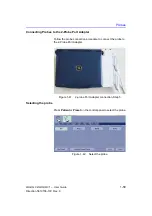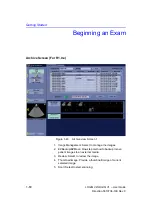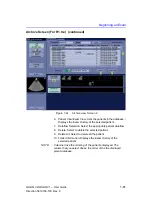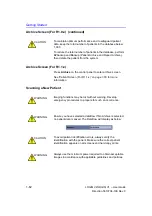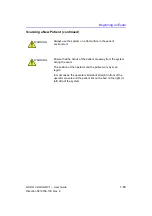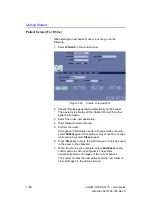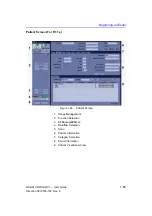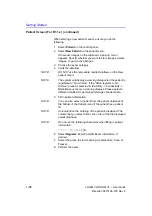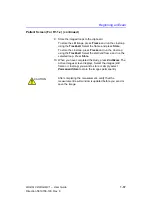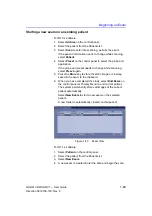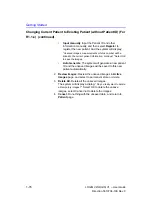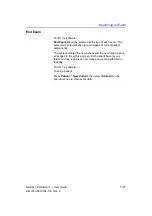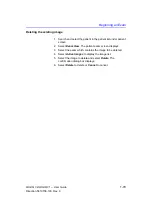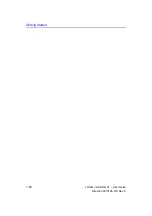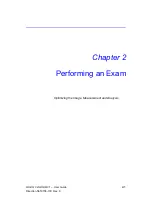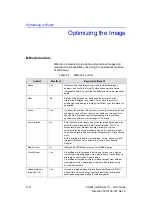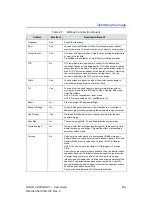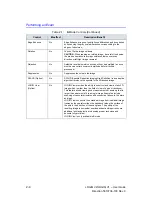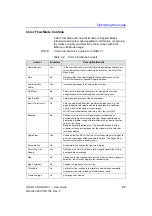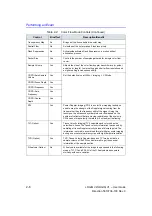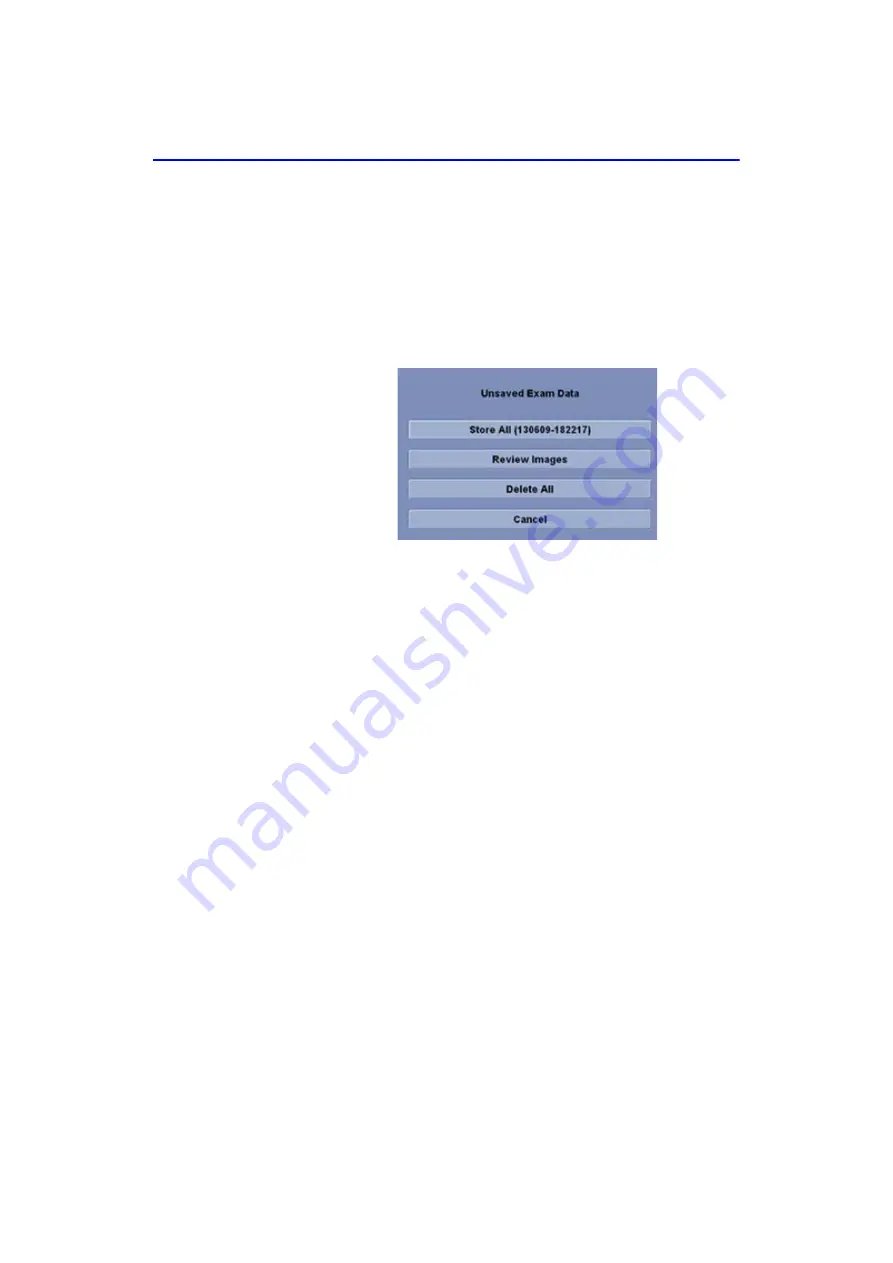
Getting Started
1-72
LOGIQ V2/LOGIQ V1
–
User Guide
Direction 5610736-100
Rev. 9
Changing Current Patient to Existing Patient (For R1.0.x)
To change the current patient (with/without patient ID) to an
existing patient, when there are some unsaved images on the
clipboard for the current patient:
1. Scan current patient and store images/cineloops to the
clipboard
2. Press
Archive
on the control panel to go to
Archive
Screen
and select the existing patient.
Figure 1-49. Unsaved Exam Data (Archive)
3. The option is different if the current patient is with or without
patient ID.
a. With Patient ID:
Store All (xxx).
Store the unsaved data
under the patient ID. The patient ID should be the
current patient ID.
Then Select
Scan
to begin scanning, a dialog displays:
”Current Patient will be changed to ID: xxx. Do you want
to continue?” Select
Yes
to change to the selected
patient, select
No
to keep the current patient.
b. Without
Patient
ID:
Store All (Auto ID).
Store the
unsaved data to the patient that is auto created by the
system.
Summary of Contents for LOGIQ V2
Page 8: ...i 6 LOGIQ V2 LOGIQ V1 User Guide Direction 5610736 100 Rev 9...
Page 92: ...Getting Started 1 80 LOGIQ V2 LOGIQ V1 User Guide Direction 5610736 100 Rev 9...
Page 242: ...After the Exam is Over 3 80 LOGIQ V2 LOGIQ V1 User Guide Direction 5610736 100 Rev 9...
Page 288: ...Safety 4 46 LOGIQ V2 LOGIQ V1 User Guide Direction 5610736 100 Rev 9...
Page 380: ...Index 4 LOGIQ V2 LOGIQ V1 User Guide Direction 5610736 100 Rev 9...
Page 381: ......