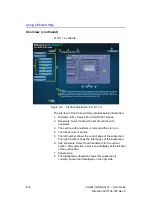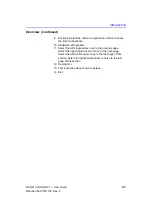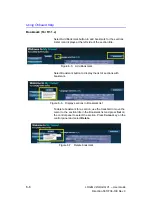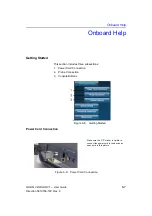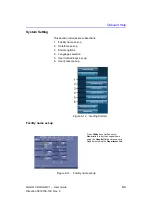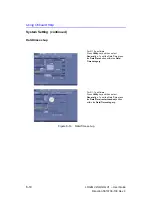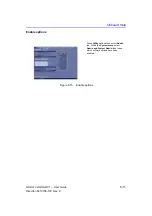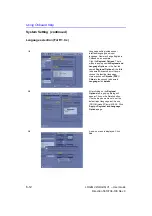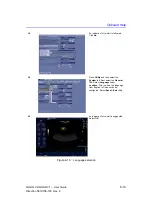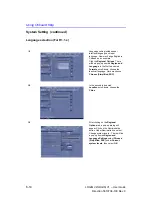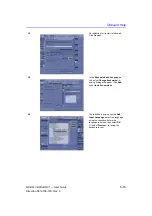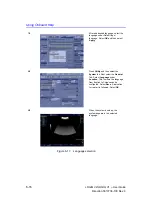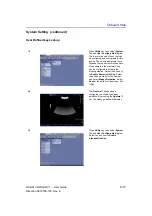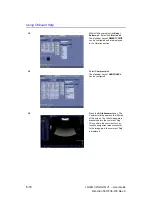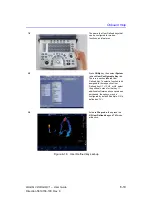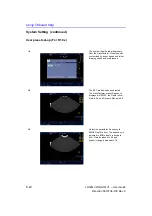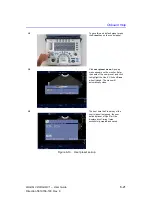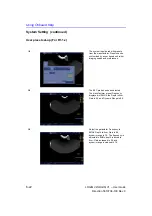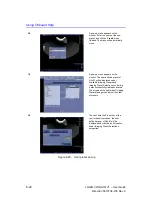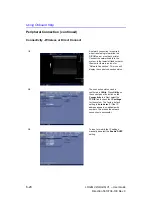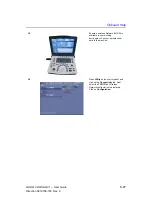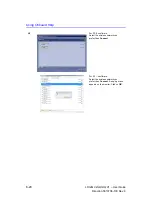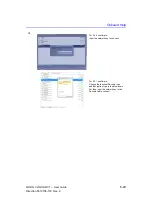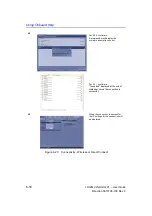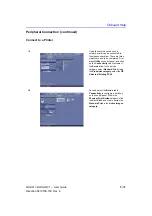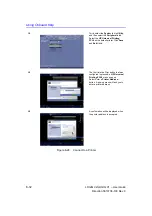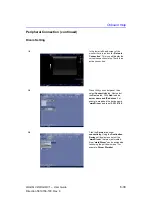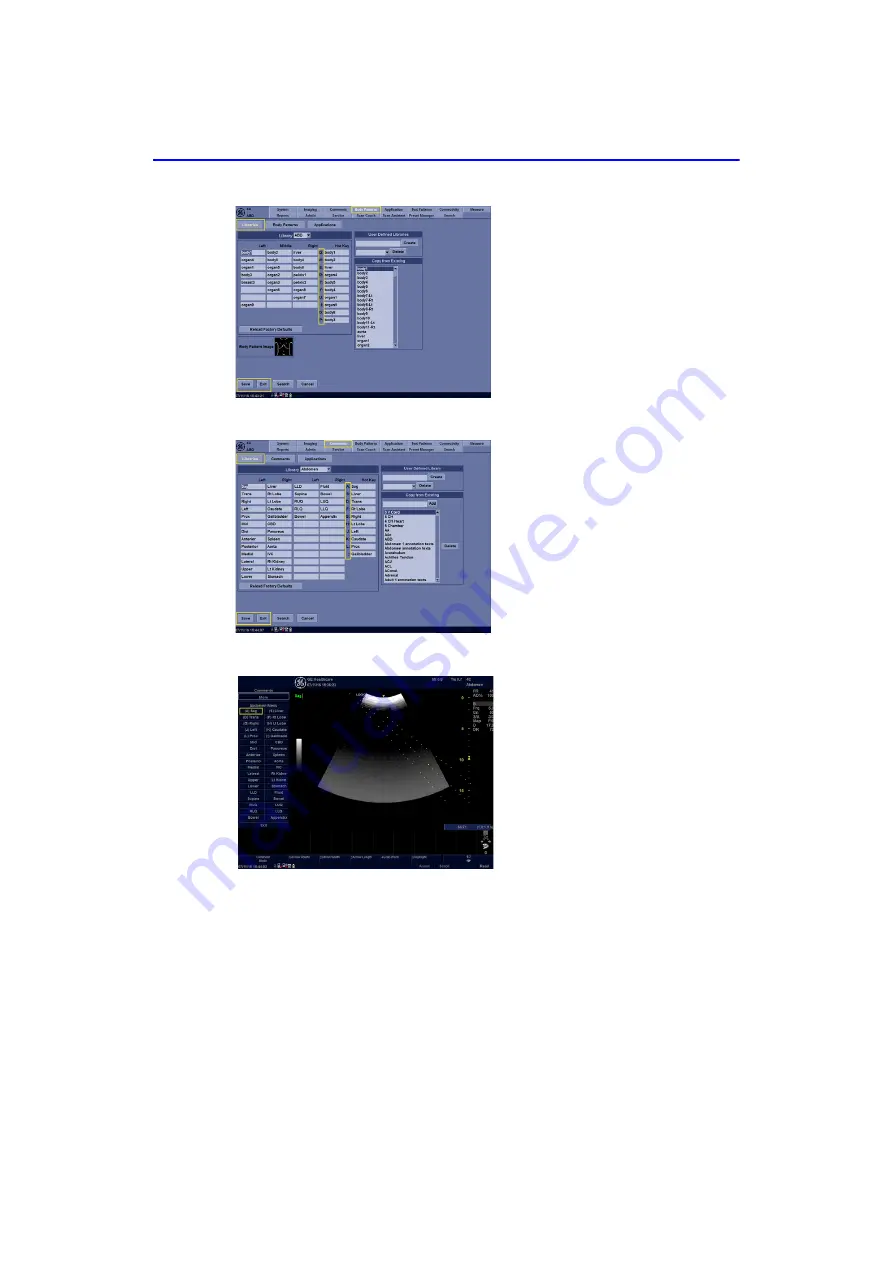
Using Onboard Help
6-18
LOGIQ V2/LOGIQ V1
–
User Guide
Direction 5610736-100
Rev. 9
4/9
Within Utility now select the
Body/
Pattern
tab. Enter the
Libraries
tab.
The alphabet keys of
QWERTYUIOP
can be configured and are displayed
in the Libraries section.
5/9
Select
Comments
tab.
The alphabet keys of
ASDFGHJKL
;
can be configured.
6/9
Press the
A Alphanumeric
key. The
Comments list appears on the left side
of the screen. The letter A appears in
brackets before the comment “Sag”.
This confirms the comment hot key
function assignment was successful.
In the image area, the comment “Sag”
is displayed.
Summary of Contents for LOGIQ V2
Page 8: ...i 6 LOGIQ V2 LOGIQ V1 User Guide Direction 5610736 100 Rev 9...
Page 92: ...Getting Started 1 80 LOGIQ V2 LOGIQ V1 User Guide Direction 5610736 100 Rev 9...
Page 242: ...After the Exam is Over 3 80 LOGIQ V2 LOGIQ V1 User Guide Direction 5610736 100 Rev 9...
Page 288: ...Safety 4 46 LOGIQ V2 LOGIQ V1 User Guide Direction 5610736 100 Rev 9...
Page 380: ...Index 4 LOGIQ V2 LOGIQ V1 User Guide Direction 5610736 100 Rev 9...
Page 381: ......