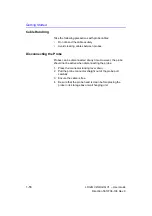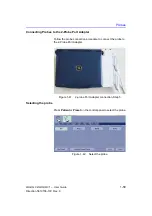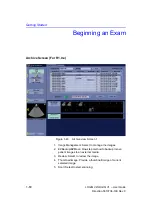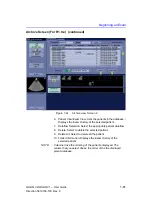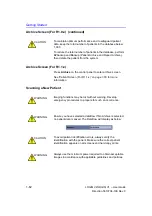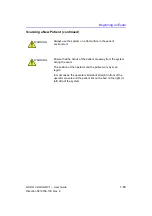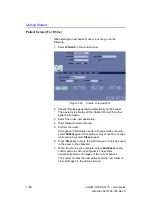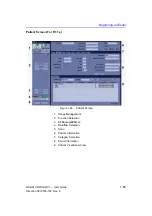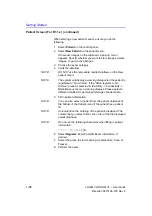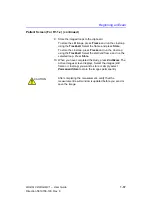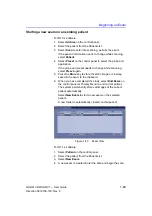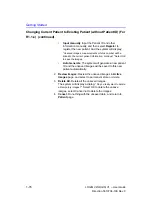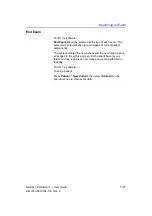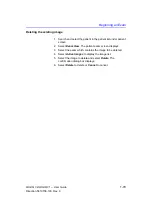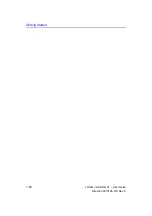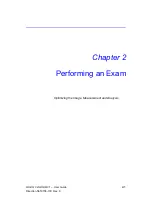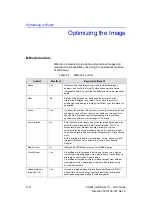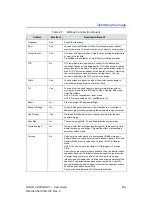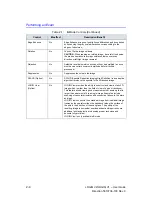Beginning an Exam
LOGIQ V2/LOGIQ V1
–
User Guide
1-69
Direction 5610736-100
Rev. 9
Starting a new exam on an existing patient
For R1.0.x software:
1. Select
Archive
on the control panel.
2. Select the patient from the Patient List.
3. Select
Scan
to enter into scanning, perform the exam.
If the patient information needs to change while scanning,
select
Patient
.
4. Select
Preset
on the control panel to select the probe and
application.
If the probe and preset needs to change while scanning,
select
Preset
again.
5. Press
the
Store
key to store the static image or cineloop
saved in the exam to the clipboard.
6. When you have completed the study, select
End Exam
on
the control panel or Primary Menu to end current patient.
The system permanently stores all images of the current
patient automatically.
Select
New Exam
to start a new exam on the selected
patient.
A new folder is automatically created on that patient.
Figure 1-47. Exam View
For R1.1.x software:
1. Select
Patient
on the control panel.
2. Select the patient from the Patient List.
3. Select
New Exam
.
4. A new exam is created. Enter the data and begin the scan.
Summary of Contents for LOGIQ V2
Page 8: ...i 6 LOGIQ V2 LOGIQ V1 User Guide Direction 5610736 100 Rev 9...
Page 92: ...Getting Started 1 80 LOGIQ V2 LOGIQ V1 User Guide Direction 5610736 100 Rev 9...
Page 242: ...After the Exam is Over 3 80 LOGIQ V2 LOGIQ V1 User Guide Direction 5610736 100 Rev 9...
Page 288: ...Safety 4 46 LOGIQ V2 LOGIQ V1 User Guide Direction 5610736 100 Rev 9...
Page 380: ...Index 4 LOGIQ V2 LOGIQ V1 User Guide Direction 5610736 100 Rev 9...
Page 381: ......