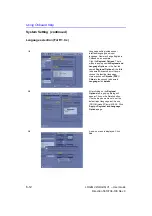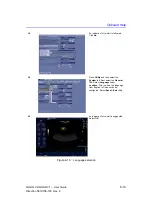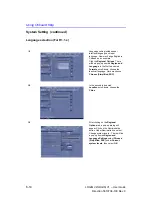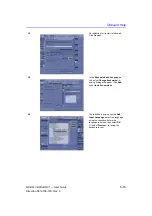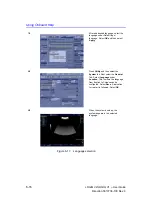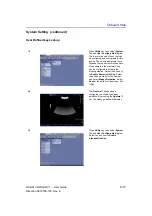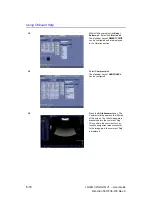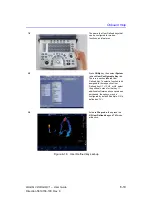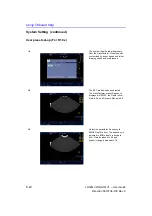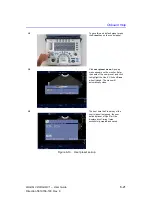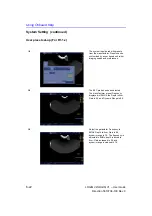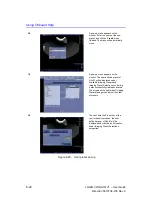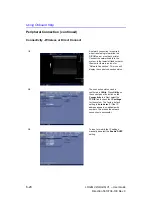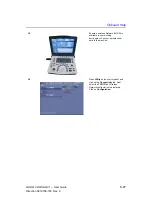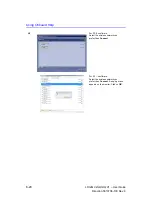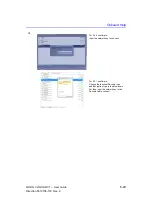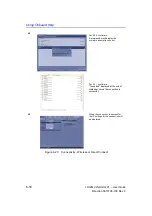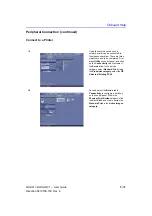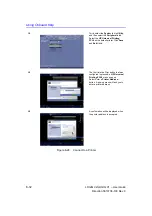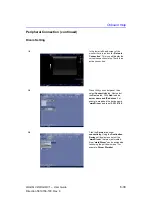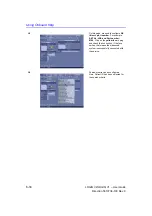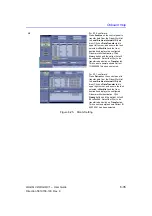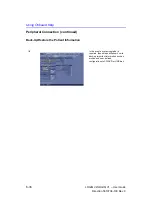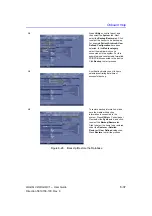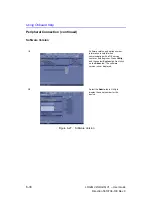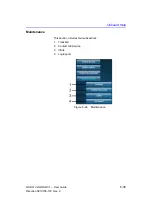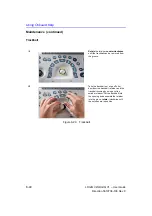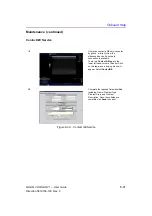Using Onboard Help
6-26
LOGIQ V2/LOGIQ V1
–
User Guide
Direction 5610736-100
Rev. 9
Peripheral Connection (continued)
Connectivity - Wireless or Direct Connect
1/9
A network connection is required
when transferring information to a
DICOM server or network printer.
Connect the network cable to the
system. In the lower left land corner or
the monitor there is an icon for
“Network Connection”. This icon will
display the current connection status.
2/9
The connection status can be
confirmed in
Utility
. Press
Utility
on
the control panel, and click on the
Connectivity
tab. Next select the
TCP/IP
tab to check the
IP settings
for the system. The factory default
setting is “
auto detect
”. If the IP
address appears un-editable with
numbers, this means the network
connection is successful.
3/9
To input or modify the IP settings
manually, deselect the
Enable DHCP
setting.
Summary of Contents for LOGIQ V2
Page 8: ...i 6 LOGIQ V2 LOGIQ V1 User Guide Direction 5610736 100 Rev 9...
Page 92: ...Getting Started 1 80 LOGIQ V2 LOGIQ V1 User Guide Direction 5610736 100 Rev 9...
Page 242: ...After the Exam is Over 3 80 LOGIQ V2 LOGIQ V1 User Guide Direction 5610736 100 Rev 9...
Page 288: ...Safety 4 46 LOGIQ V2 LOGIQ V1 User Guide Direction 5610736 100 Rev 9...
Page 380: ...Index 4 LOGIQ V2 LOGIQ V1 User Guide Direction 5610736 100 Rev 9...
Page 381: ......