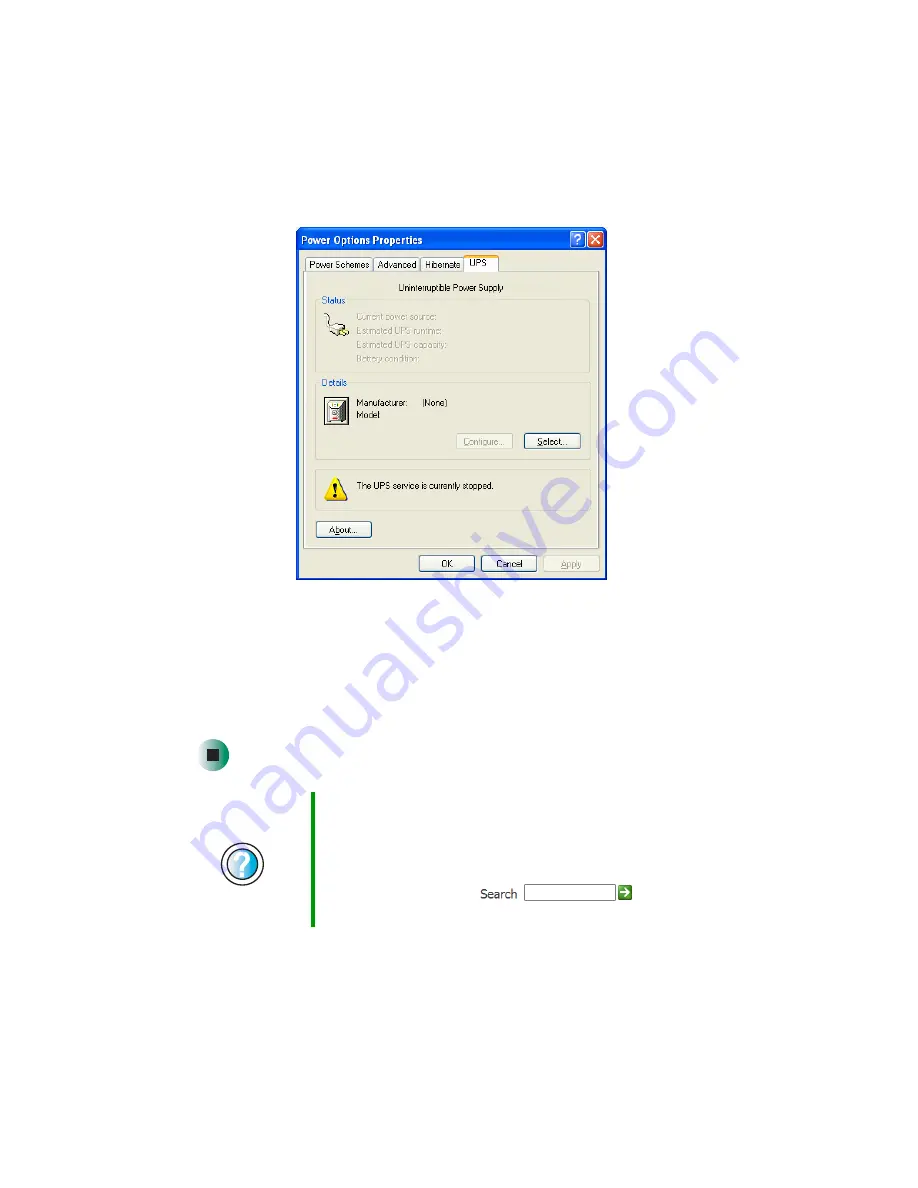
92
Chapter 5: Maintaining Your Computer
www.gateway.com
2
Click/Double-click the
Power Options
or
Power Management
icon. The
Power Options Properties
dialog box opens.
3
Click the
UPS
tab.
4
Click
Select
. The
UPS Selection
dialog box opens.
5
Click the manufacturer and model of the UPS device.
6
Click the serial port where the UPS device is attached.
7
Click
Finish
, then click
OK
.
Help and
Support
For more information about setting up an uninterruptible
power supply in Windows XP, click
Start
, then click
Help
and Support
.
Type the keyword
uninterruptible power supply
in the
HelpSpot
Search
box
, then click
the arrow.
Summary of Contents for e-4000
Page 1: ......
Page 2: ......
Page 108: ...102 Chapter 6 Restoring Software www gateway com...
Page 115: ...109 Gateway Mid Tower Case www gateway com 7 Pull the side panel away from the case...
Page 138: ...132 Chapter 7 Adding or Replacing Components www gateway com 9 Lift the side panel up...
Page 139: ...133 Gateway Micro Tower Case www gateway com 10 Lift the side panel away from the case...
Page 155: ...149 Gateway Micro Tower Case www gateway com 5 Swing the add in card retention cover open...
Page 196: ...190 Chapter 7 Adding or Replacing Components www gateway com...
Page 202: ...196 Chapter 8 Using the BIOS Setup Utility www gateway com...
Page 232: ...226 Chapter 9 Troubleshooting support gateway com...
Page 250: ...244 Appendix B Safety Regulatory and Legal Information www gateway com...
Page 258: ...252...
Page 259: ......
Page 260: ...MAN US E4000 SYS GDE R2 12 02...
















































