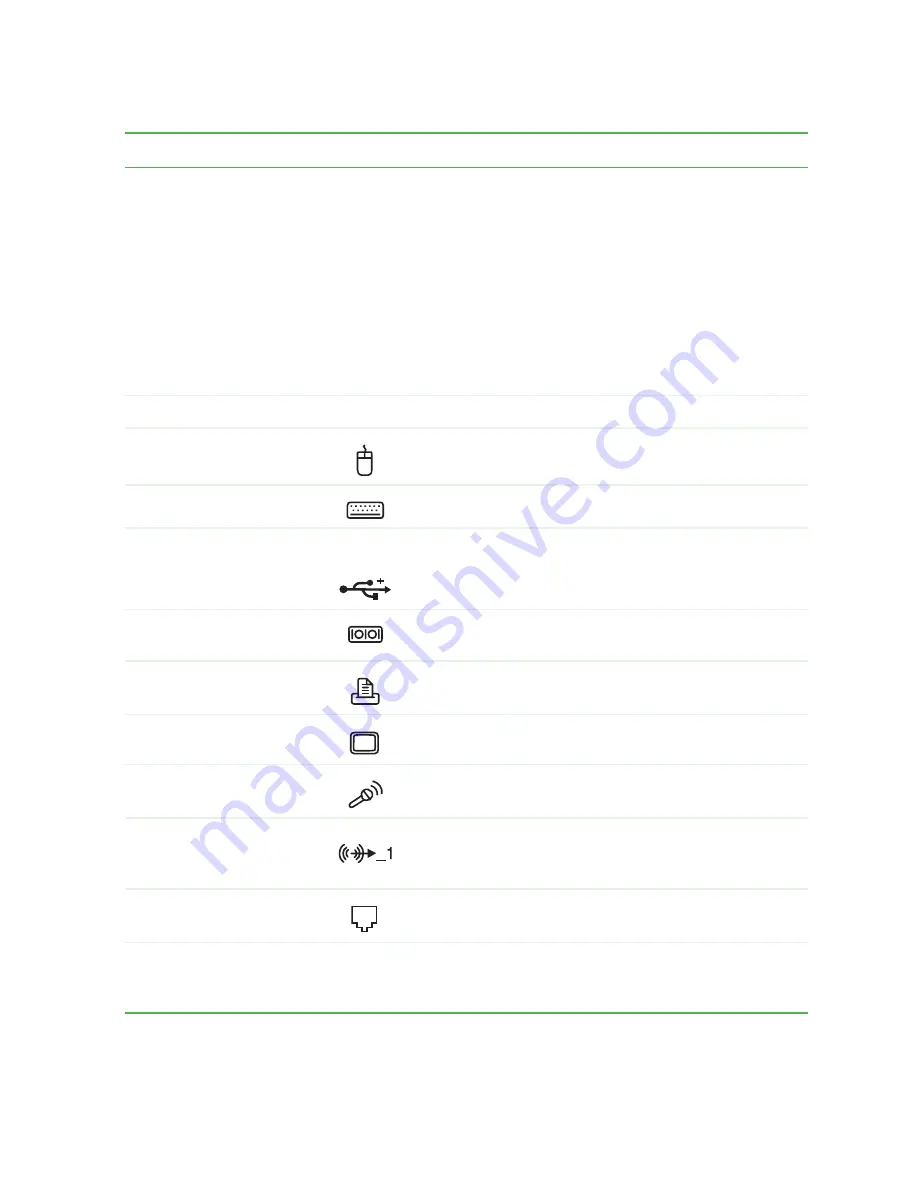
13
Gateway Micro Tower Back
www.gateway.com
Component
Icon
Description
Voltage switch
Before turning on your computer, make sure that this
switch is in the correct position for the correct voltage.
The switch is preset at the factory with the correct
voltage for your area.
In the United States, the utility power is supplied at a
nominal 115 volts at 60 Hz. The power supply should
always be set to this when your computer is operating
in the United States. In other areas of the world, such
as Europe, the utility power is supplied at 230 volts at
50 Hz. If your computer is operating in an environment
such as this, the voltage switch should be moved to 230.
Power connector
Plug the power cable into this connector.
PS/2 mouse port
Plug a Personal System/2
®
(PS/2) mouse into this port.
PS/2 keyboard port
Plug a PS/2 keyboard into this port.
USB 2.0 ports
USB v2.0
Plug USB (Universal Serial Bus) devices (such as a
mouse, keyboard, or printer) into these ports.
Serial port
Plug a serial device (such as a digital camera) into this
port.
Parallel port
Plug a parallel device (such as a printer) into this port.
Monitor port
Plug a monitor into this port.
Microphone jack
Plug a microphone into this jack. This jack is
color-coded red or pink.
Headphone/speakers
(Line out) jack
Plug powered, analog front speakers, an external
amplifier, or headphones into this jack. This jack is
color-coded green.
Modem jack (optional)
Plug a modem cable into this jack.
Removable base
Use this removable base for desktop conversion. For
more information, see
“Desktop to tower conversion” on
page 15
.
Summary of Contents for e-4000
Page 1: ......
Page 2: ......
Page 108: ...102 Chapter 6 Restoring Software www gateway com...
Page 115: ...109 Gateway Mid Tower Case www gateway com 7 Pull the side panel away from the case...
Page 138: ...132 Chapter 7 Adding or Replacing Components www gateway com 9 Lift the side panel up...
Page 139: ...133 Gateway Micro Tower Case www gateway com 10 Lift the side panel away from the case...
Page 155: ...149 Gateway Micro Tower Case www gateway com 5 Swing the add in card retention cover open...
Page 196: ...190 Chapter 7 Adding or Replacing Components www gateway com...
Page 202: ...196 Chapter 8 Using the BIOS Setup Utility www gateway com...
Page 232: ...226 Chapter 9 Troubleshooting support gateway com...
Page 250: ...244 Appendix B Safety Regulatory and Legal Information www gateway com...
Page 258: ...252...
Page 259: ......
Page 260: ...MAN US E4000 SYS GDE R2 12 02...
















































