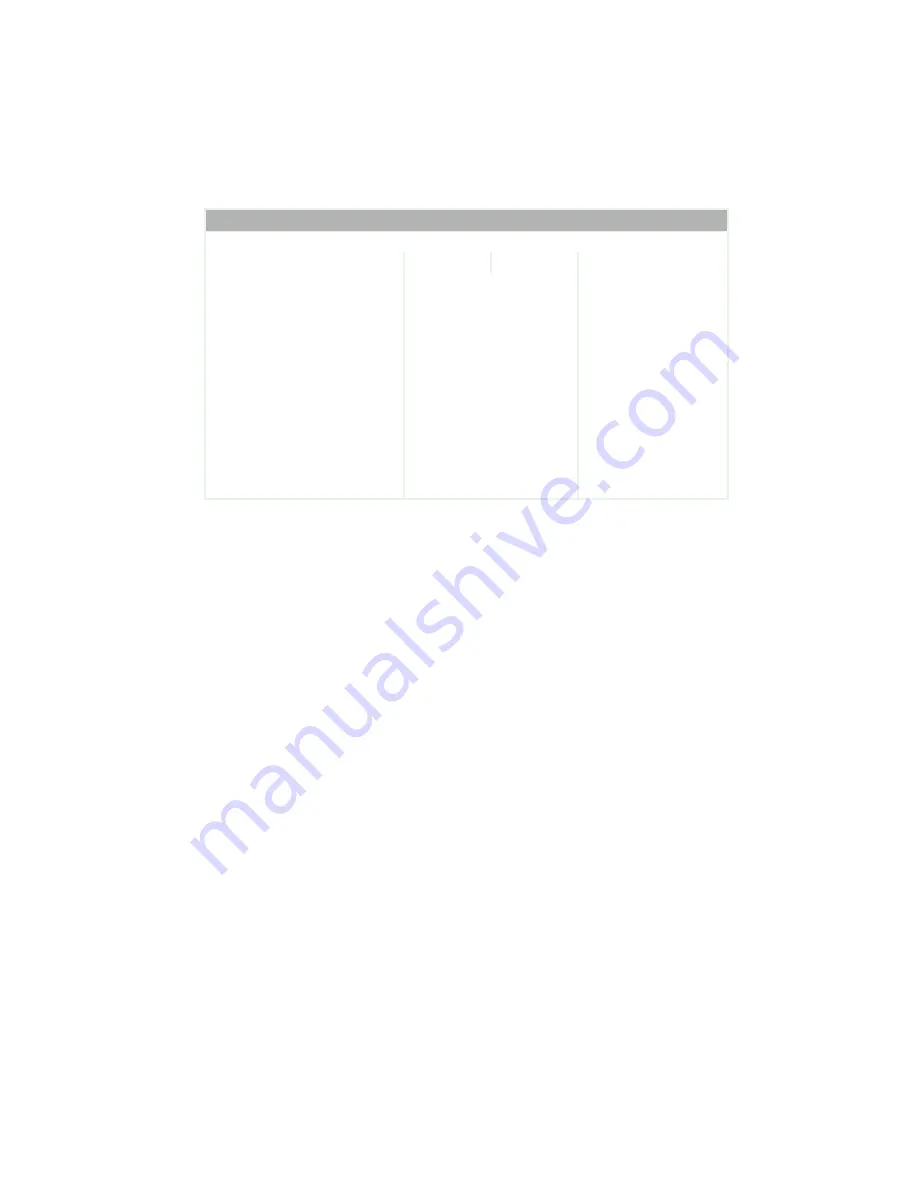
193
Opening the BIOS Setup utility
www.gateway.com
The following illustration shows the main menu screen of a typical BIOS Setup
utility. Your BIOS Setup utility may vary from the illustration below.
Use the descriptions and the navigation keys displayed in the
Item Specific Help
area of the BIOS Setup utility screen to move through the BIOS menus and make
selections. If available, press
F1
to get more help about options.
BIOS Setup Utility
Main Advanced Security Power Boot Exit
Item Specific Help
BIOS Version
Processor Type
Processor Speed
System Bus Speed
System Memory Speed
Cache RAM
Total Memory
Memory Bank 0
Memory Bank 1
Language:
Memory Configuration:
System Time:
System Date:
RG84510A.15A.0009.P03
Intel (R) Celeron (R)
2.4 GHz
400 MHz
266 MHz
512 KB
127 MB
128 MB (DDR266)
Not Installed
[English]
[Non-ECC]
[11:09:31]
[06/07/2002]
Select the display
language for the BIOS.
←→
Select Menu
↑↓
Select Item
Tab
Select Field
Enter Select >Sub-Menu
F9
Setup Defaults
F10
Save and Exit
ESC
Exit
Summary of Contents for e-4000
Page 1: ......
Page 2: ......
Page 108: ...102 Chapter 6 Restoring Software www gateway com...
Page 115: ...109 Gateway Mid Tower Case www gateway com 7 Pull the side panel away from the case...
Page 138: ...132 Chapter 7 Adding or Replacing Components www gateway com 9 Lift the side panel up...
Page 139: ...133 Gateway Micro Tower Case www gateway com 10 Lift the side panel away from the case...
Page 155: ...149 Gateway Micro Tower Case www gateway com 5 Swing the add in card retention cover open...
Page 196: ...190 Chapter 7 Adding or Replacing Components www gateway com...
Page 202: ...196 Chapter 8 Using the BIOS Setup Utility www gateway com...
Page 232: ...226 Chapter 9 Troubleshooting support gateway com...
Page 250: ...244 Appendix B Safety Regulatory and Legal Information www gateway com...
Page 258: ...252...
Page 259: ......
Page 260: ...MAN US E4000 SYS GDE R2 12 02...
















































