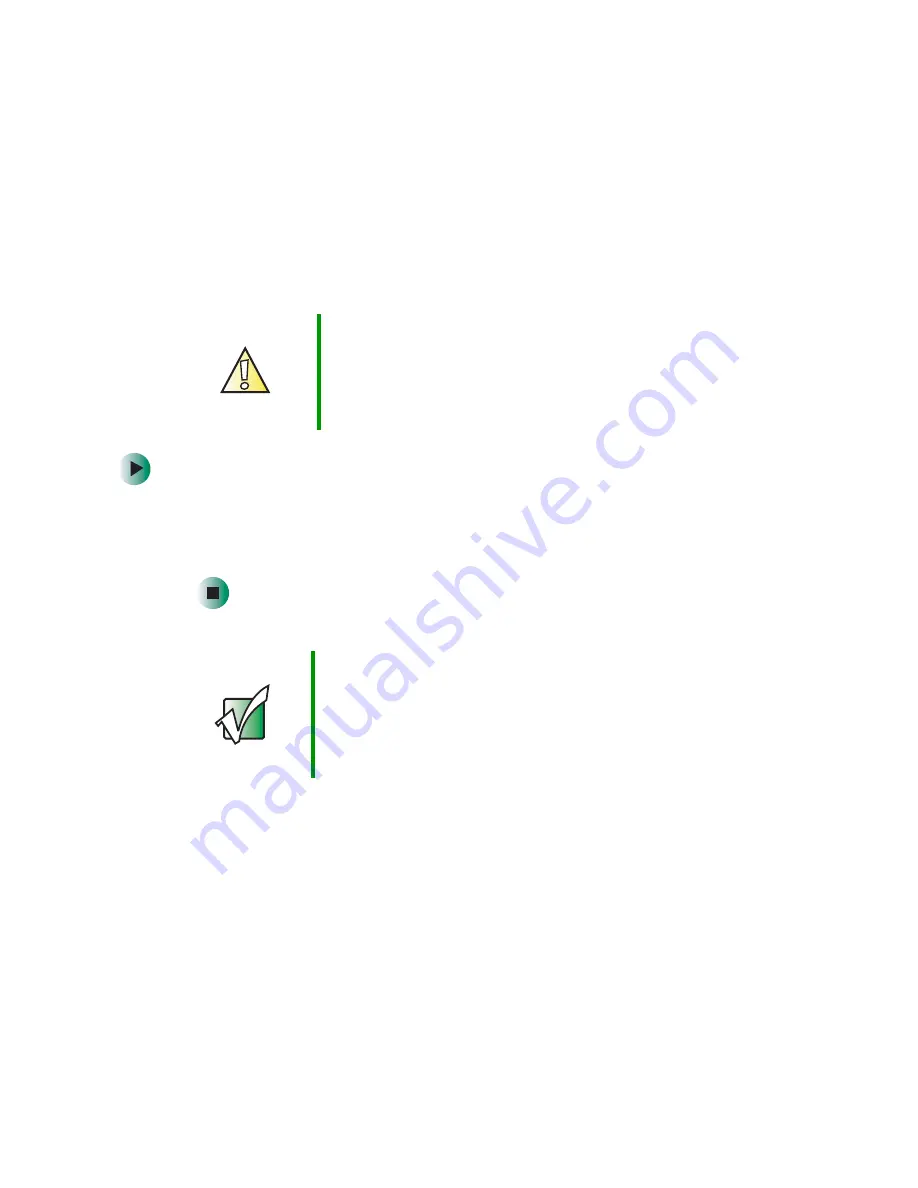
192
Chapter 8: Using the BIOS Setup Utility
www.gateway.com
Opening the BIOS Setup utility
The BIOS Setup utility stores the basic settings for your computer. These settings
include basic system hardware configuration, system resource settings, and
password security. These settings are stored and saved even when the power is
off.
To open BIOS Setup utility:
1
Restart your computer.
2
While your computer is restarting, press and hold the
F1
key. The main
menu of the BIOS Setup utility opens.
Caution
The options in the BIOS Setup utility have been set at the
factory for optimal performance. Changes to these
settings will affect the performance of your computer.
Before changing any settings, write them down in case
you need to restore them later.
Important
Your computer starts very quickly. If your monitor requires
time to warm up, you may not see the messages. If you
are having problems, you may need to wait for the monitor
to warm up, then restart your computer. If you are trying
to enter the BIOS Setup utility, press
F1
before the monitor
warms up.
Summary of Contents for e-4000
Page 1: ......
Page 2: ......
Page 108: ...102 Chapter 6 Restoring Software www gateway com...
Page 115: ...109 Gateway Mid Tower Case www gateway com 7 Pull the side panel away from the case...
Page 138: ...132 Chapter 7 Adding or Replacing Components www gateway com 9 Lift the side panel up...
Page 139: ...133 Gateway Micro Tower Case www gateway com 10 Lift the side panel away from the case...
Page 155: ...149 Gateway Micro Tower Case www gateway com 5 Swing the add in card retention cover open...
Page 196: ...190 Chapter 7 Adding or Replacing Components www gateway com...
Page 202: ...196 Chapter 8 Using the BIOS Setup Utility www gateway com...
Page 232: ...226 Chapter 9 Troubleshooting support gateway com...
Page 250: ...244 Appendix B Safety Regulatory and Legal Information www gateway com...
Page 258: ...252...
Page 259: ......
Page 260: ...MAN US E4000 SYS GDE R2 12 02...






























