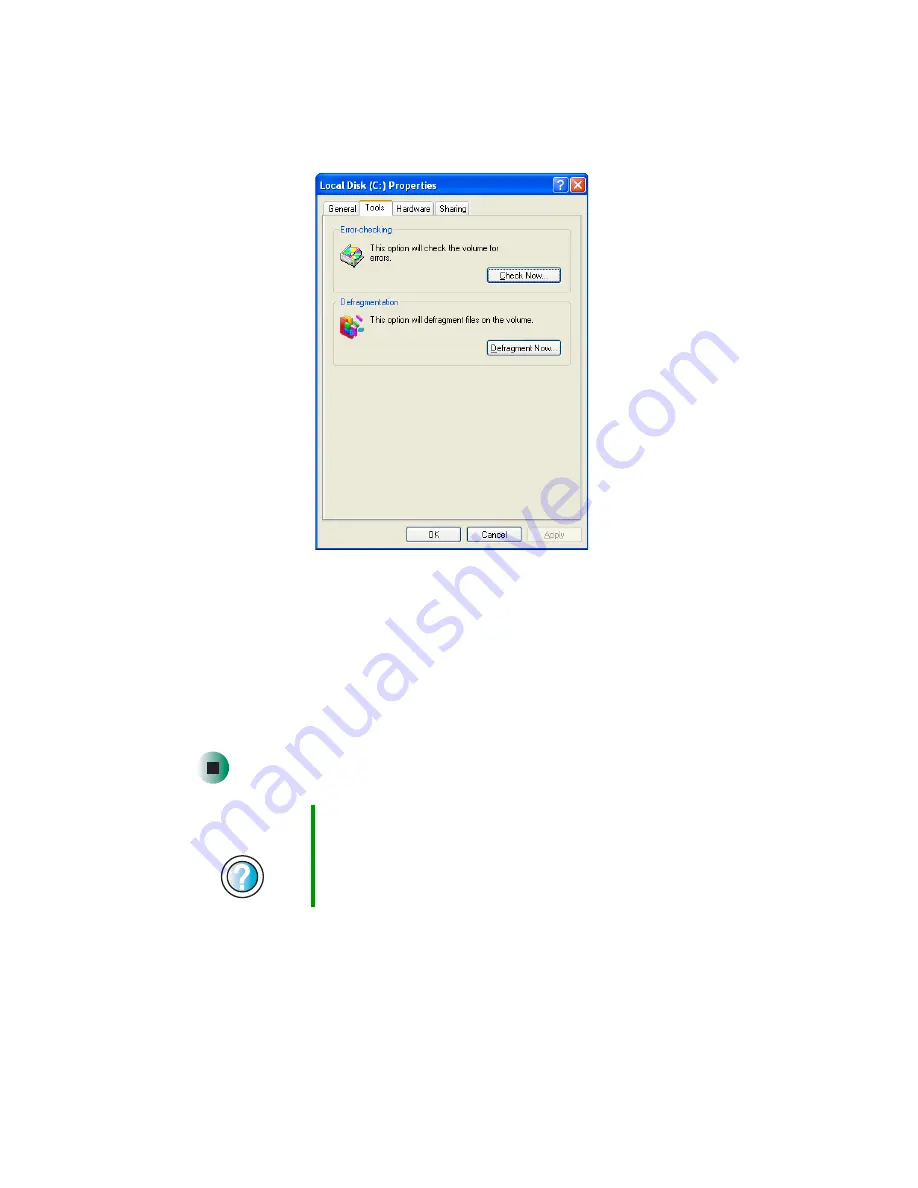
78
Chapter 5: Maintaining Your Computer
www.gateway.com
3
Click the
Tools
tab.
4
Click
Defragment Now
.
5
If Disk Defragmenter does not start automatically, click
Defragment
or
Start
.
Disk Defragmenter shows its progress on the computer display. When
finished, Disk Defragmenter asks if you want to quit the program.
6
Click
Close
or
Yes
, then click the
X
in the top-right corner to close the
Disk
Defragmenter
window.
Help and
Support
For more information about defragmenting the hard drive
in Windows XP, click
Start
, then click
Help and Support
.
Type the keyword
defragmenting
in the HelpSpot
Search
box
, then click the arrow.
Summary of Contents for e-4000
Page 1: ......
Page 2: ......
Page 108: ...102 Chapter 6 Restoring Software www gateway com...
Page 115: ...109 Gateway Mid Tower Case www gateway com 7 Pull the side panel away from the case...
Page 138: ...132 Chapter 7 Adding or Replacing Components www gateway com 9 Lift the side panel up...
Page 139: ...133 Gateway Micro Tower Case www gateway com 10 Lift the side panel away from the case...
Page 155: ...149 Gateway Micro Tower Case www gateway com 5 Swing the add in card retention cover open...
Page 196: ...190 Chapter 7 Adding or Replacing Components www gateway com...
Page 202: ...196 Chapter 8 Using the BIOS Setup Utility www gateway com...
Page 232: ...226 Chapter 9 Troubleshooting support gateway com...
Page 250: ...244 Appendix B Safety Regulatory and Legal Information www gateway com...
Page 258: ...252...
Page 259: ......
Page 260: ...MAN US E4000 SYS GDE R2 12 02...






























