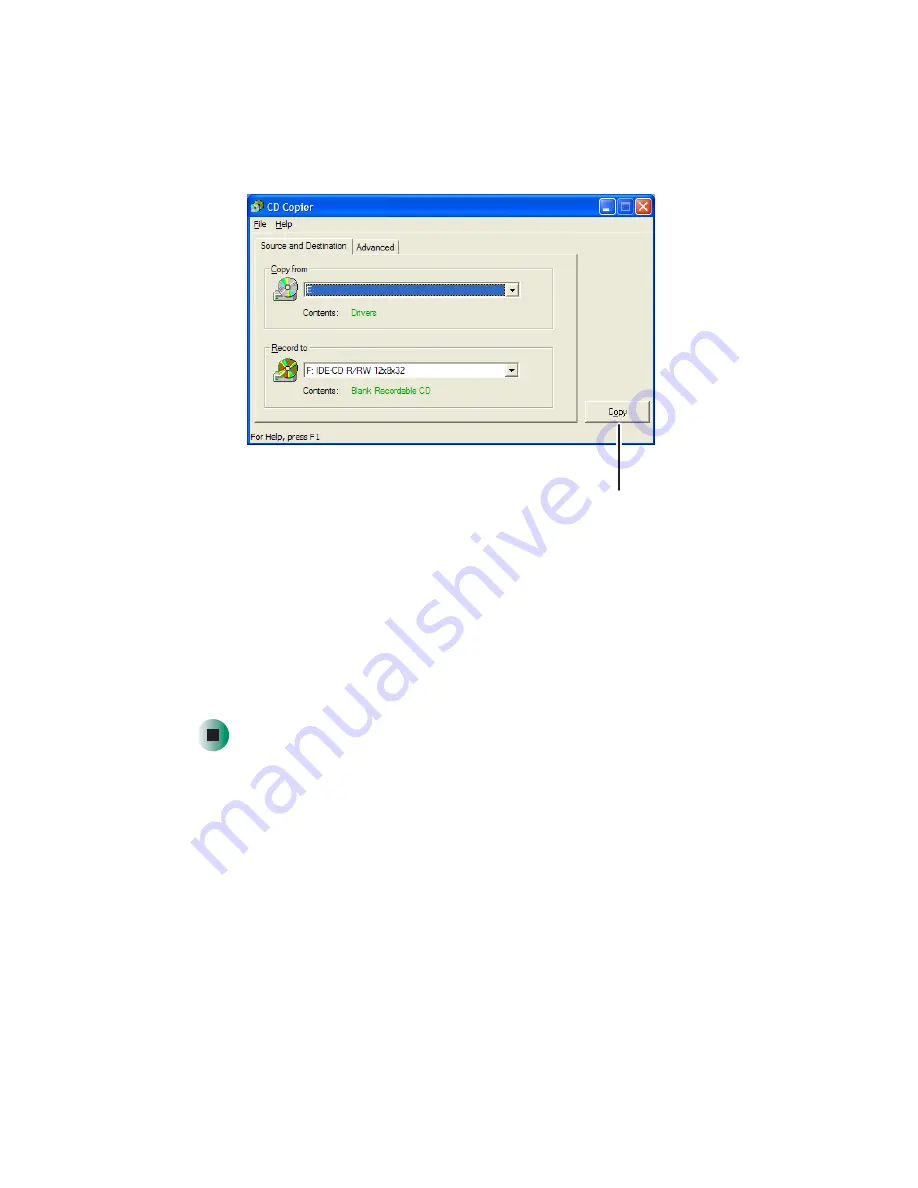
62
Chapter 4: Using Drives and Multimedia
www.gateway.com
4
Move your pointer over
CD copier
, then click
CD copier
. The
CD Copier
window opens.
5
On the
Source and Destination
tab, click the arrow button to open the
Copy
from
list, then click the recordable drive.
6
Click the arrow button to open the
Record to
list, then click the recordable
drive.
7
Click
Copy
. CD Copier copies the information on the source CD or DVD
to your hard drive, prompts you to insert the blank CD or DVD, then copies
the information from the hard drive to the blank CD or DVD.
Copy
Summary of Contents for e-4000
Page 1: ......
Page 2: ......
Page 108: ...102 Chapter 6 Restoring Software www gateway com...
Page 115: ...109 Gateway Mid Tower Case www gateway com 7 Pull the side panel away from the case...
Page 138: ...132 Chapter 7 Adding or Replacing Components www gateway com 9 Lift the side panel up...
Page 139: ...133 Gateway Micro Tower Case www gateway com 10 Lift the side panel away from the case...
Page 155: ...149 Gateway Micro Tower Case www gateway com 5 Swing the add in card retention cover open...
Page 196: ...190 Chapter 7 Adding or Replacing Components www gateway com...
Page 202: ...196 Chapter 8 Using the BIOS Setup Utility www gateway com...
Page 232: ...226 Chapter 9 Troubleshooting support gateway com...
Page 250: ...244 Appendix B Safety Regulatory and Legal Information www gateway com...
Page 258: ...252...
Page 259: ......
Page 260: ...MAN US E4000 SYS GDE R2 12 02...
















































