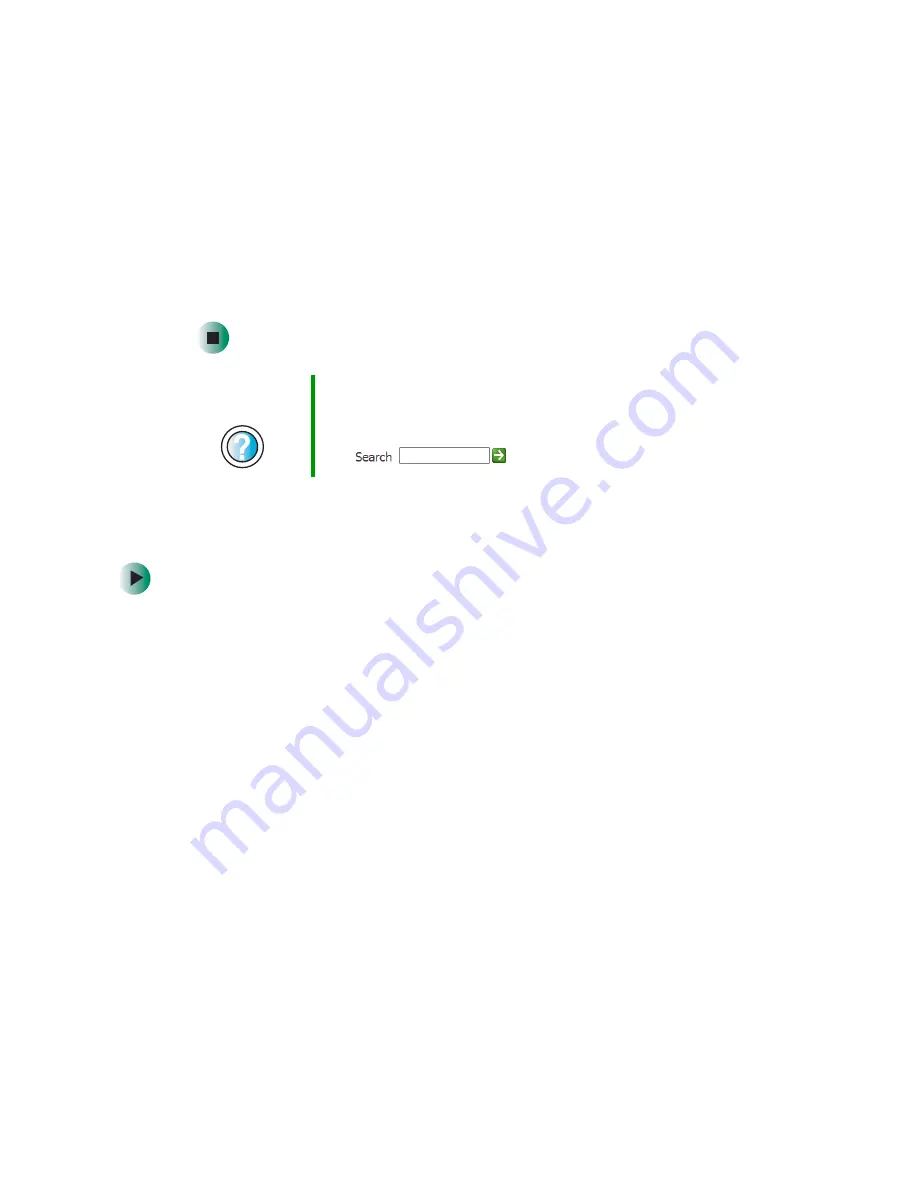
88
Chapter 5: Maintaining Your Computer
www.gateway.com
3
Click the arrow button to open the
Power Schemes
list, then click the power
scheme you want.
- OR -
Click an arrow button for the
System standby
,
Turn off monitor
, or
Turn off
hard disks
timer, then click the time you want. To save your custom power
scheme, click
Save As
and type a name for the scheme.
4
Click
OK
.
Changing advanced power settings
To change advanced power management settings:
1
In Windows XP, click
Start
, then click
Control Panel
. The
Control Panel
window opens. If your Control Panel is in Category View, click
Performance and Maintenance
.
- OR -
In Windows 2000, click
Start
,
Settings
, then click
Control Panel
. The
Control Panel
window opens.
2
Click/Double-click the
Power Options
or
Power Management
icon. The
Power Options Properties
dialog box opens.
Help and
Support
For more information about changing the power scheme
in Windows XP, click
Start
, then click
Help and Support
.
Type the keyword
power scheme
in the HelpSpot
Search
box
, then click the arrow.
Summary of Contents for e-4000
Page 1: ......
Page 2: ......
Page 108: ...102 Chapter 6 Restoring Software www gateway com...
Page 115: ...109 Gateway Mid Tower Case www gateway com 7 Pull the side panel away from the case...
Page 138: ...132 Chapter 7 Adding or Replacing Components www gateway com 9 Lift the side panel up...
Page 139: ...133 Gateway Micro Tower Case www gateway com 10 Lift the side panel away from the case...
Page 155: ...149 Gateway Micro Tower Case www gateway com 5 Swing the add in card retention cover open...
Page 196: ...190 Chapter 7 Adding or Replacing Components www gateway com...
Page 202: ...196 Chapter 8 Using the BIOS Setup Utility www gateway com...
Page 232: ...226 Chapter 9 Troubleshooting support gateway com...
Page 250: ...244 Appendix B Safety Regulatory and Legal Information www gateway com...
Page 258: ...252...
Page 259: ......
Page 260: ...MAN US E4000 SYS GDE R2 12 02...






























