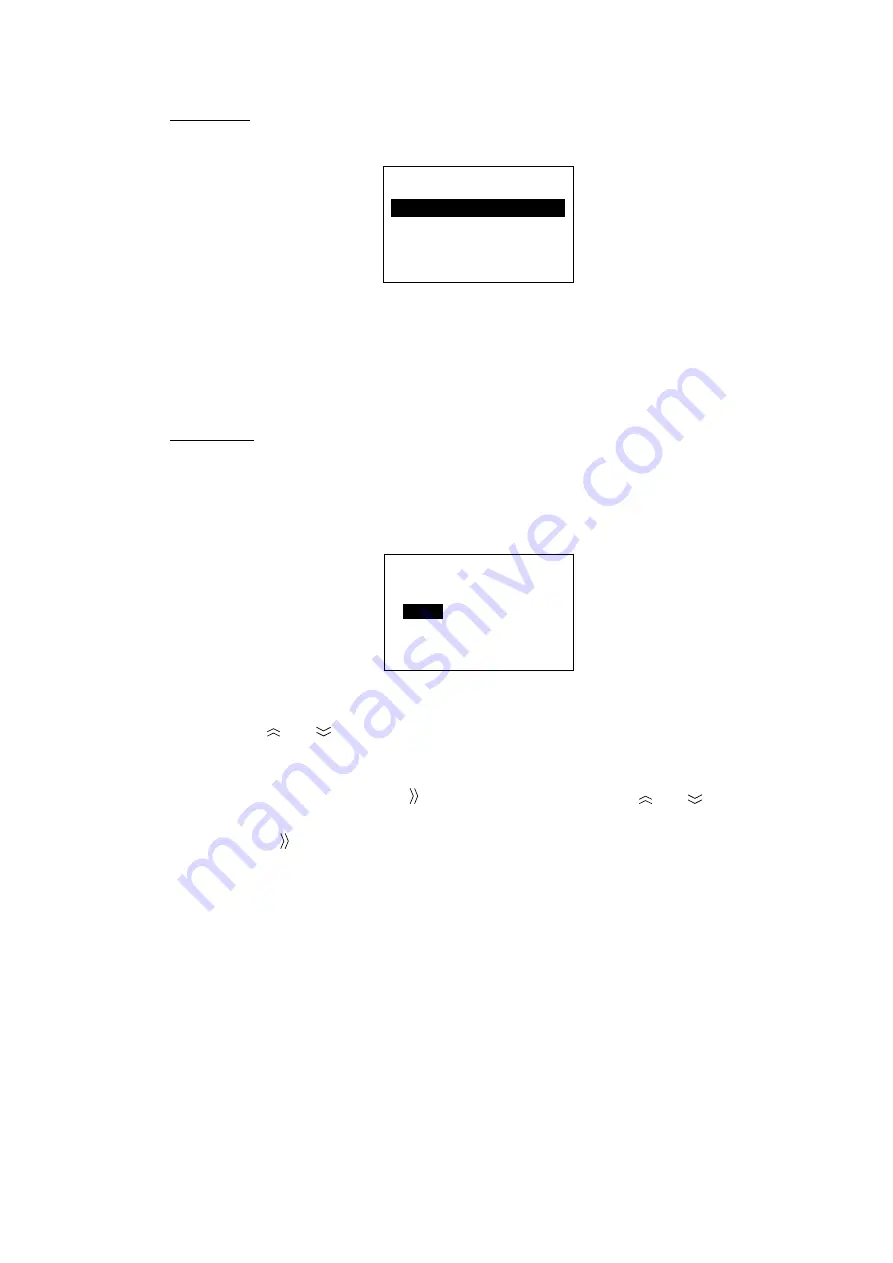
2. SETTING UP
2-20
Date form
1. Press [FUNC Quit], [6], [4] and [2] to show the Date Form menu.
6 4 D a t e & T i m e
D a t e F o r m :
1
Y Y Y Y - M M - D D
2 M M M - D D - Y Y Y Y
3 D D - M M M - Y Y Y Y
( F E B - 2 9 - 2 0 0 0 )
E n t e r : [ E n t ]
Date form menu
2. Press appropriate numeric key to choose date format desired and press the
[Ent] key.
3. Press the [FUNC Quit] key several times to close the menu.
Time zone
The Inmarsat system uses UTC time. If you would rather use local time, enter the
time difference between it and UTC as shown below.
1. Press [FUNC Quit], [6], [4] and [3] to show the Time Zone input screen.
6 4 D a t e & T i m e
T i m e Z o n e :
+ 0 0
: 0 0
Z o n e N a m e : U T C
D n : [
↓
] U p : [
↑
]
E n t e r : [ E n t ]
Time zone input screen
2. Use the [ ] or [
] key to enter time difference between your time and UTC
time. Each press increments (decrements) the hour digit by one hour. The
setting range is –13 to +13.
3. Select minute position with [ ] and enter minutes with the [ ] or [
] key. Each
press increments (decrements) the minute indication by 15 minutes.
4. Press the [ ] key to select Zone Name.
5. Enter the name of the time zone in three letters with the alphabet keys and
press the [Ent] key. For example, if you want to use Japan Standard Time,
enter JST. For how to enter alphabet see page 4-2. If an invalid zone is
entered the message “Input Error! Input Time zone is invalid.” is displayed
and three seconds later the main menu appears.
6. Press the [FUNC Quit] key several times to close the menu.
Summary of Contents for Felcom 82
Page 1: ...INMARSAT B MOBILE EARTH STATION FELCOM 82A Class 1 FELCOM 82B Class 2...
Page 14: ...This page is intentionally left blank...
Page 160: ...This page is intentionally left blank...
Page 174: ...This page is intentionally left blank...
Page 206: ...This page is intentionally left blank...
Page 218: ...This page is intentionally left blank...
Page 230: ......






























