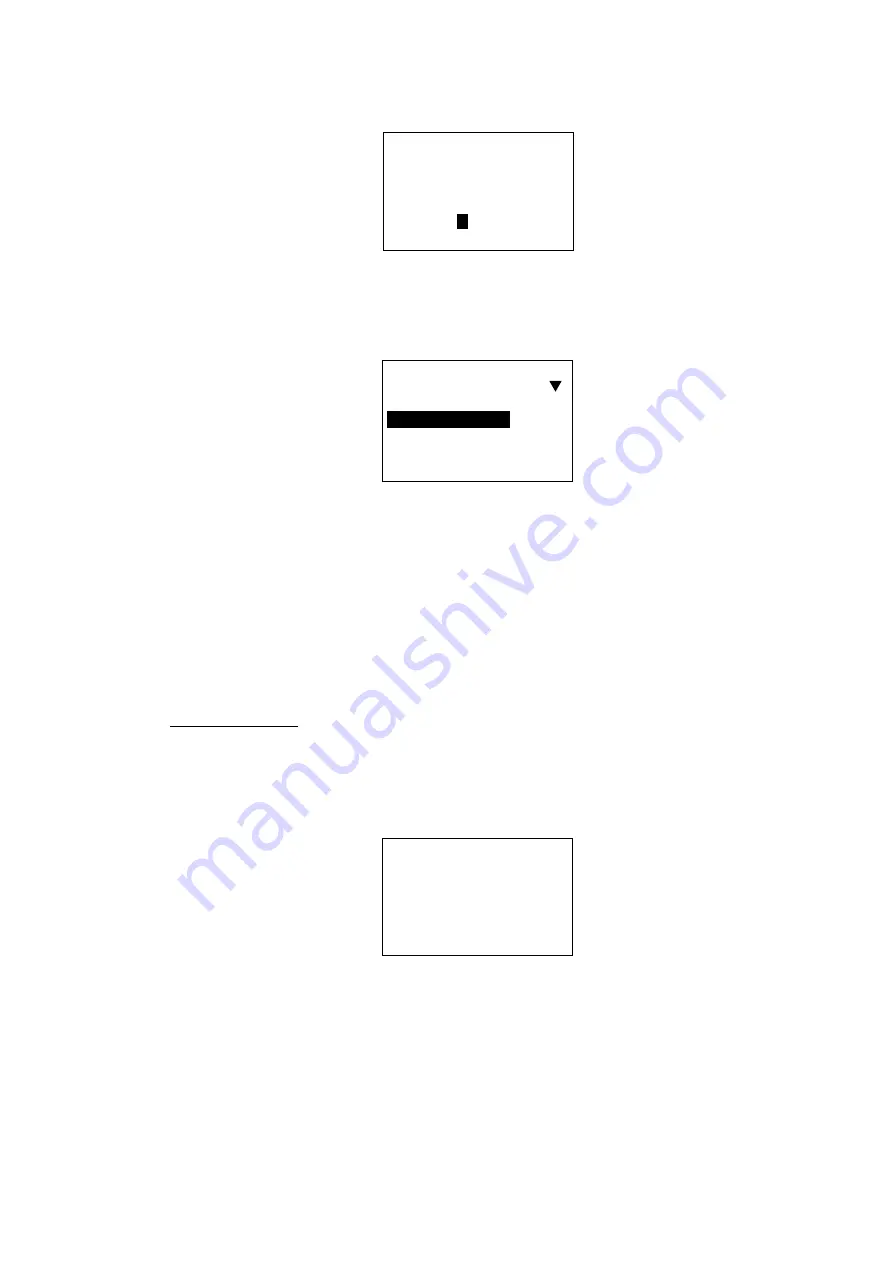
4. HANDSET COMMUNICATIONS
4-22
3. Press the [Ent] key, and the Custom Menu input screen appears.
C u s t o m M e n u
I n p u t
M e n u i t e m
N o .
0
0
E n t e r : [ E n t ]
Custom menu input screen
4. Enter the two-digit menu number you want to add and press the [Ent] key.
(See the menu tree at the back of this manual for menu number.) For example,
key in 61 to add the Handset menu. Your display then looks as below.
M a i n M e n u
1
2 H a n d s e t
3
4 D i s p l a y
S e l e c t : [ E n t ]
Main menu
If the menu number entered at step 4 does not exist the message “Input Error!
Menu no. is not available.” appears and three seconds later the main menu
appears. Menu 49 cannot be entered unless MSD OID/DID number is
registered. Menus 40, 81, 82, 83, 84, 85, 86, 87 and 88 cannot be entered
unless HSD OID/DID number is registered. For how to register MSD and HSD
numbers see the installation manual.
5. Press the [FUNC Quit] key to close the menu.
Deleting menus
1. Press the [FUNC Quit] key.
2. Select the menu item which you want to delete.
3. Press the [DEL Prty] key. Your display should look something like the one
below.
C u s t o m M e n u
M e n u 1 :
A n t e n n a
i s c l e a r e d .
A R E Y O U S U R E ?
E n t e r : [ E n t ]
Prompt for deleting custom menu
4. Press the [Ent] key to delete the menu selected.
5. Press the [FUNC Quit] key to close the menu.
Summary of Contents for Felcom 82
Page 1: ...INMARSAT B MOBILE EARTH STATION FELCOM 82A Class 1 FELCOM 82B Class 2...
Page 14: ...This page is intentionally left blank...
Page 160: ...This page is intentionally left blank...
Page 174: ...This page is intentionally left blank...
Page 206: ...This page is intentionally left blank...
Page 218: ...This page is intentionally left blank...
Page 230: ......






























