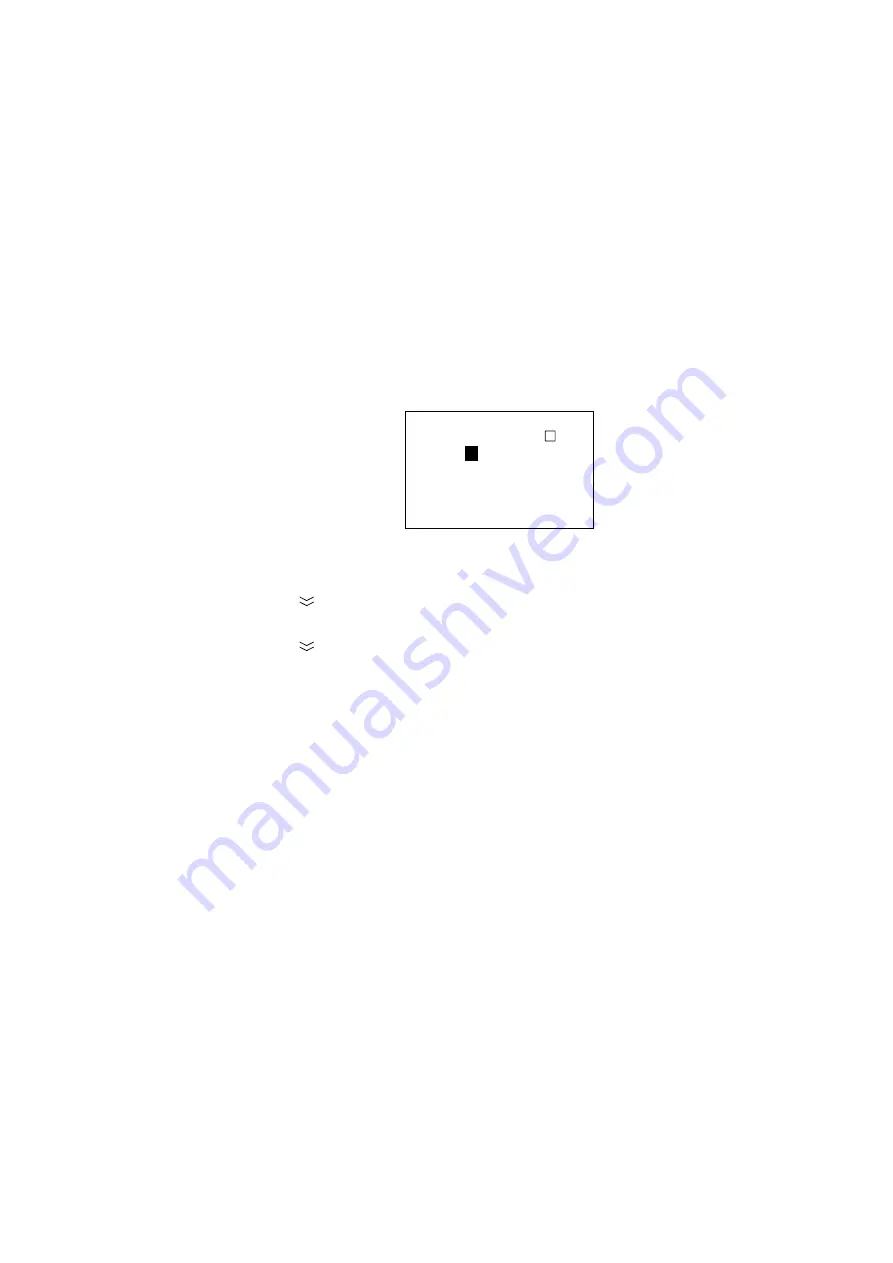
4. HANDSET COMMUNICATIONS
4-27
4.14
Toll Charges
You may display and print approximate toll charges. This procedure is done from
the Administration mode. See page 2-10 for how to choose the Administration
mode.
4.14.1
Setting the toll charge calculator
LESs do not send toll charges to MESs. Therefore, you may wish to calculate the
toll charges assessed to you with the built-in toll charge calculator. You may
register the toll charge units for 50 LES. The toll charge calculator provides only
an estimate of the toll charges. Actual charges may be different.
1. Press [FUNC Quit], [6] and [5] to display the Charge Info input screen.
6 5 C h a r g e I n f o
L E S :
0
0 1
U n i t T i m e :
0 6 0 ( S e c )
U n i t C h a r g e :
0 0 3 . 0 0 ( S D R )
Charge info input screen
2. Enter LES number.
3. Press the [
] key to select Unit Time.
4. Enter appropriate unit time (000 sec. to 999 sec.).
5. Press the [
] key to select Unit Charge.
6. Enter appropriate unit charge and press the [Ent] key. (SDR means Special
Drawing Right and it is the common unit charge used by all LES to assess toll
charges.)
7. Press the [FUNC Quit] key to close the menu and return to the standby
display.
Summary of Contents for Felcom 82
Page 1: ...INMARSAT B MOBILE EARTH STATION FELCOM 82A Class 1 FELCOM 82B Class 2...
Page 14: ...This page is intentionally left blank...
Page 160: ...This page is intentionally left blank...
Page 174: ...This page is intentionally left blank...
Page 206: ...This page is intentionally left blank...
Page 218: ...This page is intentionally left blank...
Page 230: ......






























