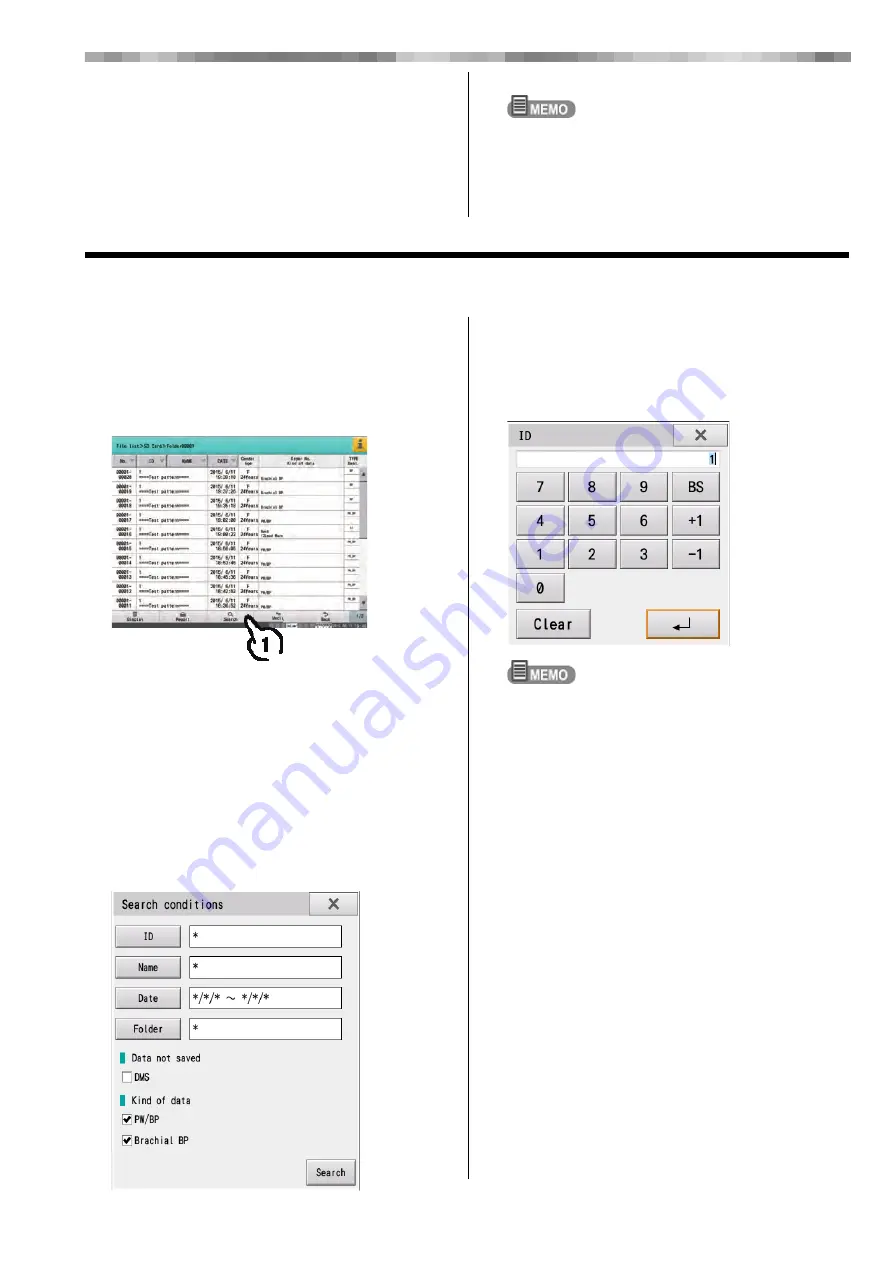
9-9
Chapter 9 File Transfers
• The selected data is played and the Exam. Results
display appears. Examination results can be
displayed and printed from this display.
• Touch [Back] to return to the File list display.
• If multiple data items are selected, they are played in
succession before the result display appears. Touch
[Next] in the result display to display the
examination results of the next data item.
An analysis guide and commentary are not printed if
the data was analyzed on a different version of this
device.
Searching for Data
Data can be searched from the media if any of the following information is known:
ID number, name of the patient, examination date and/or folder number
1
Follow steps 1-6 in "Loading" (P9-8).
2
Touch [Search].
A window for entering search conditions is
displayed.
3
Touch the item to be used as a search
condition and enter the condition.
Parts of the display indicating the search conditions
that can be entered differ depending on the media
being searched.
• SD card, USB memory:
[ID], [Name], [Date], [Folder], [Data not saved] and [
Kind of data] are displayed.
• DMS: [ID], [Name], [Date], [Media Code] and
[Kind of data] are displayed.
■
Searching by ID Number
Touch [ID]. A window for entering an ID number is
displayed.
Enter the ID number of the desired data.
• All ID numbers are set as search targets by default.
• Wild cards can be specified with a "*".
Summary of Contents for VaSera VS-2000 Series
Page 4: ......
Page 22: ...18 ...
Page 134: ...6 10 Chapter 6 Blood Pressure and Pulse Wave Examination Simple Mode ...
Page 140: ...7 6 Chapter 7 Blood Pressure and Pulse Wave Examinations Other Functions ...
Page 172: ...9 22 Chapter 9 File Transfers Communication History ...
Page 176: ...10 4 Chapter 10 Recording Daily Reports ...
Page 214: ...12 12 Chapter 12 Maintenance and Inspection ...






























