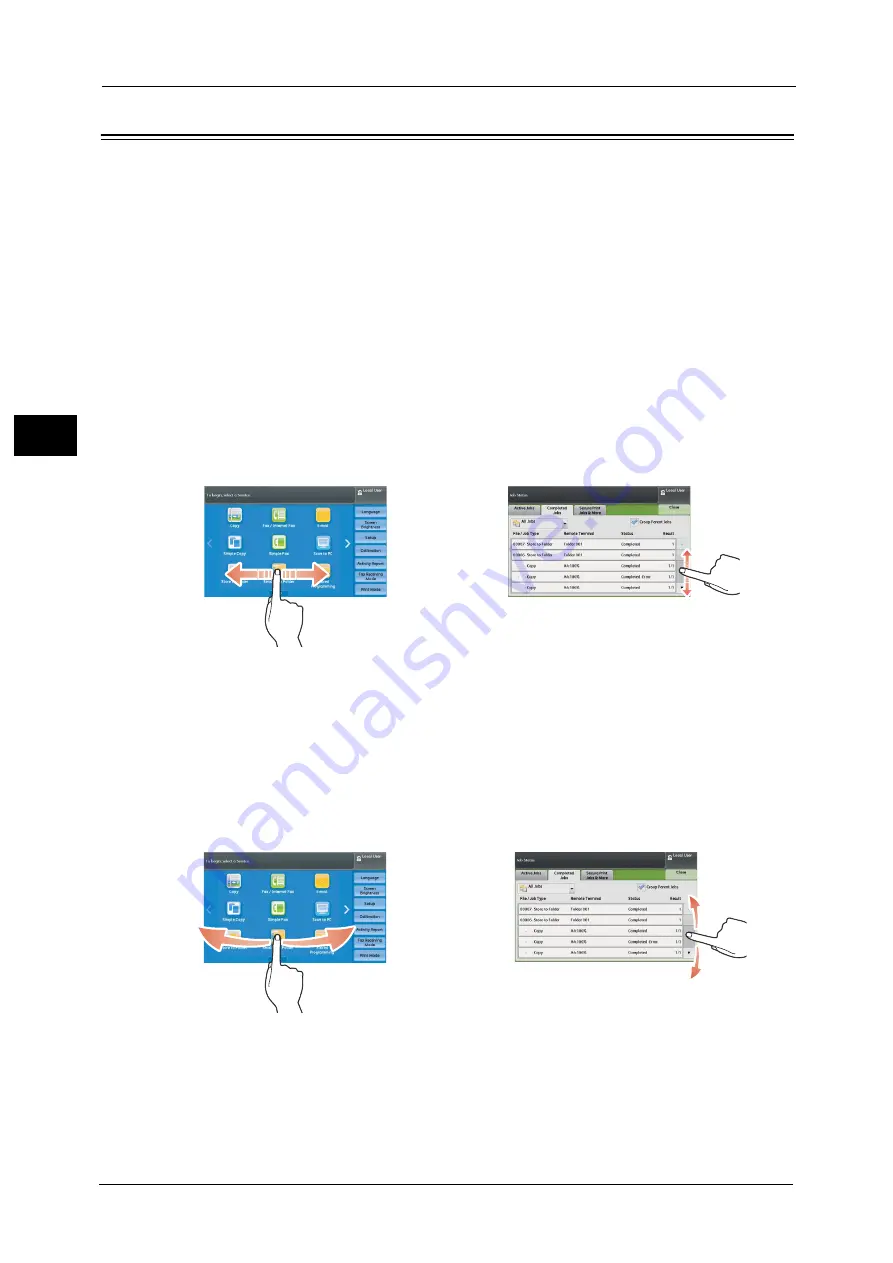
2 Product Overview
94
Pr
o
d
uct
O
v
er
v
iew
2
Touch Screen
The following two display methods are available on the touch screen of the machine: "Icon
Style" and "Button Style". By factory default, the icon style is available.
The following describes the operation procedure unique to the Icon Style.
Note
•
The touch screen of the control panel used in the machine is pressure-sensitive. Adjust the force to
touch the screen.
For information on how to switch the display method, refer to "5 Tools" > "Common Service Settings" > "Screen/Button
Settings" > "Flick and Double-tap" in the Administrator Guide.
You can drag, flick, tap, and double-tap with the Icon Style.
Note
•
With the button style, you can drag and tap only on the preview screen.
Drag
To display the desired item, slide your finger to the desired position with your finger touched
the touch screen, and release your finger.
Drag the touch screen from side to side to switch pages on the Services Home screen. Drag
the touch screen up and down to scroll on the list or thumbnail view.
Note
•
During drag, scrolling stops when you move your finger away from the touch screen.
•
Pages are not switched when dragging force is not enough.
•
You can scroll a list also by dragging the list or the scroll bar.
Flick
To display the desired item, slide your finger quickly to the desired position and release it.
Flick the touch screen from side to side or up and down to switch pages on the Services
Home screen. Flick the touch screen up and down to scroll on the list or thumbnail view.
Note
•
During flick, scrolling continues for a while even after you move your finger away from the touch
screen.
•
Pages are not switched when scrolling force is not enough.
Example of a list view
Services Home screen
Example of a list view
Services Home screen
Summary of Contents for apeosport-v c5585
Page 12: ...12 ...
Page 31: ...Safety Notes 31 Before Using the Machine 1 ...
Page 80: ...2 Product Overview 80 Product Overview 2 3 Click OK ...
Page 188: ...3 Copy 188 Copy 3 ...
Page 284: ...4 Fax 284 Fax 4 ...
Page 331: ...E mail 331 Scan 5 Note This item is available for Microsoft Word format ...
Page 378: ...5 Scan 378 Scan 5 ...
Page 412: ...8 Stored Programming 412 Stored Programming 8 ...
Page 436: ...11 Job Status 436 Job Status 11 Print this Job Report Prints the Job Report ...
Page 478: ...12 Computer Operations 478 Computer Operations 12 ...
Page 479: ...13 Appendix This chapter contains a glossary of terms used in this guide Glossary 480 ...
Page 486: ...13 Appendix 486 Appendix 13 ...
















































