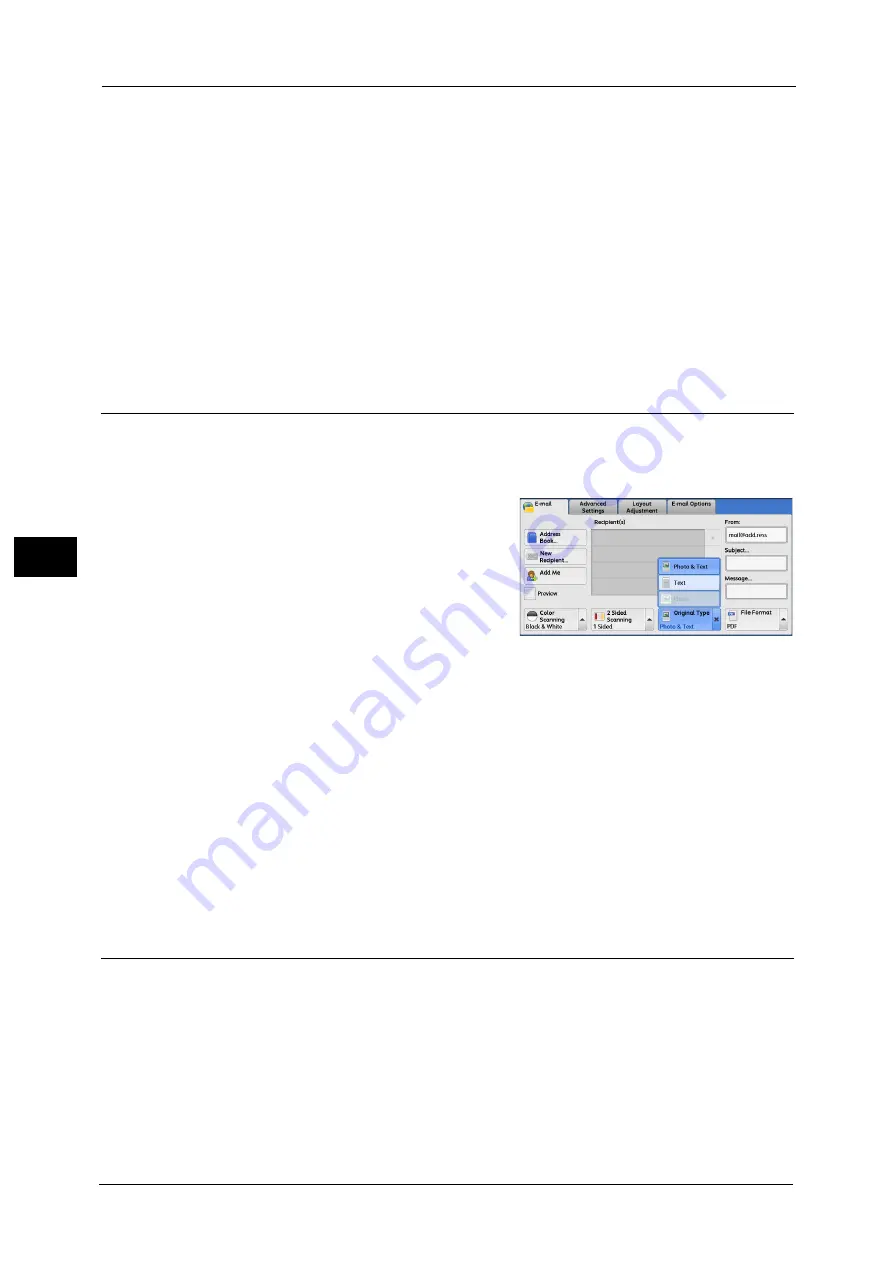
5 Scan
318
Sca
n
5
Original Orientation
Set the orientation of the loaded document to specify the top edge of the document.
Note
•
If the [Original Orientation] setting differs from the actual document orientation, the machine may
not detect the top of the document correctly.
Upright Images
Select this option when placing the top edge of the document against the top side of the
document glass or document feeder.
Sideways Images
Select this option when placing the top edge of the document against the left side of the
document glass or the document feeder. Always select [Sideways Images] when the top
of the document is placed facing the left side (horizontal text).
Original Type (Selecting the Document Type)
When you select [Black & White] in [Color Scanning], select the document type.
Note
•
[Original Type] is not displayed on the [E-mail] screen depending on the settings in the System
Administration mode. In that case, set [Original Type] from the [Advanced Settings] screen.
1
From the menu displayed by selecting [Original
Type], select any option.
Photo & Text
Select this option when scanning a document that contains both text and photos. The
machine automatically identifies text and photo areas to scan each area with optimum
quality.
Text
Select this option when scanning text clearly.
Photo
Select this option when scanning photos.
Note
•
[Photo] is not selectable when [Searchable Text] is set to [Searchable] on the [File Format] screen.
File Format (Selecting a File Format for Output Data)
You can select a file format for scanned data.
Note
•
[File Format] is not displayed on the [E-mail] screen depending on the settings in the System
Administration mode. In that case, set [File Format] from the [E-mail Options] screen.
Summary of Contents for apeosport-v c5585
Page 12: ...12 ...
Page 31: ...Safety Notes 31 Before Using the Machine 1 ...
Page 80: ...2 Product Overview 80 Product Overview 2 3 Click OK ...
Page 188: ...3 Copy 188 Copy 3 ...
Page 284: ...4 Fax 284 Fax 4 ...
Page 331: ...E mail 331 Scan 5 Note This item is available for Microsoft Word format ...
Page 378: ...5 Scan 378 Scan 5 ...
Page 412: ...8 Stored Programming 412 Stored Programming 8 ...
Page 436: ...11 Job Status 436 Job Status 11 Print this Job Report Prints the Job Report ...
Page 478: ...12 Computer Operations 478 Computer Operations 12 ...
Page 479: ...13 Appendix This chapter contains a glossary of terms used in this guide Glossary 480 ...
Page 486: ...13 Appendix 486 Appendix 13 ...






























