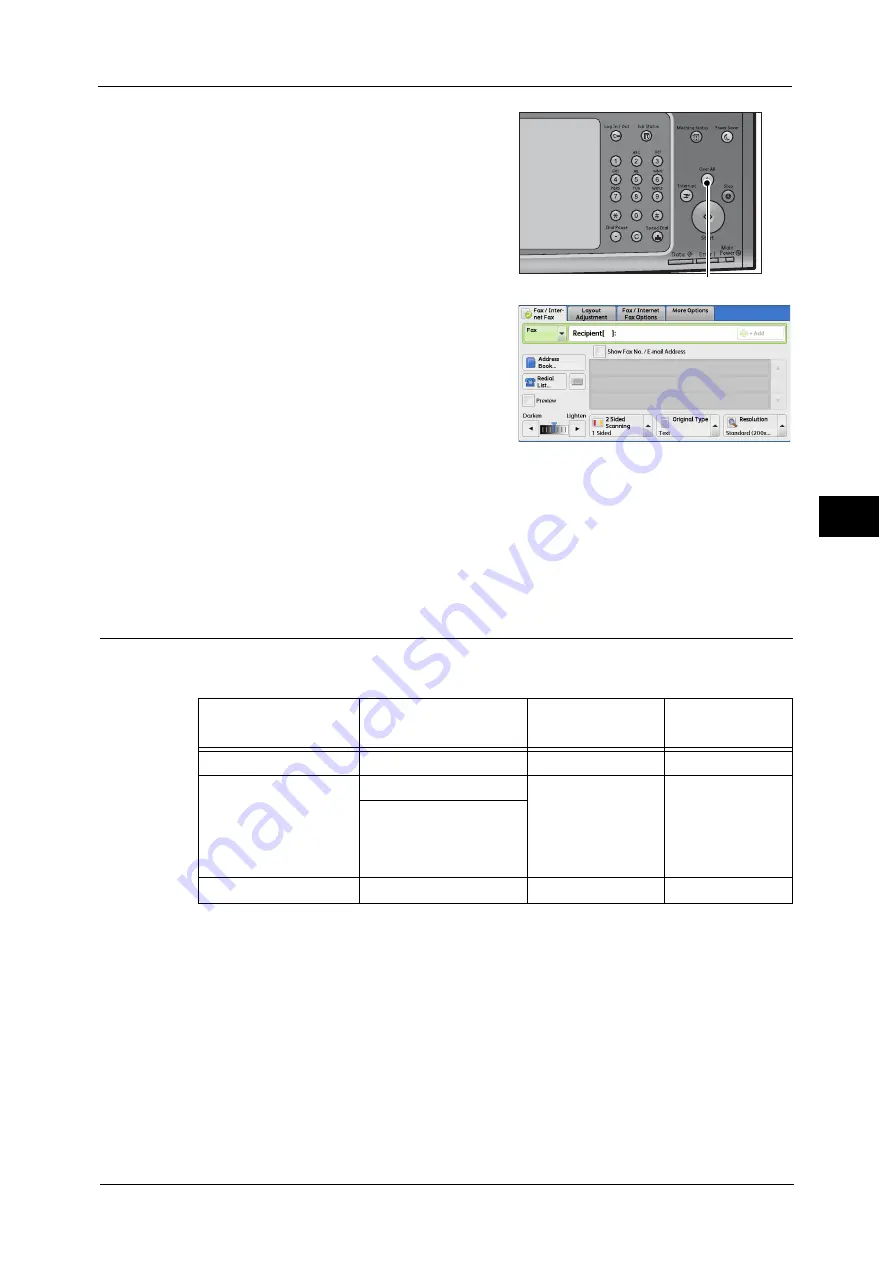
Fax Procedure
193
Fa
x
4
3
If the previous settings still remain, press the
<Clear All> button.
4
Select each tab, and select a feature as
necessary.
Note
•
When you press the <Power Saver> button
while configuring the features, you can select
whether to enable the 2 Sided (Skip Blank
Pages) feature. For more information on [2
Sided (Skip Blank Pages)], refer to "2 Sided
(Skip Blank Pages)" (P.222).
The following shows the reference section for each tab.
"Fax/Internet Fax Options" (P.246)
Step 3 Specifying Destinations
Three methods are available to specify recipients: by phone number, by address number,
and by group dial number. The following shows input methods supported by each method.
* : There are two ways in which address numbers and stored programs are assigned to the one touch buttons. Select either of the
following:
By default, [Type 1] is selected. For information on how to change the settings registered to the one touch buttons, refer to
"5 Tools" > "Common Service Settings" > "Screen/Button Settings" in the Administrator Guide.
<Clear All> button
Numeric Keypad
One Touch
Buttons
Address Book
Phone Number
O
X
X
Address Number
(Speed Dialing)
4 digits (0001 to 2000)
2 digits (1 to 70) or
(1 to 60)
*
From the list tab
and index
3 *
(nnn0 to nnn9)
2 *
(nn00 to nn99)
Group Dial Number
# + 2 digits
X
O
O
X
:
:
Available
Not available
[Type 1] The buttons 1 to 70 are used for address numbers and they correspond to the registered address
numbers 0001 to 0070, while the buttons 71 and 72 are used for stored programs and they
correspond to the registered stored programs 1 and 2.
[Type 2] The buttons 1 to 60 are used for address numbers and they correspond to the registered address
numbers 0001 to 0060, while the buttons 61 to 70, M01, and M02 are used for stored programs
and they correspond to the registered stored programs 1 to 12.
Summary of Contents for apeosport-v c5585
Page 12: ...12 ...
Page 31: ...Safety Notes 31 Before Using the Machine 1 ...
Page 80: ...2 Product Overview 80 Product Overview 2 3 Click OK ...
Page 188: ...3 Copy 188 Copy 3 ...
Page 284: ...4 Fax 284 Fax 4 ...
Page 331: ...E mail 331 Scan 5 Note This item is available for Microsoft Word format ...
Page 378: ...5 Scan 378 Scan 5 ...
Page 412: ...8 Stored Programming 412 Stored Programming 8 ...
Page 436: ...11 Job Status 436 Job Status 11 Print this Job Report Prints the Job Report ...
Page 478: ...12 Computer Operations 478 Computer Operations 12 ...
Page 479: ...13 Appendix This chapter contains a glossary of terms used in this guide Glossary 480 ...
Page 486: ...13 Appendix 486 Appendix 13 ...
















































