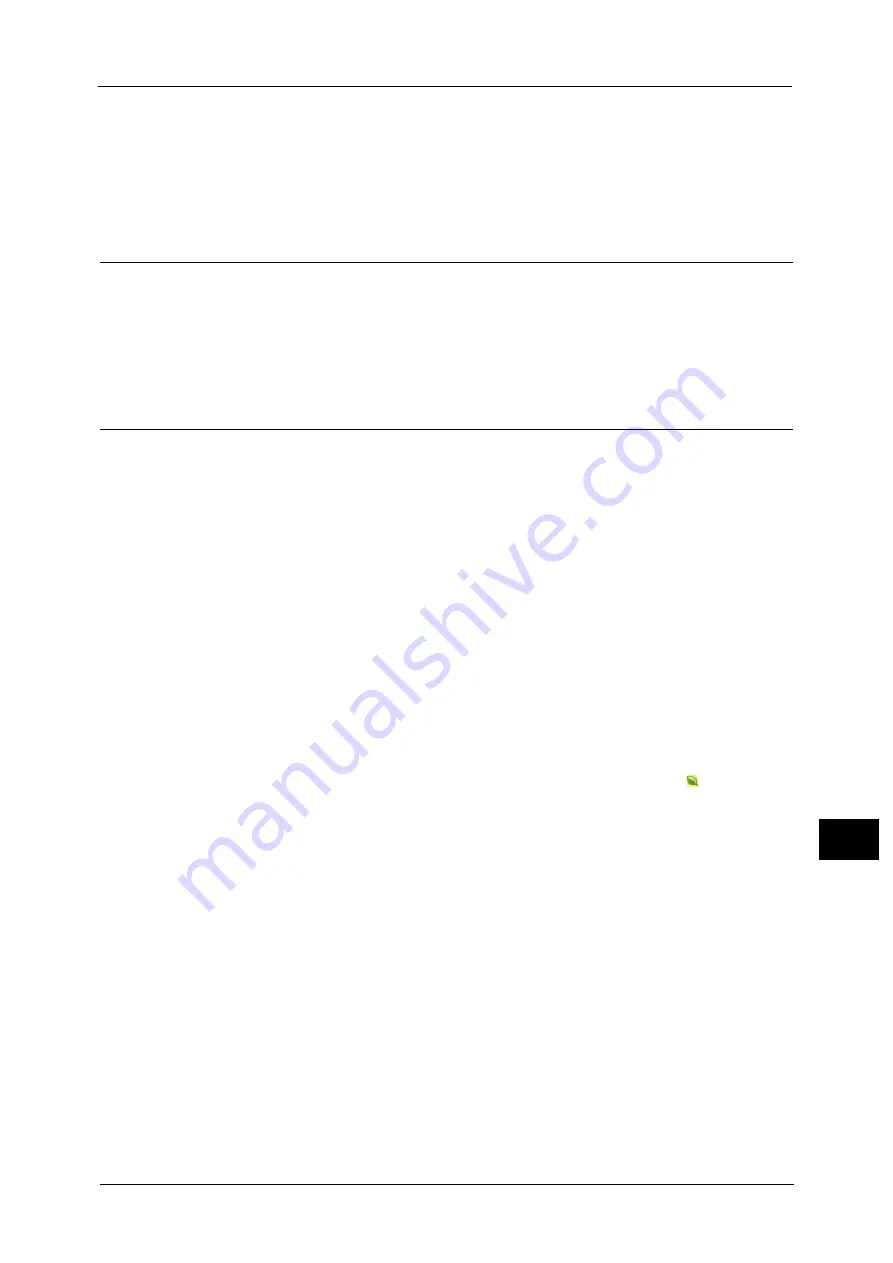
463
Co
m
p
ut
e
r O
p
er
at
io
n
s
12
•
An application (sold separately) is required to use the feature that associates sub users with the User
ID of a login user. For more information, contact our Customer Support Center.
For information on how to set Private Charge Print, refer to "5 Tools" > "Authentication/Security Settings" > "Authentication"
> "Charge/Private Print Settings" in the Administrator Guide.
For information on how to print a Private Charge Print job, refer to "Private Charge Print" (P.451).
Setup
To print from your computer, your computer must have a print driver installed.
For information on how to install the print driver, refer to the manual included in the Media (Software/Product Manual).
Note
•
When printing using authentication information, you must configure the printer settings on your
computer. Make the necessary settings on the [Configuration] tab of the printer’s properties. For
more information, refer to the print driver's help.
Printing
This following describes how to print documents.
The printing procedure depends on the application software you use. For more information,
refer to the documentation provided with the application.
For more information on print features, click [Help] on the print driver screen to view the print driver's help.
1
Select [Print] from the [File] menu on the application.
2
Confirm the printer name to be used and click [Preferences] if necessary.
3
Set the properties if necessary.
Note
•
You can change the print feature in [Job Type].
4
Click [OK].
5
Click [OK] in the [Print] dialog box.
Note
•
If the document monitor is installed and set to monitor the machine, the notification screen is
displayed when printing has been completed. The document monitor is available in the CDROM of
the Media (Software/Product Manual). For information how to install the document monitor, refer
to the manual included in the Media (Software/Product Manual).
•
Environment-friendliness level is indicated on the notification screen with leaves
. This information
is provided only when [Normal Print] or [Sample Print] is selected in the [Job Type].
Summary of Contents for apeosport-v c5585
Page 12: ...12 ...
Page 31: ...Safety Notes 31 Before Using the Machine 1 ...
Page 80: ...2 Product Overview 80 Product Overview 2 3 Click OK ...
Page 188: ...3 Copy 188 Copy 3 ...
Page 284: ...4 Fax 284 Fax 4 ...
Page 331: ...E mail 331 Scan 5 Note This item is available for Microsoft Word format ...
Page 378: ...5 Scan 378 Scan 5 ...
Page 412: ...8 Stored Programming 412 Stored Programming 8 ...
Page 436: ...11 Job Status 436 Job Status 11 Print this Job Report Prints the Job Report ...
Page 478: ...12 Computer Operations 478 Computer Operations 12 ...
Page 479: ...13 Appendix This chapter contains a glossary of terms used in this guide Glossary 480 ...
Page 486: ...13 Appendix 486 Appendix 13 ...
















































