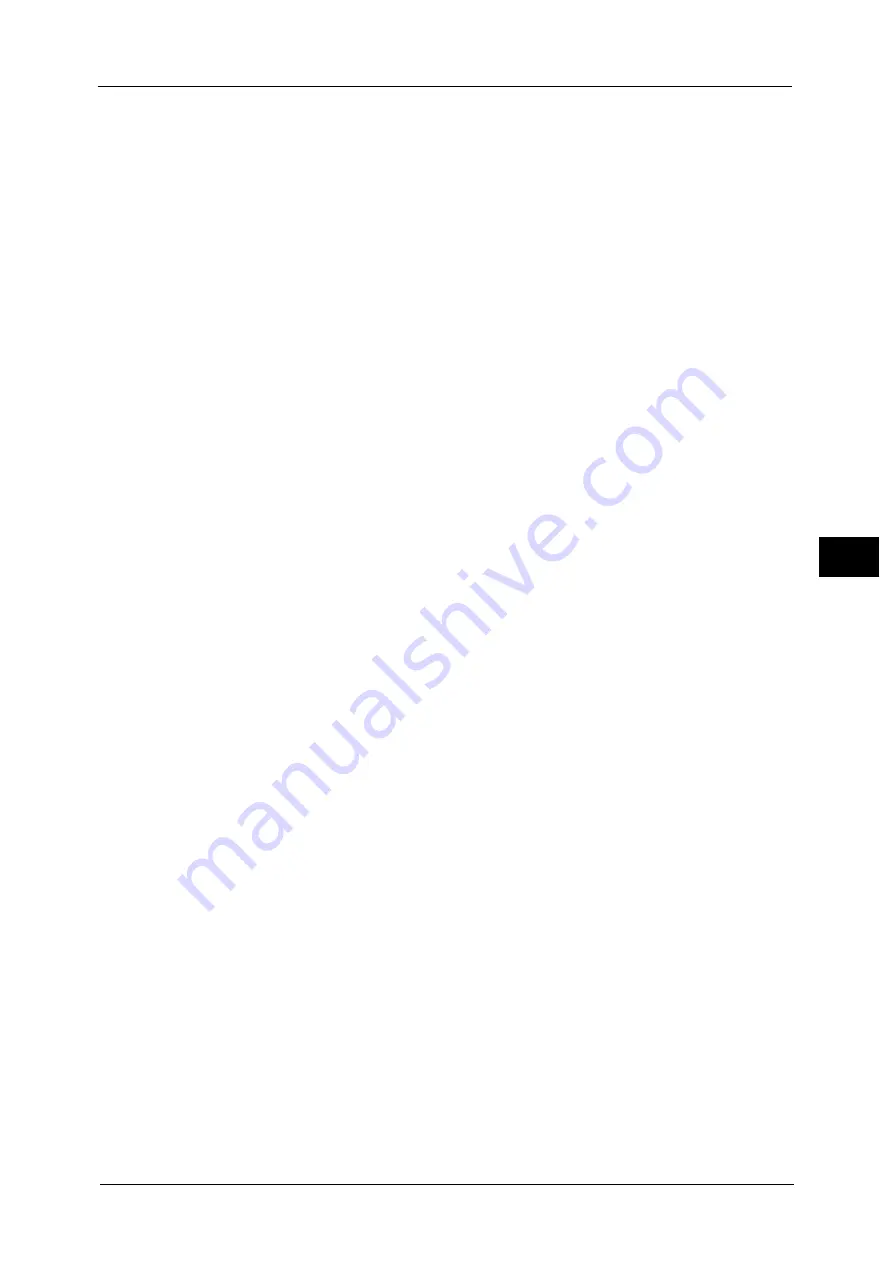
Scan to PC
339
Sca
n
5
Server
Save in
User Name
Password
When [SMB] is selected
The following items appear:
Server
Shared Name
Save in
User Name
Password
When [SMB (UNC Format)] is selected
The following items appear:
Save in
User Name
Password
For more information on the setting items, refer to "Specifying a Destination (Specifying a Destination PC Using the Screen
Keyboard)" (P.342).
5
Select [Next].
Note
•
To return to the previous screen, select [Back].
When [Add from current location] is selected
3
Select and set an item if you change a setting.
Note
•
[Transfer Protocol] cannot be changed.
For more information on the setting items, refer to "Specifying a Destination (Specifying a Destination PC Using the Screen
Keyboard)" (P.342).
4
Enter each item using the keyboard displayed on the screen, and then select [Save].
For more information on the setting items, refer to "Specifying a Destination (Specifying a Destination PC Using the Screen
Keyboard)" (P.342).
5
Select [Next].
Note
•
To return to the previous screen, select [Back].
6
Select [Name], enter a name using the keyboard displayed on the screen, and then select
[Save].
For information on how to enter characters, refer to "Entering Text" (P.96).
7
When you change the index, select [Index], select a new character from the keyboard
displayed on the screen, and then select [Save].
You can register a single alphanumeric index character for use as a keyword to search with
the Address Book.
For information on how to enter characters, refer to "Entering Text" (P.96).
8
When you change the address number, select [Change], select a number from the list, and
then select [Save].
9
Select [Next].
Note
•
To return to the previous screen, select [Back].
Summary of Contents for apeosport-v c5585
Page 12: ...12 ...
Page 31: ...Safety Notes 31 Before Using the Machine 1 ...
Page 80: ...2 Product Overview 80 Product Overview 2 3 Click OK ...
Page 188: ...3 Copy 188 Copy 3 ...
Page 284: ...4 Fax 284 Fax 4 ...
Page 331: ...E mail 331 Scan 5 Note This item is available for Microsoft Word format ...
Page 378: ...5 Scan 378 Scan 5 ...
Page 412: ...8 Stored Programming 412 Stored Programming 8 ...
Page 436: ...11 Job Status 436 Job Status 11 Print this Job Report Prints the Job Report ...
Page 478: ...12 Computer Operations 478 Computer Operations 12 ...
Page 479: ...13 Appendix This chapter contains a glossary of terms used in this guide Glossary 480 ...
Page 486: ...13 Appendix 486 Appendix 13 ...






























